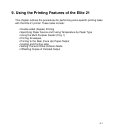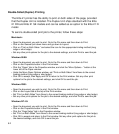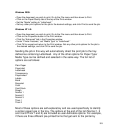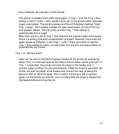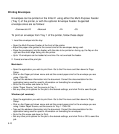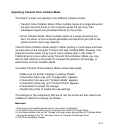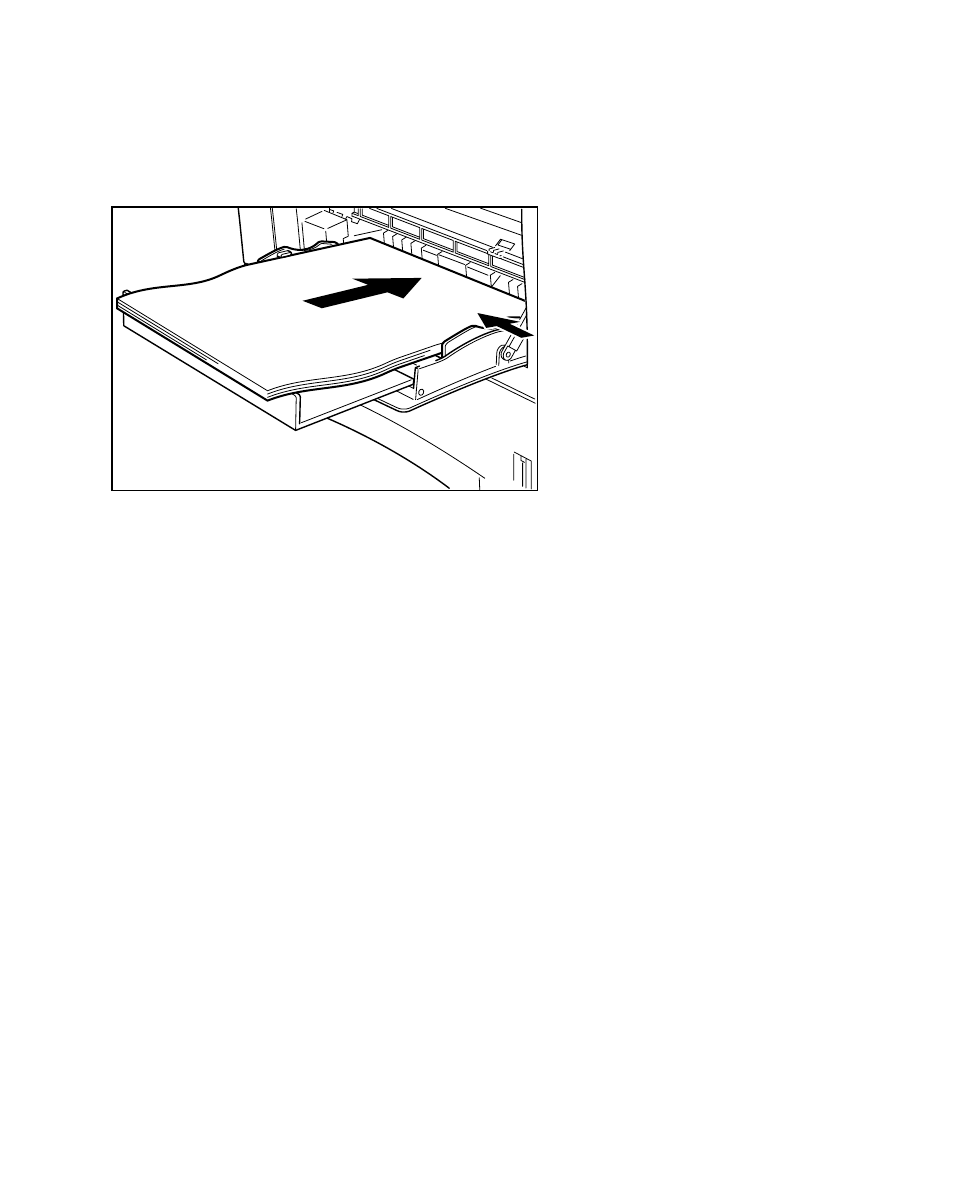
9-8
4. Load the paper into the tray, with the side
to be printed on facing up and the top of
the page feeding into the printer first.
Setting the Paper Size
There are no paper size sensors on the Multi-Purpose Feeder (Tray 1), so
the printer depends on the user to manually enter the paper size for the tray
using the printer’s front menu. This can be done as follows:
• Press the Menu up or down key until Paper Handling appears.
• Press the Item up or down key until Tray 1 Size appears.
• Press the Value up or down key until the desired paper size appears.
• Press Select to accept the value.
This will cause the printer to assume that the specified paper size is loaded
into Tray 1. If a print job is sent to the tray specifying the size selected, it will
print automatically. If not, the printer will pause and request the correct size
be loaded into the tray.
Note: In the event that a print job is sent to Tray 1 (or Manual Feed, see
next section) specifying a size other than what is specified for Tray 1 on the
front panel, the printer will pause and ask for the correct paper size.
Loading the correct paper size and pressing Select will allow the job to print.
This will also change the Tray 1 Size setting in the menu to reflect the new
size. You will therefore need to re-set the Tray 1 Size setting to the original