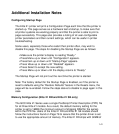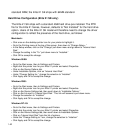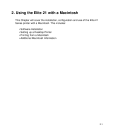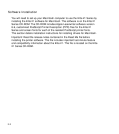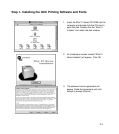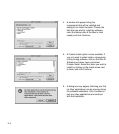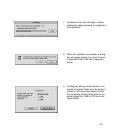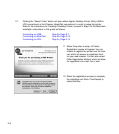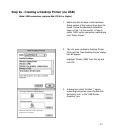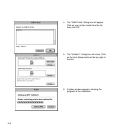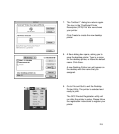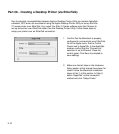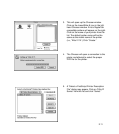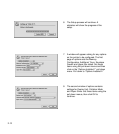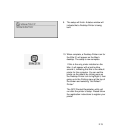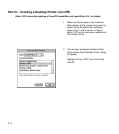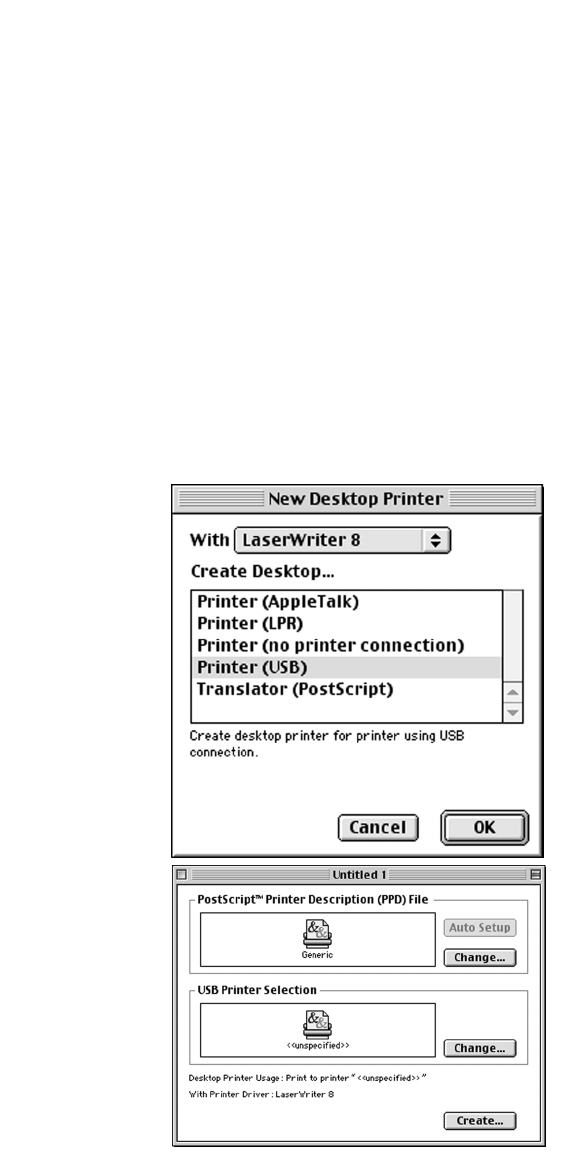
2-7
Step 2a - Creating a Desktop Printer (via USB)
(Note: USB connection requires Mac OS 8.6 or higher)
1. Make sure that all steps in the Hardware
Setup section of this manual have been fol-
lowed. Follow the Macintosh installation
steps in Part 1 of this section. In Step 9,
select “USB” as the connection method and
click “Setup Printer.”
2. This will open up Apple’s Desktop Printer
Utility and the “New Desktop Printer” dialog
box will appear.
Highlight “Printer (USB)” from this list and
click OK.
3. A dialog box called “Untitled 1” opens,
containing two printer icons. Double-click
the bottom icon, in the “USB Printer
Selection” box.