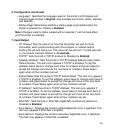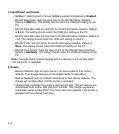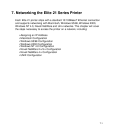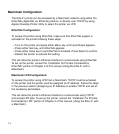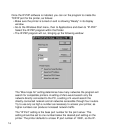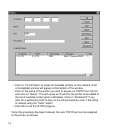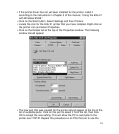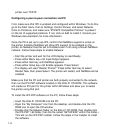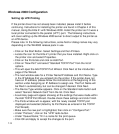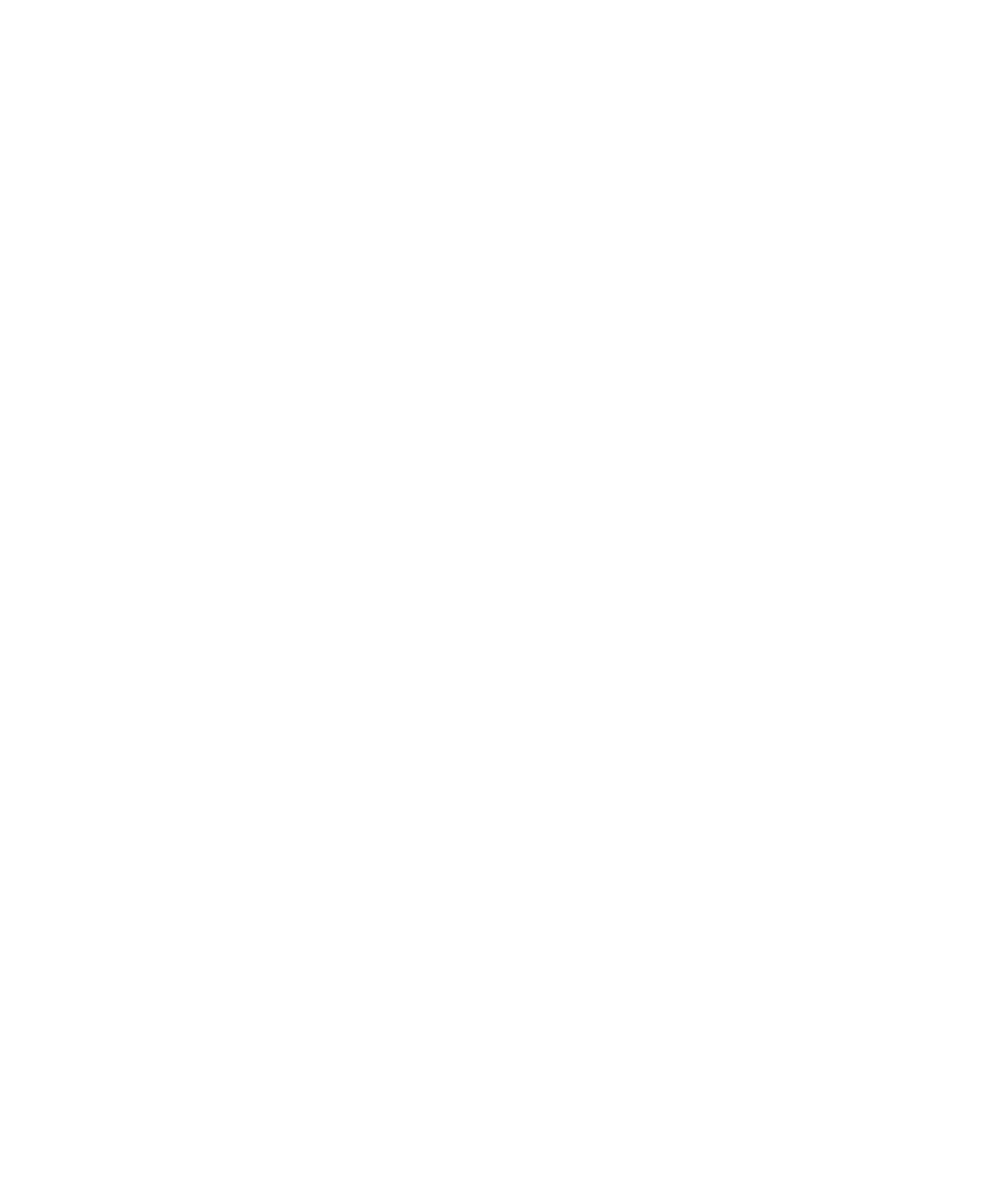
7-7
P2P program defaults to a value of 10000. This value would only need to be
changed if the base IP port on the printer was changed. To confirm the IP
port of the printer, you can print out a Network Status page, as follows:
• Press either Menu key until Information appears.
• Press either Item key until Print Net Status appears.
• Press Select to print the page.
At the bottom of the page will be a listing for TCP/IP Connection
Information, Port Number. Note this port number, and enter a value one
below this port number in the “IP Port” field of the IP-P2P window.
The “Printer Names” section determines how the printer name will appear in
the Windows ports list:
• Based on Serial Numbers will list the printer port as the same as the
serial number of the printer.
• Based on IP Address will list the printer port as the same as the serial
number of the printer.
• Based on DNS Name will list the printer port as the same as the printer’s
DNS name, if assigned.
• Based on Unit Name will list the printer port as the same as the Novell
printer name of the printer (also found on the Network Status Page.) The
default Print Server name is ‘GCC_’ followed by a six-digit serial number
(e.g., GCC_123456.)
Select which option you prefer from this list. Once these options are set
in the initial IP-P2P window, you can proceed with the configuration.
• Click on the “Printers...” button. A window like the one on the next page will
appear.