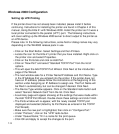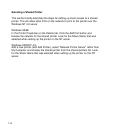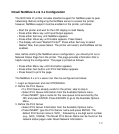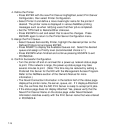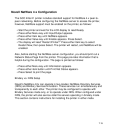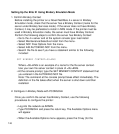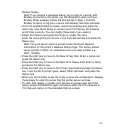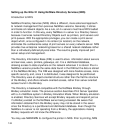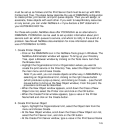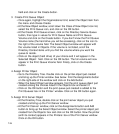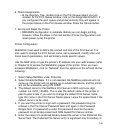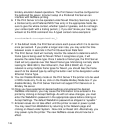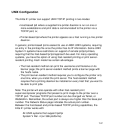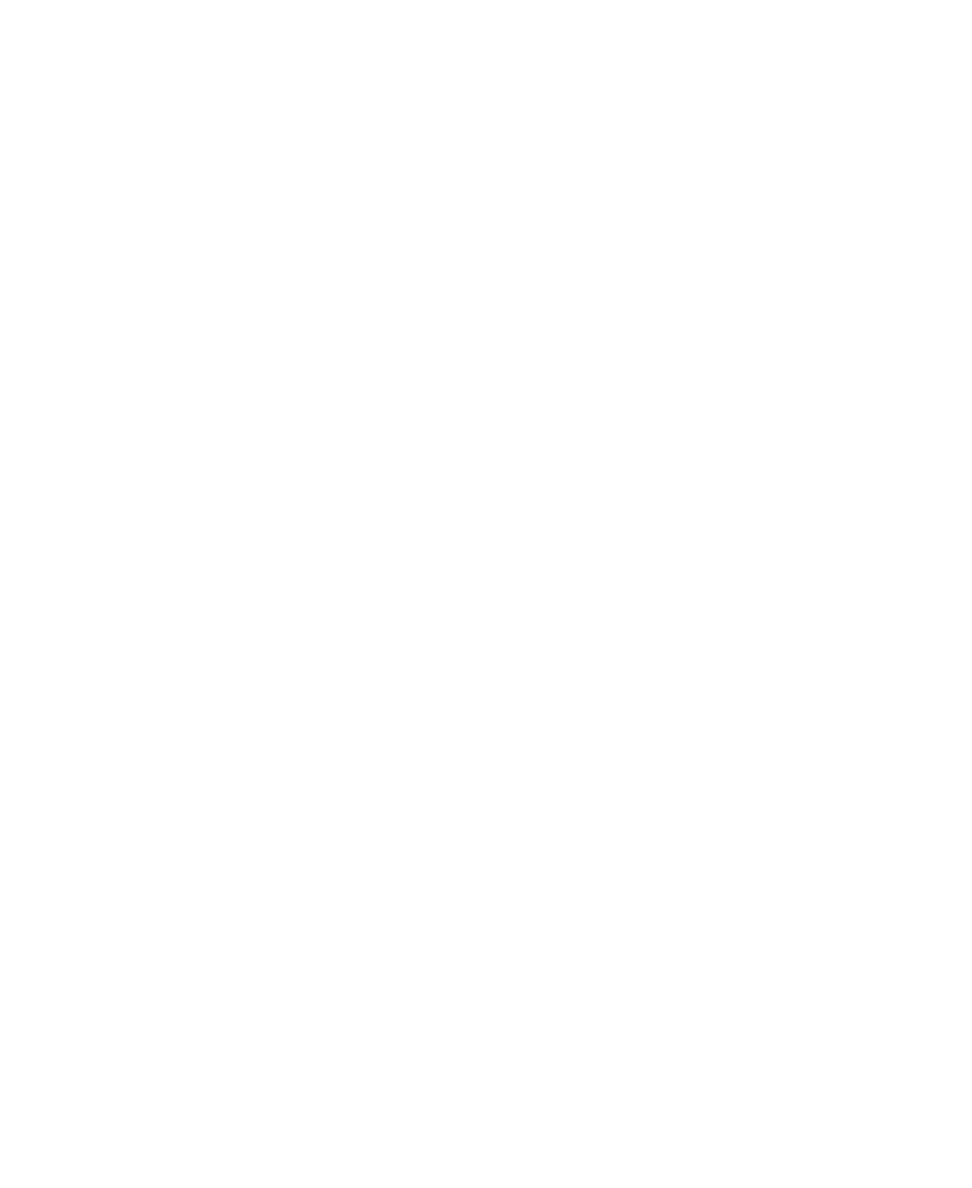
7-20
Setting Up the Elite 21 Using Bindery Emulation Mode
1. Confirm Bindery Context
Before installing the printer on a Novell NetWare 4.x server in Bindery
Emulation mode, check that the server has a Bindery Context (name for the
server under Bindery Services mode). If the server does not have Bindery
Context, it may be preferable to install in NDS mode. If the printer must be
used in Bindery Emulation mode, the server must have Bindery Context.
Perform the following steps to confirm the server has Bindery Context:
• Go to the 4.x server and at the system console type: load install
• Select Maintenance/Selective Install from the menu.
• Select NCF Files Options from the menu.
• Select Edit AUTOEXEC.NCF from the menu.
• Search the file to see if you have a statement similar to the following
included:
SET BINDERY CONTEXT=0U=ENG
Where =0U=ENG is an example of a name for the file server context.
Use your own file server context in place of =0U=ENG.
• At the console prompt, type the SET BINDERY CONTEXT statement that
you entered in the AUTOEXEC.NCF file.
Note: The command at the console prompt takes effect immediately. The
definition in the file takes effect when the server is shut down and then
restarted.
2. Configure in Bindery Mode with PCONSOLE
Once you confirm the server has Bindery Context, use the following
procedures to configure the printer:
• Log into the network as ADMIN.
• Type PCONSOLE and press the return key. The Available Options menu
will appear.
• When the Available Options menu appears, press the O key (for the