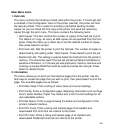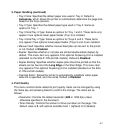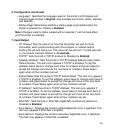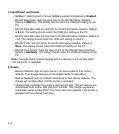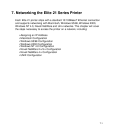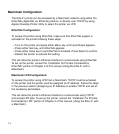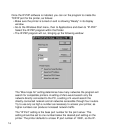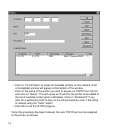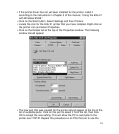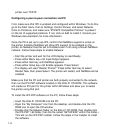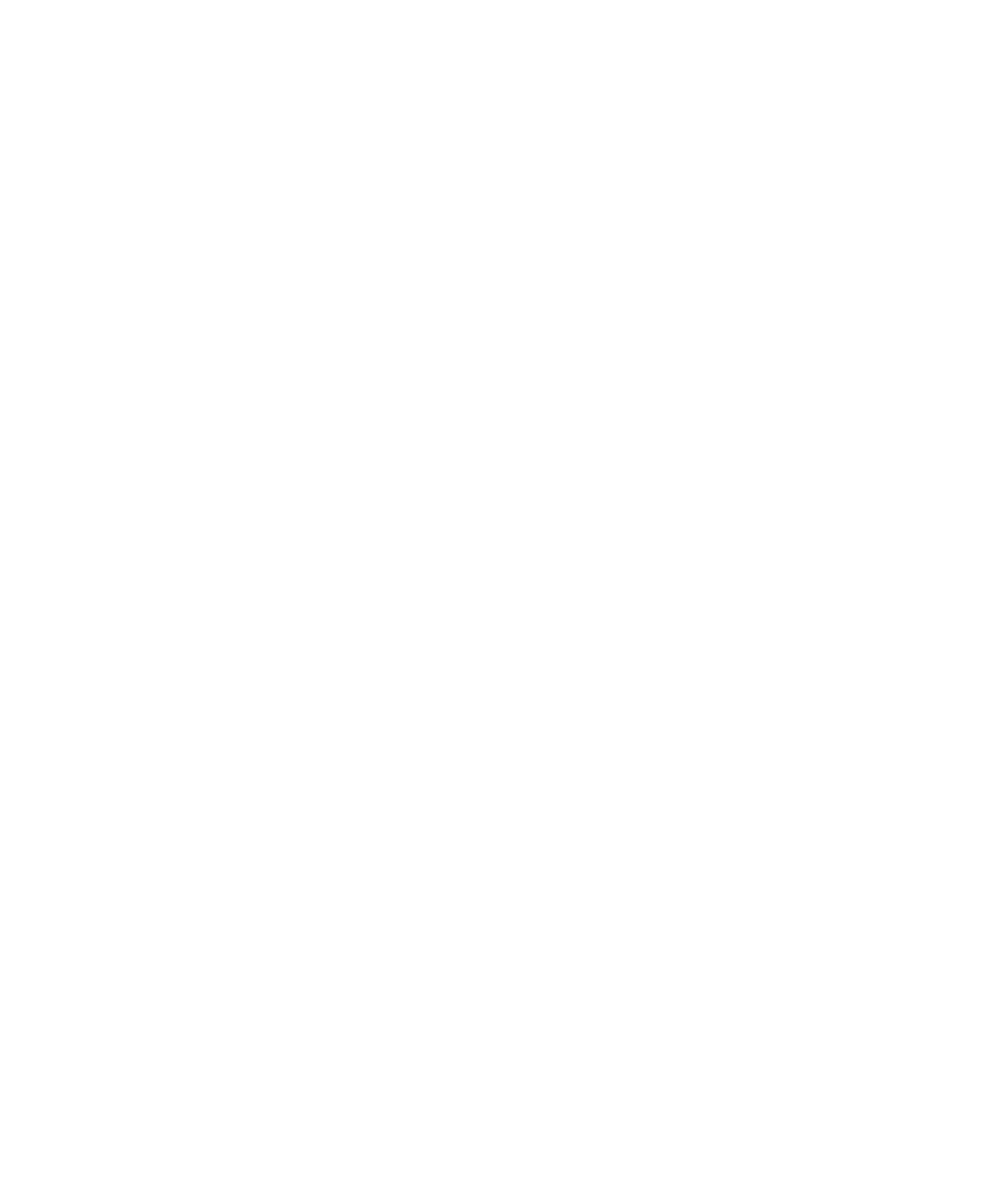
7-3
Assigning TCP/IP Parameters Using DHCP:
The Elite 21 printer also supports IP configuration via a Dynamic Host
Configuration Protocol (DHCP) server. DHCP is a protocol which delivers IP
address configuration information to devices on a network. A DHCP server
manages a pool of available IP addresses and grants requests for addresses
from devices on the network.
At power-up, the printer broadcasts a DHCP request for an IP address. If a
DHCP server is present the request will be processed, and an IP address will
be returned to the printer. Upon receipt of the IP address, the printer resets and
prints a network status page. The network status page will list the new IP
address and other IP settings (Subnet Mask, Default Gateway). Once an IP
address has been assigned to the printer, it will no longer broadcast DHCP
requests. Therefore, printer IP address assignment with DHCP will only work
when the printer does not have an existing IP address.
The DHCP server may grant a temporary IP address, called a temporary lease
or temporary reservation, which expires after a period, or may grant a
permanent or unlimited lease or reservation which does not expire.
Devices that are granted a temporary lease will be notified before the lease
expires and asked if they would like to extend the lease. The printer will
continue extending its lease indefinitely (unless prohibited by your DHCP server
configuration) and thus maintain a consistent IP address.
IMPORTANT: If the printer is not turned on or is not connected to the network
during the period when the DHCP server is sending requests to extend the
lease, the lease will not be extended. The DHCP server will cancel the lease
and may assign the IP address to another device. Therefore, it is highly
recommended that you explicitly specify the printer lease as permanent or
unlimited in your DHCP server configuration.
If you prefer not to use DHCP for IP address assignment, it may be disabled
using WebAdmin. The enable/disable DHCP setting may be found by selecting
Network in WebAdmin, then going under Protocols to Setup TCP/IP. See
Chapter 8 for details.