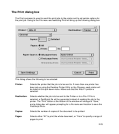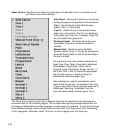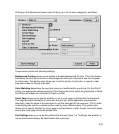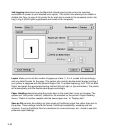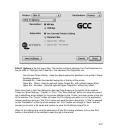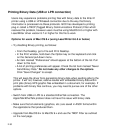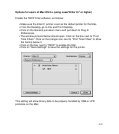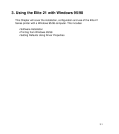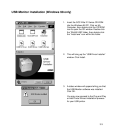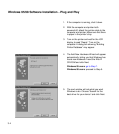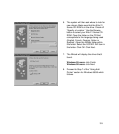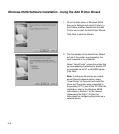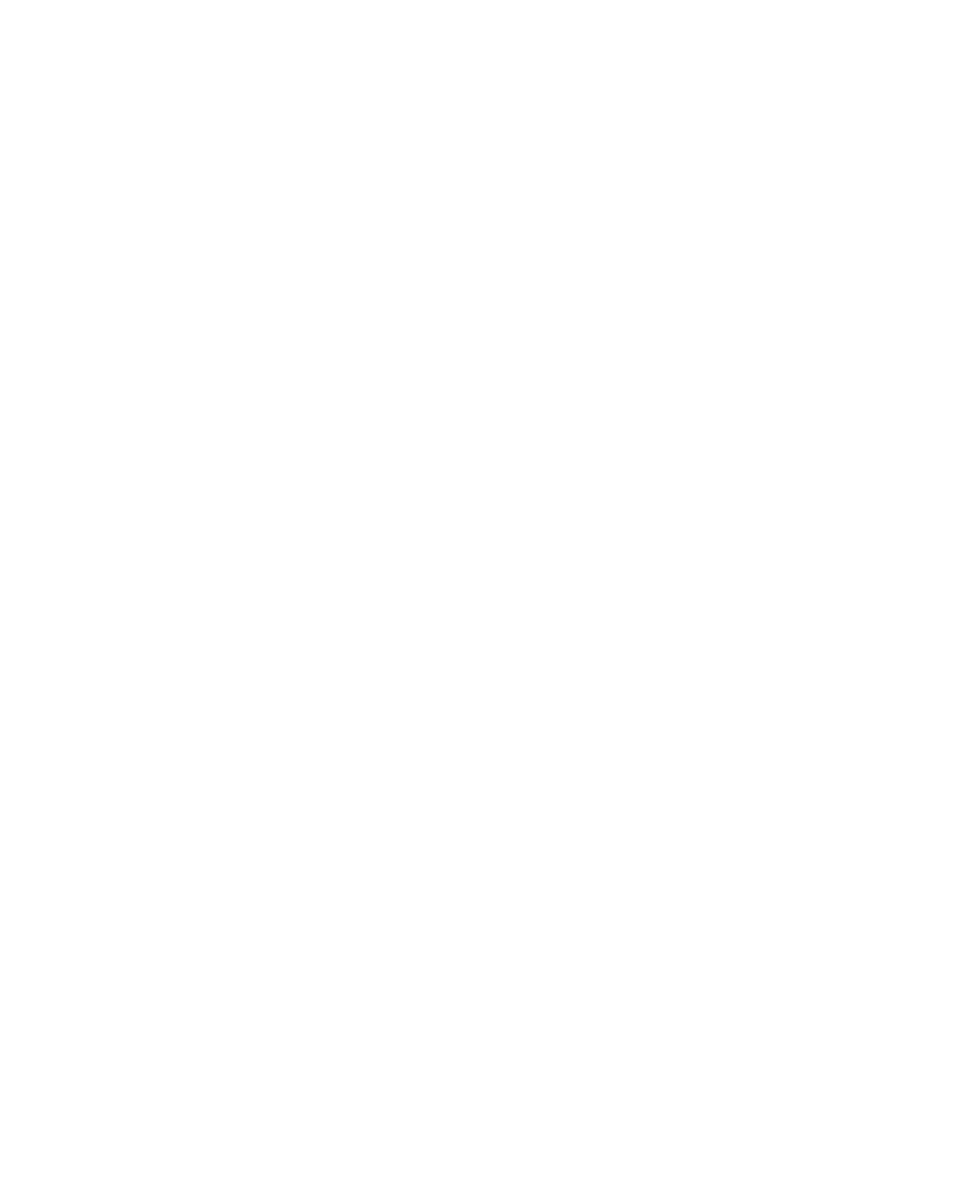
2-30
Printing Binary Data (USB or LPR connection)
Users may experience problems printing files with binary data to the Elite 21
printer using a USB or LPR-based connection due to the way that binary
information is processed via these protocols. GCC has developed a printing
plug-in called a TBCP (Tagged Binary Communications Protocol) Filter which
resolves this problem, however users must be using MacOS 9.0 or higher with
LaserWriter driver version 8.7 or higher for this file to work.
Options for users of Mac OS 8.x (using LaserWriter 8.6.5 or below)
• Try disabling Binary printing, as follows:
• From the Desktop, go to File and Print Desktop.
• In the Print window, hold down the Option key on the keyboard and click
on the General pull-down menu.
• An item marked “Preferences” should appear at the bottom of the list. Pull
down to this item.
• A list of printing preferences will appear. Check the list item marked “Never
Send Binary Data.”
Do not make any other changes to the options.
Click “Save Changes” to accept.
This will keep the driver from generating binary data when sending jobs to the
printer. It will not, however, resolve issues with embedded binary data within
print jobs (binary EPS graphic files embedded in a document, for example). If
problems with binary files continue, you may need to pursue one of the other
options.
• Switch from USB or LPR to a standard EtherTalk connection. The
AppleTalk/EtherTalk protocol does not have this issue with binary data.
• Make sure that all elements (graphics, etc.) are saved in ASCII format within
the applications that produced them.
• Upgrade from MacOS 8.x to MacOS 9.x and use the TBCP Filter as outlined
on the next page.