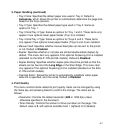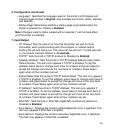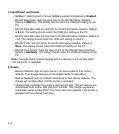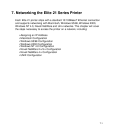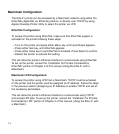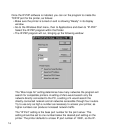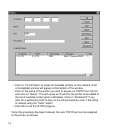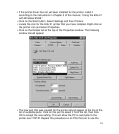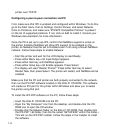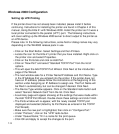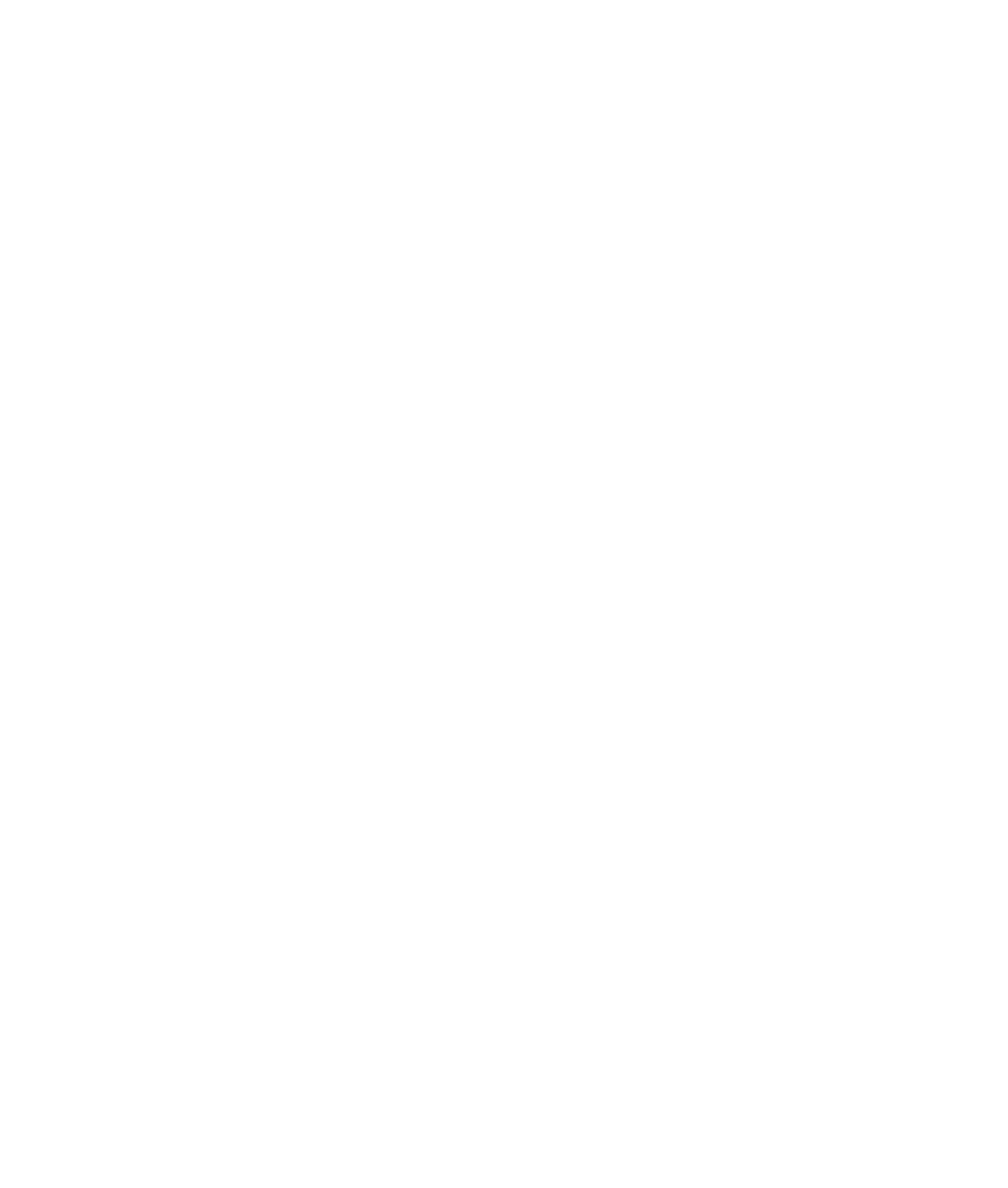
7-5
Windows 95/98 Configuration
The Elite 21 CD-ROM contains software to allow the printer to be accessed as
a peer-to-peer device on a Windows 95/98 Ethernet network. This includes
software to allow the printer to be accessed as a peer-to-peer device using
TCP/IP, or using IPX/SPX. We recommend using the TCP/IP option for most
users, if you prefer to use IPX, see instructions on page 7-10.
Configuring a peer-to-peer connection via TCP/IP
First, make sure that TCP/IP is enabled and configured within Windows. To do
this, go to the Start menu, then to Settings, Control Panels, and select Network.
Click on Protocols, and make sure “TCP/IP Protocol” is present on the list of
supported protocols. If not, click on Add to install it. Consult your Windows
documentation for more information. Once installed, click on TCP/IP Protocol
from the list of supported protocols, click Properties and enter all necessary
TCP/IP settings for the PC. Your network administrator may need to assist with
this process.
Once the PC is set up to use TCP/IP, confirm that all the TCP/IP settings are
properly set on the printer. If an IP address has not been assigned to the
printer, assign one following the instructions at the beginning of this chapter.
Make sure that the PC and printer are both properly connected to the network,
then run the IP-P2P software located on the Elite 21 CD-ROM. This software
will create a TCP/IP port for the printer within Windows and allow you to select
the printer using that port.
To install the IP-P2P software on the PC, follow these steps:
• Insert the Elite 21 CD-ROM into the PC.
• Open the “My Computer” icon from the desktop, and double-click the CD-
ROM icon to open the CD window.
• Double-click the Network folder on the Elite 21 CD-ROM, then double-click
the IP-P2P 2.70 folder, then the file called “SETUP.EXE” within this folder.
• This will run the IP-P2P installer. Follow the steps in the installer to install
the software.