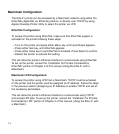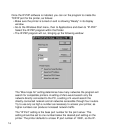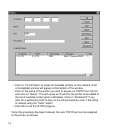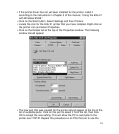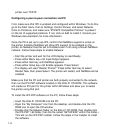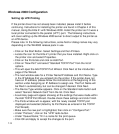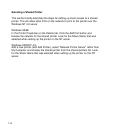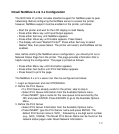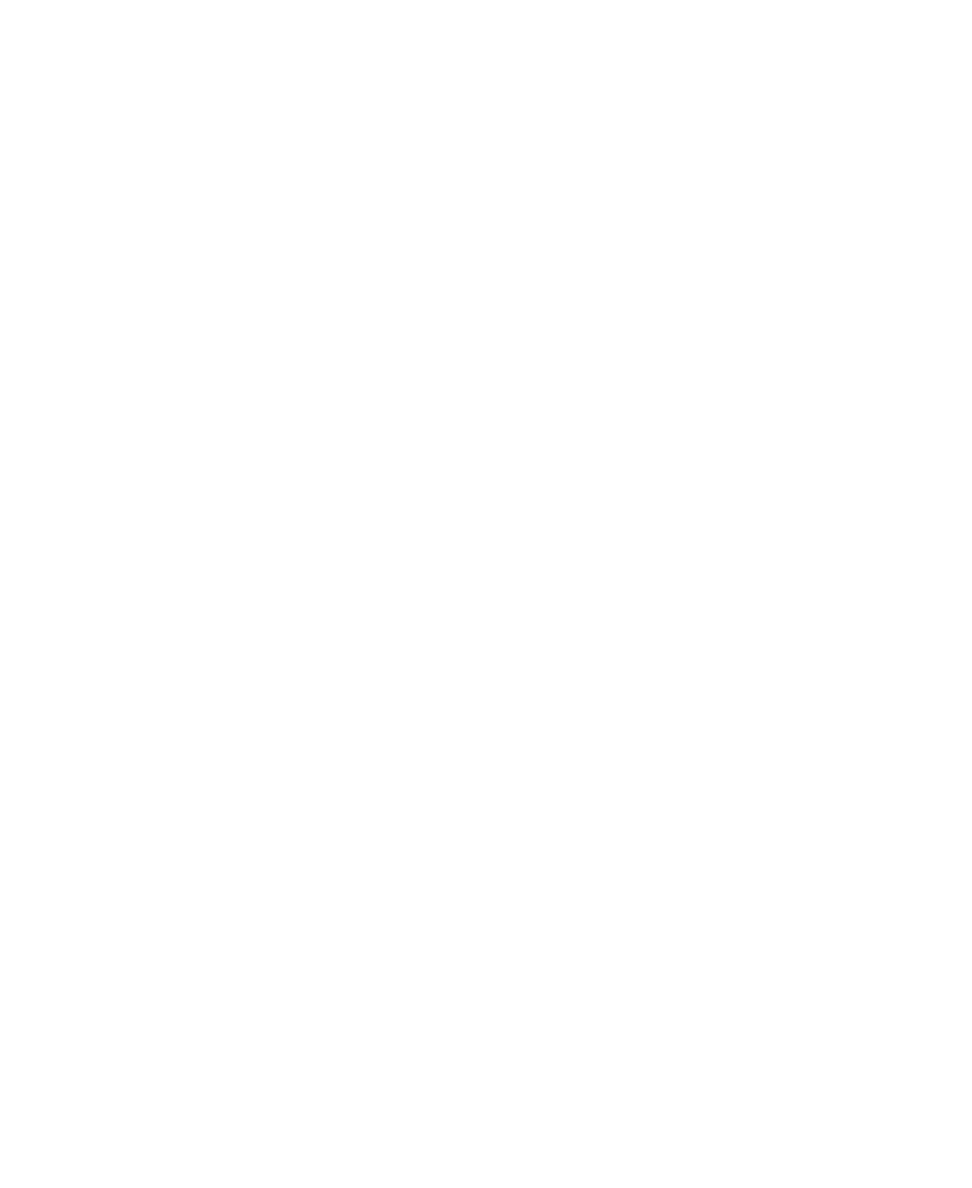
7-10
printer over TCP/IP.
Configuring a peer-to-peer connection via IPX
First, make sure that IPX is enabled and configured within Windows. To do this,
go to the Start menu, then to Settings, Control Panels, and select Network.
Click on Protocols, and make sure “IPX/SPX Compatible Protocol” is present
on the list of supported protocols. If not, click on Add to install it. Consult your
Windows documentation for more information.
Once the PC is set up to use IPX, confirm that NetWare support is active on
the printer. Enabling NetWare will allow IPX support to be enabled on the
printer, so Netware must be set to Enabled even if not using a Novell NetWare
network. Follow these steps to enable Netware:
• Start the printer and wait for the LCD display to read Ready.
• Press either Menu key until Input/Output appears.
• Press either Item key until NetWare appears.
• Press either Value key until Enable appears. Press Select.
• The display will read “Restart Printer?” Press either Item key to select
Restart Now, then press Select. The printer will restart, and NetWare will be
enabled.
Make sure that the PC and printer are both properly connected to the network,
then run the IPX-P2P software located on the Elite 21 CD-ROM. This software
will create an IPX port for the printer within Windows and allow you to select
the printer using that port.
To install the IPX-P2P software on the PC, follow these steps:
• Insert the Elite 21 CD-ROM into the PC.
• Open the “My Computer” icon from the desktop, and double-click the CD-
ROM icon to open the CD window.
• Double-click the Network folder on the Elite 21 CD-ROM, then double-click
the IPX-P2P 1.63 folder, then the file called “SETUP.EXE” within this folder.•
This will run the IPX-P2P installer. Follow the steps in the installer to install
the software.