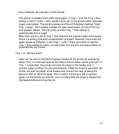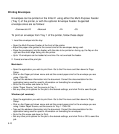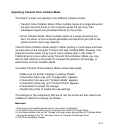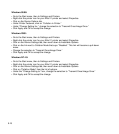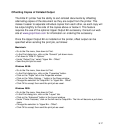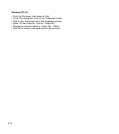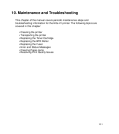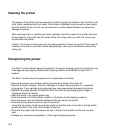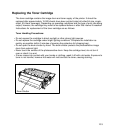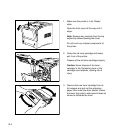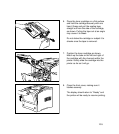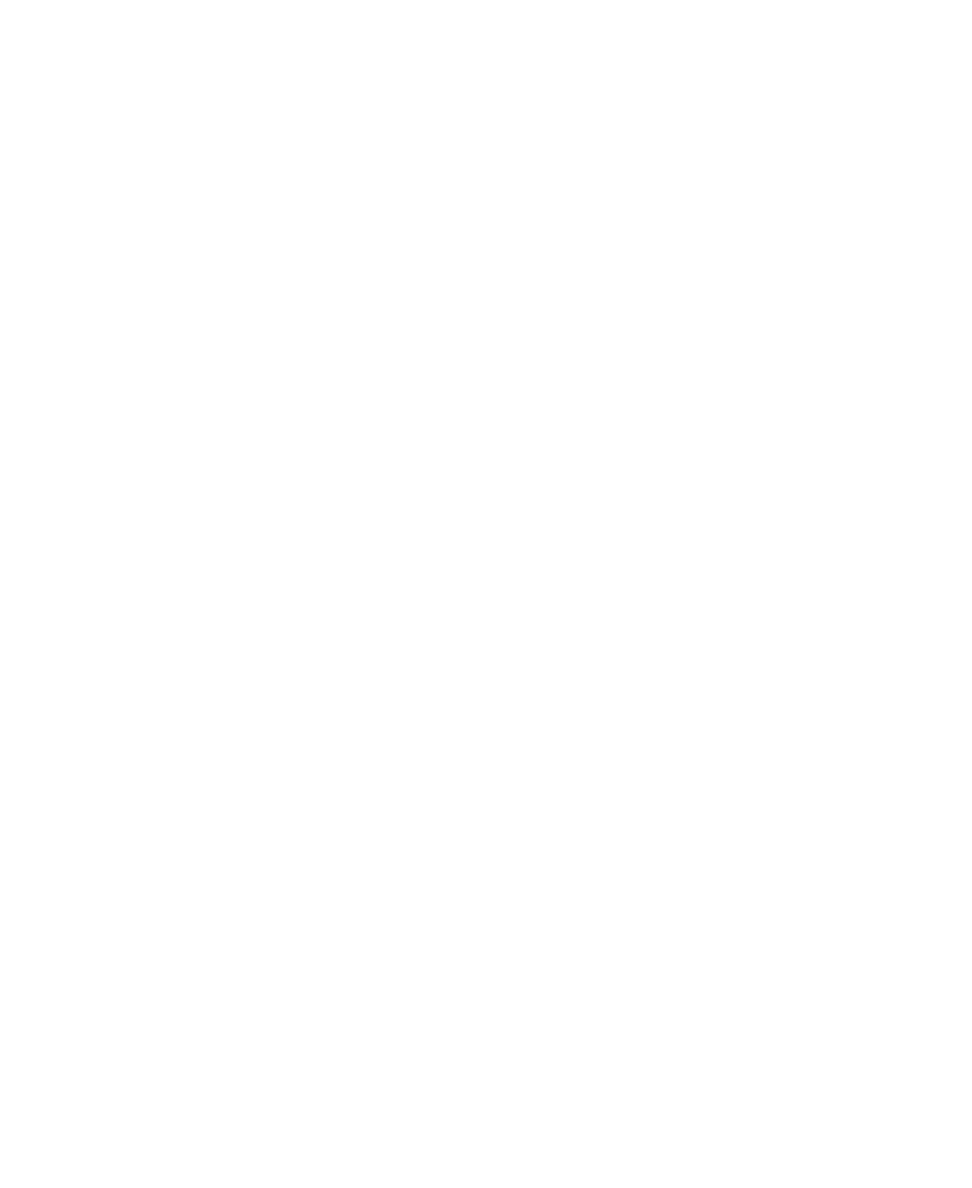
9-16
Windows 95/98:
• Go to the Start menu, then to Settings and Printers.
• Right-click the printer icon for your Elite 21 printer and select Properties.
• Click on the Device Options tab.
• Under Printer Features, click on “Collation in Printer.”
• Under “Change Setting for:,” change the selection to “Transmit Once/Image Once.”
• Click Apply and OK to accept the change.
Windows 2000:
• Go to the Start menu, then to Settings and Printers.
• Right-click the printer icon for your Elite 21 printer and select Properties.
• Click on the Device Settings tab, then scroll down to Installable Options.
• Click on the link next to Collation Mode that says “Disabled.” This link will become a pull-down
menu.
• Change the selection to “Transmit Once/Image Once.”
• Click Apply and OK to accept the change.
Windows NT 4.0:
• Go to the Start menu, then to Settings and Printers.
• Right-click the printer icon for your Elite 21 printer and select Properties.
• Click on the Device Settings tab, then scroll down to Installable Options.
• Click on “Collation Mode” from the list of options.
• Under the “Change Setting to:” box, change the selection to “Transmit Once/Image Once.”
• Click Apply and OK to accept the change.