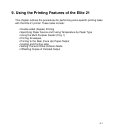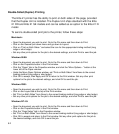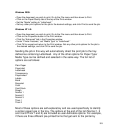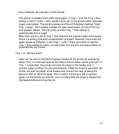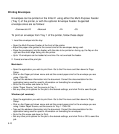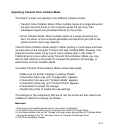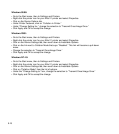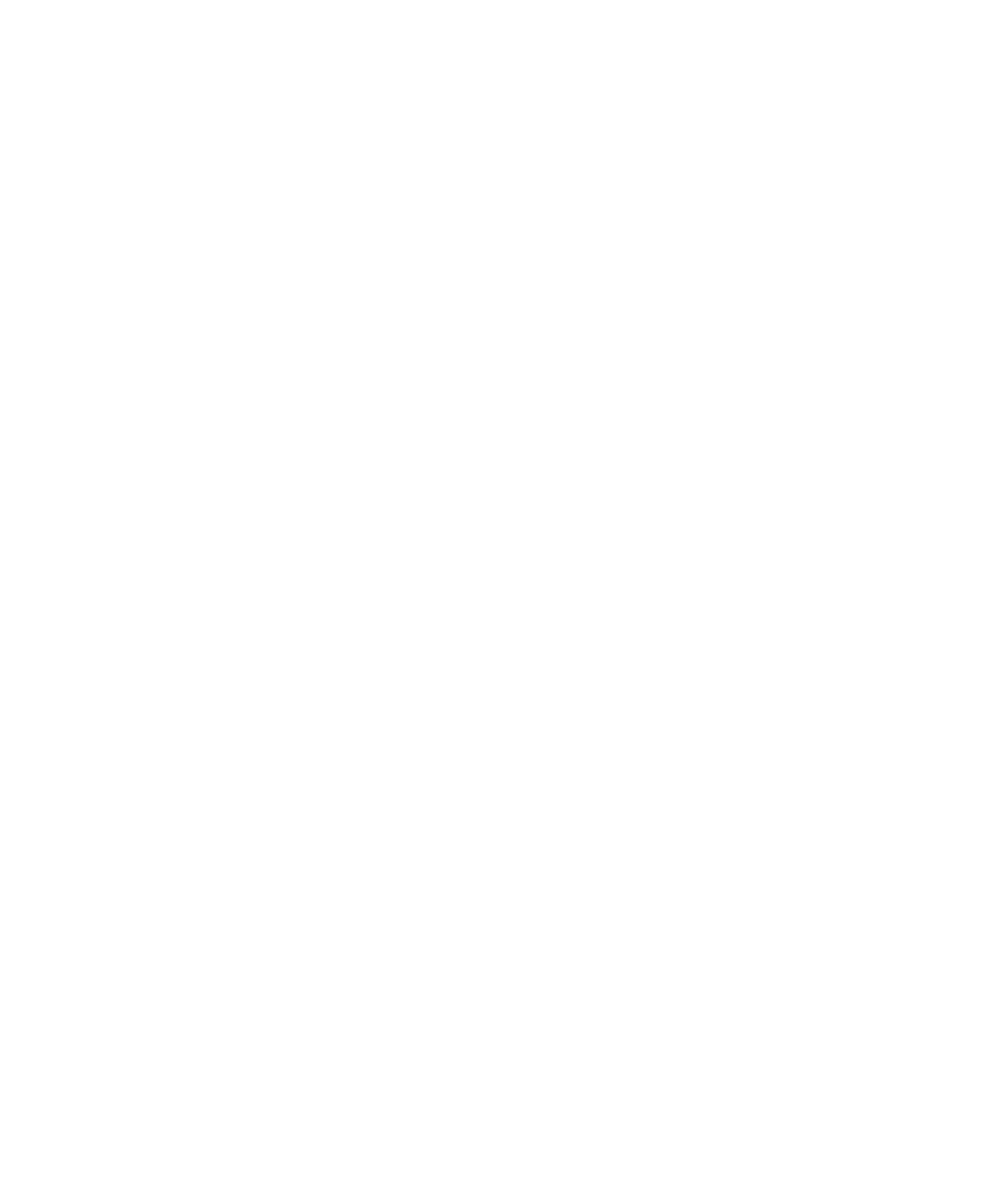
9-9
size if desired. An example of this follows:
The printer is loaded with Letter sized paper in Tray 1, and the Tray 1 Size
setting is set to “Letter.” John sends a print job to the printer which specifies
Legal sized paper. The printer pauses and the LCD display displays “Load
Tray 1 Legal.” John places a sheet of Legal sized paper on top of the tray
and presses Select. The job prints and the Tray 1 Size setting is
automatically set to Legal.
Mary then prints a job to Tray 1 that requires the original Letter sized paper.
Since the setting has been automatically changed, however, the printer will
again pause and display “Load Tray 1 Letter.” Mary can either re-set the
Tray 1 Size setting to Letter, or load Letter into the tray and press Select to
automatically set it back.
Tray 1 vs. Manual Feed
Jobs can be sent to the Multi-Purpose Feeder of the printer by specifying
either Tray 1 or Manual Feed as the Paper Source when sending the job. If
Tray 1 is specified, the printer will look for paper in the feeder and, if
present, begin printing the job automatically. If Manual Feed is specified, the
printer will wait for paper to be loaded and prompt the user to press the
Select button to feed the page. This is useful if printing a job on special
paper, as the printer will wait for you to confirm that the page is loaded into
the feeder before printing the job.