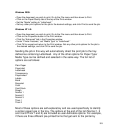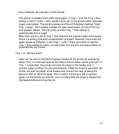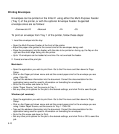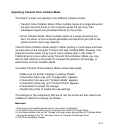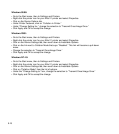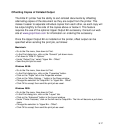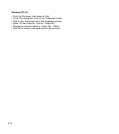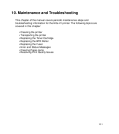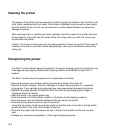9-13
Holding and Printing Jobs
The Elite 21 printer has the ability to hold a copy of the last print job sent to the
printer and print additional copies of the job directly from the front panel of the
printer. This feature is useful for job proofing, as a single copy of the job can be
sent to the printer and, assuming the printed copy is correct, more copies can
be generated directly from the menu of the printer.
This feature is entirely controlled through the printer’s menus, there are no
software settings to be made within the drivers to specify that a job is to be
held. To enable this feature on the printer, follow these steps:
• Make sure the printer’s display is reading “Ready”.
• Press either Menu key until “Configuration” appears.
• Press either Item key until “Hold Last Job” appears.
• Press either Value key until “Enabled” appears.
• Press Select to accept the change.
• Restart the printer to enable the new settings.
These settings can also be changed through WebAdmin, see Chapter 8.
After restart, the printer will automatically start holding a copy of the last job
printed in memory. To print additional copies of the last job printed, follow these
steps:
• Make sure the printer’s display is reading “Ready”.
• Press either Menu key until “Held Job” appears.
• Press either Item key until “Held Copies” appears.
• Press either Value key to select the desired number of copies.
• Press Select to accept the number of copies.
• Press either Item key until “Print Held Job” appears.
• Press Select to print the job.
The “Held Job” menu also contains an option for deleting held jobs. This should
be used if the last job printed contained confidential or sensitive information, or if
the last job was particularly memory intensive and is taking up excess RAM that
could be used to process the next job. Follow these steps to delete a held job: