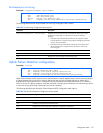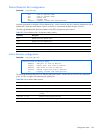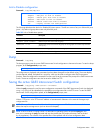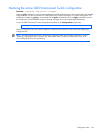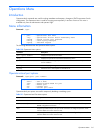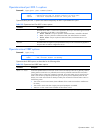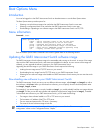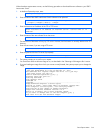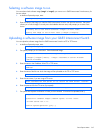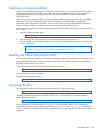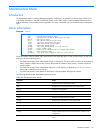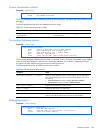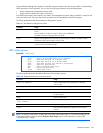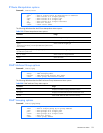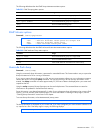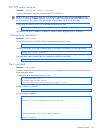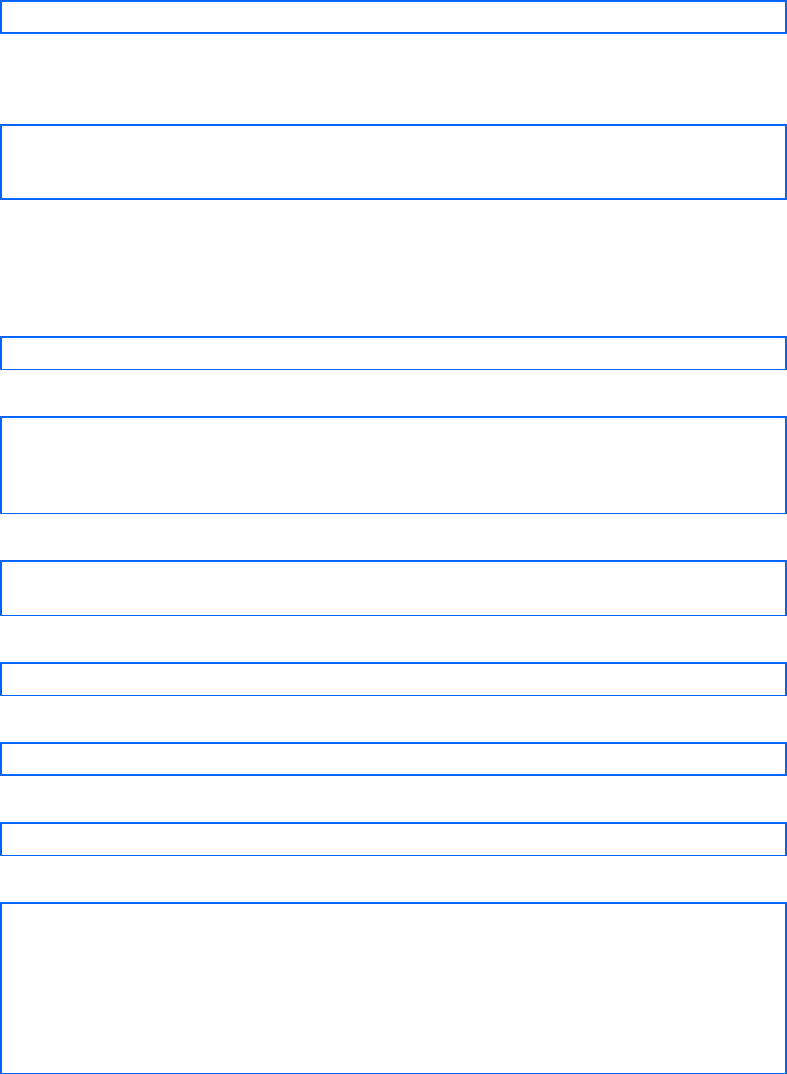
Boot Options Menu 165
Selecting a software image to run
You can select which software image (image1 or image2) you want to run in GbE2 Interconnect Switch memory for
the next reboot.
1. At the Boot Options# prompt, enter:
Boot Options# image
2. Enter the name of the image you want the GbE2 Interconnect Switch to use upon the next boot. The system
informs you of which image is currently set to be loaded at the next reset, and prompts you to enter a new
choice:
Currently set to use switch software "image1" on next reset.
Specify new image to use on next reset ["image1"/"image2"]:
Uploading a software image from your GbE2 Interconnect Switch
You can upload a software image from the GbE2 Interconnect Switch to a FTP or TFTP server.
1. At the Boot Options# prompt, enter:
Boot Options# ptimg
2. The system prompts you for information. Enter the desired image:
Enter name of switch software image to be uploaded
["image1"|"image2"|"boot"]: <image> <hostname or server-IP-addr>
<server-filename>
3. Enter the name or the IP address of the FTP or TFTP server:
Enter hostname or IP address of FTP/TFTP server: <server name or IP
address>
4. Enter the name of the file into which the image will be uploaded on the FTP or TFTP server:
Enter name of file on FTP/TFTP server: <filename>
5. Enter the user name, if you are using a FTP server:
Enter username for FTP server or hit return for TFTP server: <userID>
6. Enter the password for the FTP server (if prompted):
Enter password for username on FTP server: <password>
7. The system then requests confirmation of what you have entered. To have the file uploaded, enter y.
image2 currently contains Software Version 3.2.0
Upload will transfer image2 (1889411 bytes) to file "test"
on TFTP server 192.1.1.1.
Confirm upload operation [y/n]: y