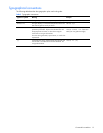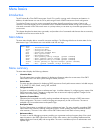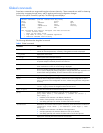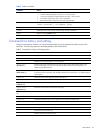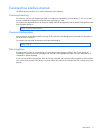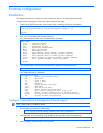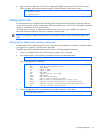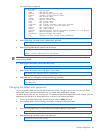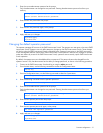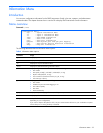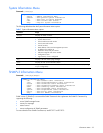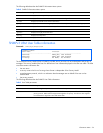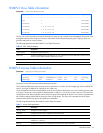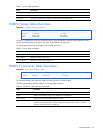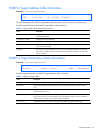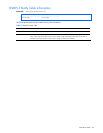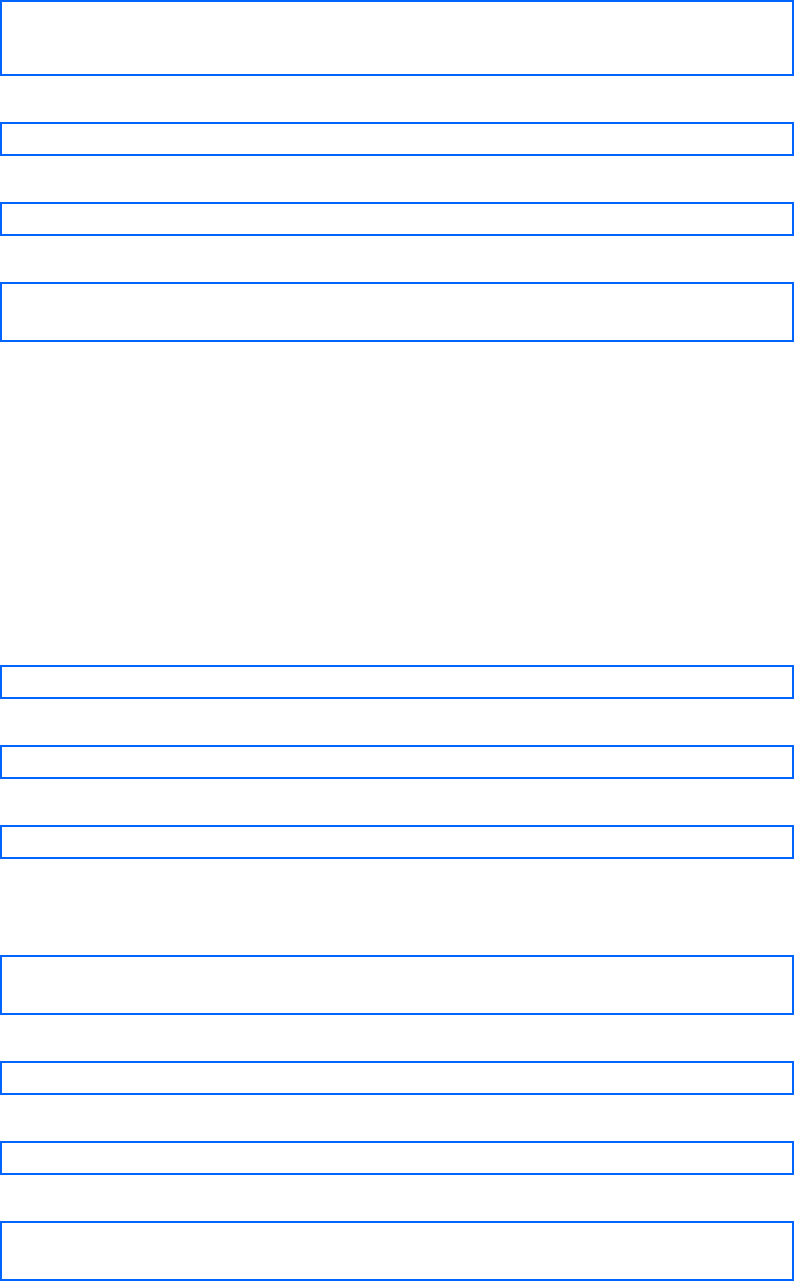
First-time configuration 21
5. Enter the current administrator password at the prompt.
Only the administrator can change the user password. Entering the administrator password confirms your
authority.
Changing USER password; validation required...
Enter current administrator password:
6. Enter the new user password at the prompt:
Enter new user password:
7. Enter the new user password, again, at the prompt:
Re-enter new user password:
8. Apply and save your changes:
System# apply
System# save
Changing the default operator password
The operator manages all functions of the GbE2 Interconnect Switch. The operator can reset ports or the entire GbE2
Interconnect Switch. Operators can only effect temporary changes on the GbE2 Interconnect Switch. These changes
will be lost when the GbE2 Interconnect Switch is rebooted/reset. Operators have access to the GbE2 Interconnect
Switch management features used for daily GbE2 Interconnect Switch operations. Because any changes an operator
makes are undone by a reset of the GbE2 Interconnect Switch, operators cannot severely impact GbE2 Interconnect
Switch operation.
By default, the operator account is disabled and has no password. This password cannot be changed from the
operator account. Only the administrator has the ability to change passwords, as shown in the following procedure.
1. Connect to the GbE2 Interconnect Switch and log in using the admin password.
2. From the Main Menu, use the following command to access the Configuration Menu:
Main# cfg
3. From the Configuration Menu, use the following command to select the System Menu:
>> Configuration# sys
4. Enter the following command to set the operator password:
System# access/user/opw
5. Enter the current administrator password at the prompt.
Only the administrator can change the user password. Entering the administrator password confirms your
authority.
Changing OPERATOR password; validation required...
Enter current administrator password:
6. Enter the new operator password at the prompt:
Enter new operator password:
7. Enter the new operator password, again, at the prompt:
Re-enter new operator password:
8. Apply and save your changes:
System# apply
System# save