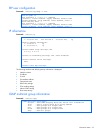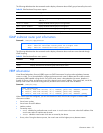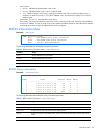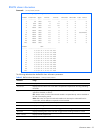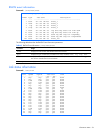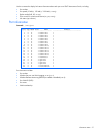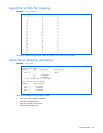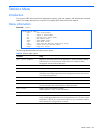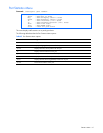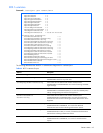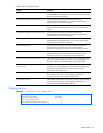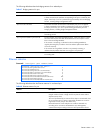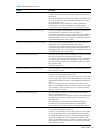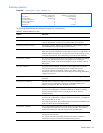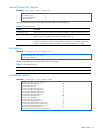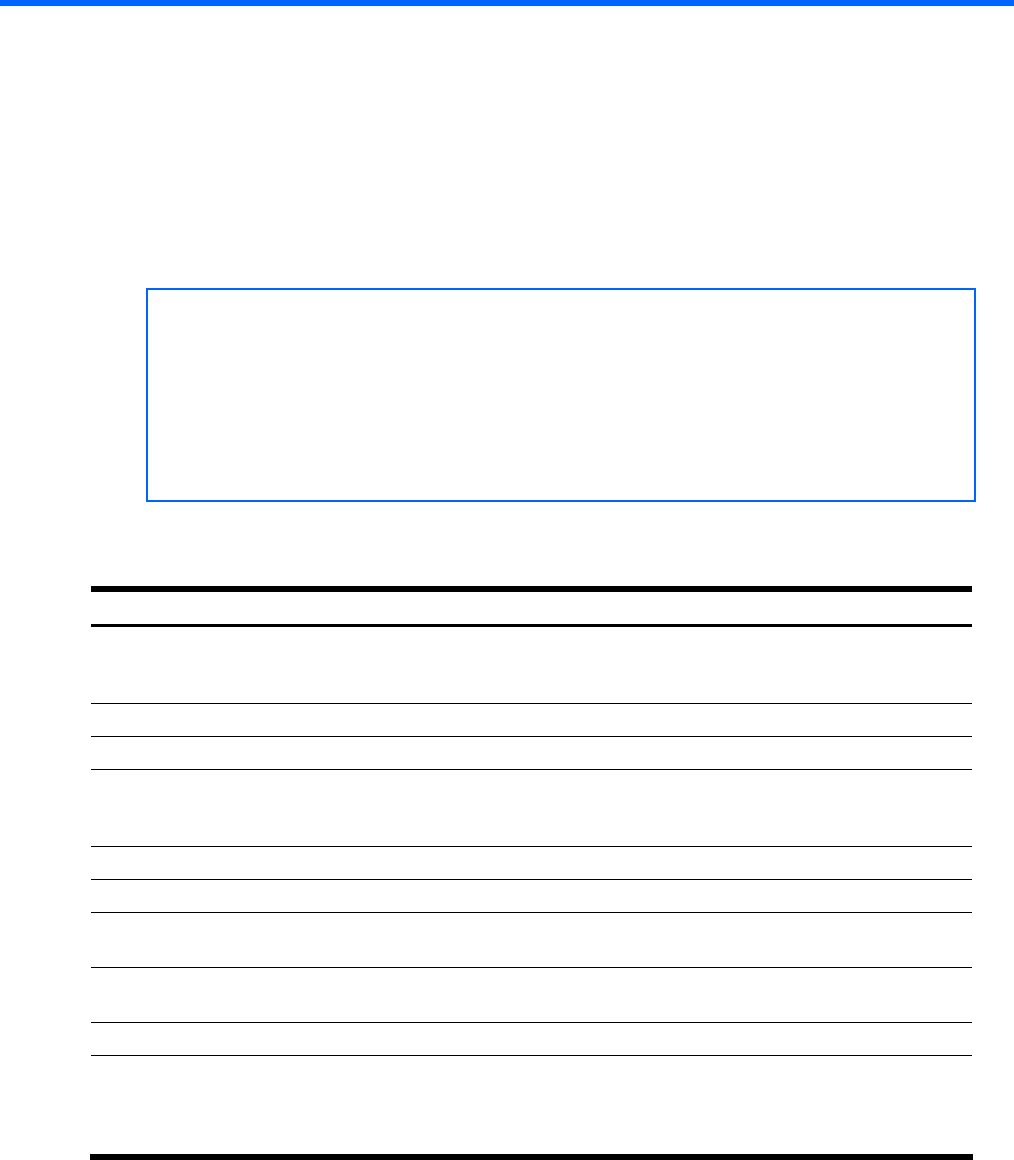
Statistics Menu 60
Statistics Menu
Introduction
You can view GbE2 Interconnect Switch performance statistics in the user, operator, and administrator command
modes. This chapter discusses how to use the CLI to display GbE2 Interconnect Switch statistics.
Menu information
Command: /stats
[Statistics Menu]
port - Port Stats Menu
l2 - Layer 2 Stats Menu
l3 - Layer 3 Stats Menu
mp - MP-specific Stats Menu
acl - ACL Stats Menu
snmp - Show SNMP stats
ntp - Show NTP stats
ufd - Show Uplink Failure Detection stats
clrmp - Clear all MP related stats
dump - Dump all stats
The following table describes the Statistics Menu options.
Table 44 Statistics Menu options
Command Usage
port <port number> Displays the Port Statistics Menu for the specified port. Use this command to display
traffic statistics on a port-by-port basis. Traffic statistics are included in SNMP
Management Information Base (MIB) objects.
l2 Displays the Layer 2 Statistics Menu.
l3 Displays the Layer 3 Statistics Menu.
mp Displays the Management Processor Statistics Menu. Use this command to view
information on how GbE2 Interconnect Switch management processes and resources
are currently being allocated.
acl Displays the Access Control List Statistics Menu.
snmp Displays SNMP statistics.
ntp <clear> Displays Network Time Protocol (NTP) Statistics.
You can execute the clear command option to delete all statistics.
ufd <clear> Displays Uplink Failure Detection statistics.
Add the argument,
clear, to clear UFD statistics.
clrmp Clear all MP-related statistics.
dump Dumps all GbE2 Interconnect Switch statistics. Use this command to gather data for
tuning and debugging GbE2 Interconnect Switch performance. If you want to capture
dump data to a file, set your communication software on your workstation to capture
session data prior to issuing the dump command.