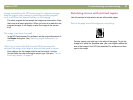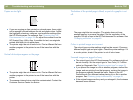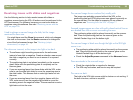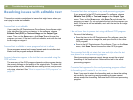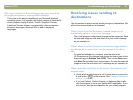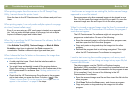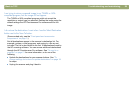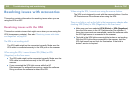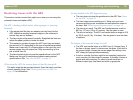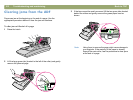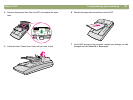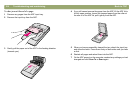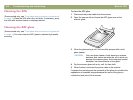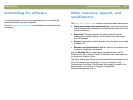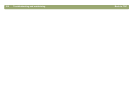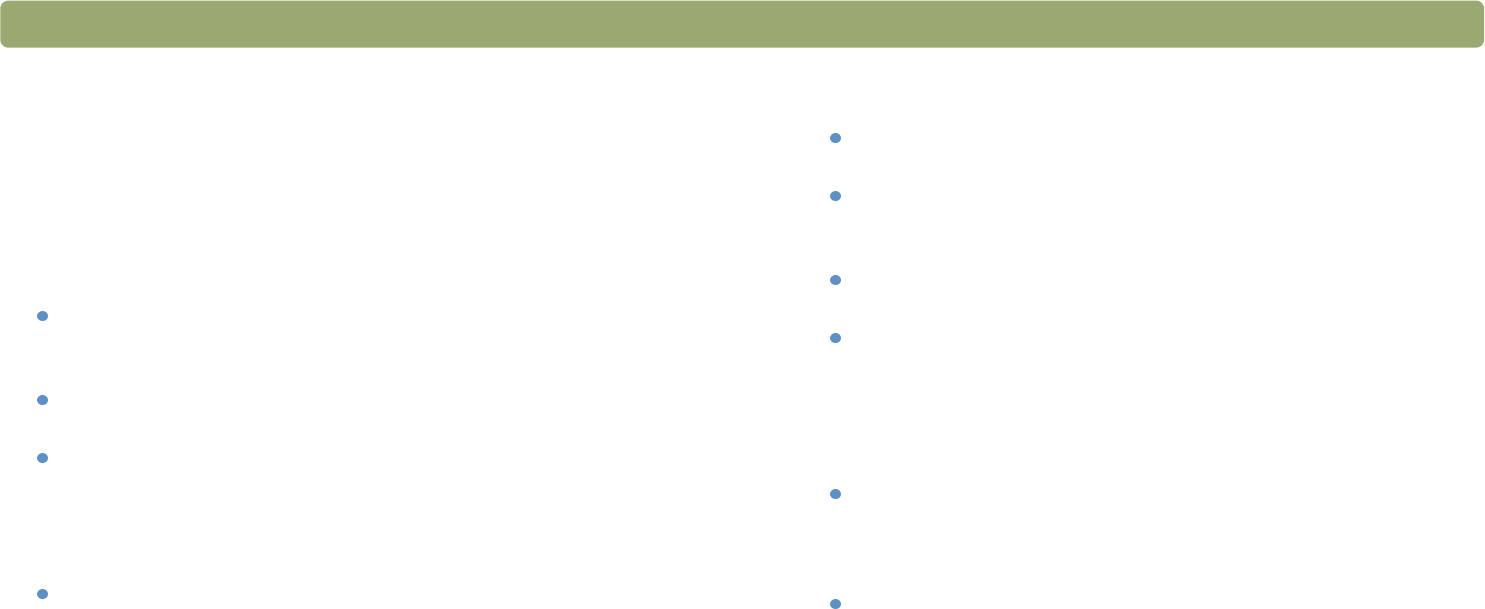
Back to TOC Troubleshooting and maintaining 101
Resolving issues with the ADF
This section contains issues that might occur when you are using the
automatic document feeder (ADF).
The ADF is feeding multiple sheets, skewing pages, or jamming
frequently.
If the pages look like they are skewing as they feed into the
ADF, check the resulting scanned images in the software to
ensure they are not skewed.
The item might not be placed correctly. Straighten the item and
adjust the paper guides to center the stack.
The maximum number of pages the ADF input tray and output
bin can hold is 25, depending on the type of media being loaded.
Make sure to load only 25 or fewer pages in the input tray, and
remove pages from the output bin if they are stacking up to a
pile of more than 25.
The item loaded might not meet the specifications for the ADF.
Make sure the type of media being loaded meets required
specifications. See "Items for the ADF" on page 16.
When using the ADF, the scanner does not feed the item at all.
The hatch might not be securely latched. Open the hatch, and then
close it pressing firmly. See "Clearing jams from the ADF" on
page 102 for illustrations.
An item loaded in the ADF keeps jamming.
The item does not meet the guidelines for the ADF. See "Items
for the ADF" on page 16.
The item might have something on it. Make sure you have
removed anything such as staples and self-adhesive notes on
the item. See "Selecting and preparing items" on page 15.
The item is too small. The ADF can handle items as small as
88.9 by 127 mm (3.5 by 5.0 inches). Use the glass to scan.
The item is too large. The ADF can handle items as large as 216
by 355.6 mm (8.5 by 14 inches). Use the glass to scan the item
in sections.
The bottom of the scanned image is cut off.
The ADF can handle items up to 355.6 mm (14 inches) long. If
the item is longer, scan it in sections on the glass. If the item is
the correct length, choose the correct page size setting in the
ADF dialog box prompt before scanning.
If sent to a printer, the item might be too complex (require too
much memory) for the printer to process. If possible, choose a
printer with more memory. Or, select a lower resolution or
different output type, like black and white or grayscale.