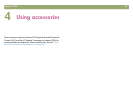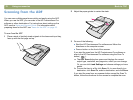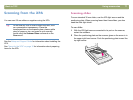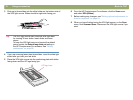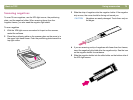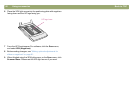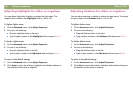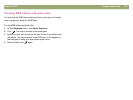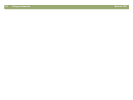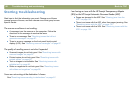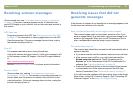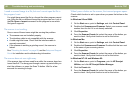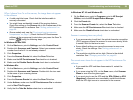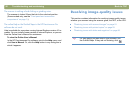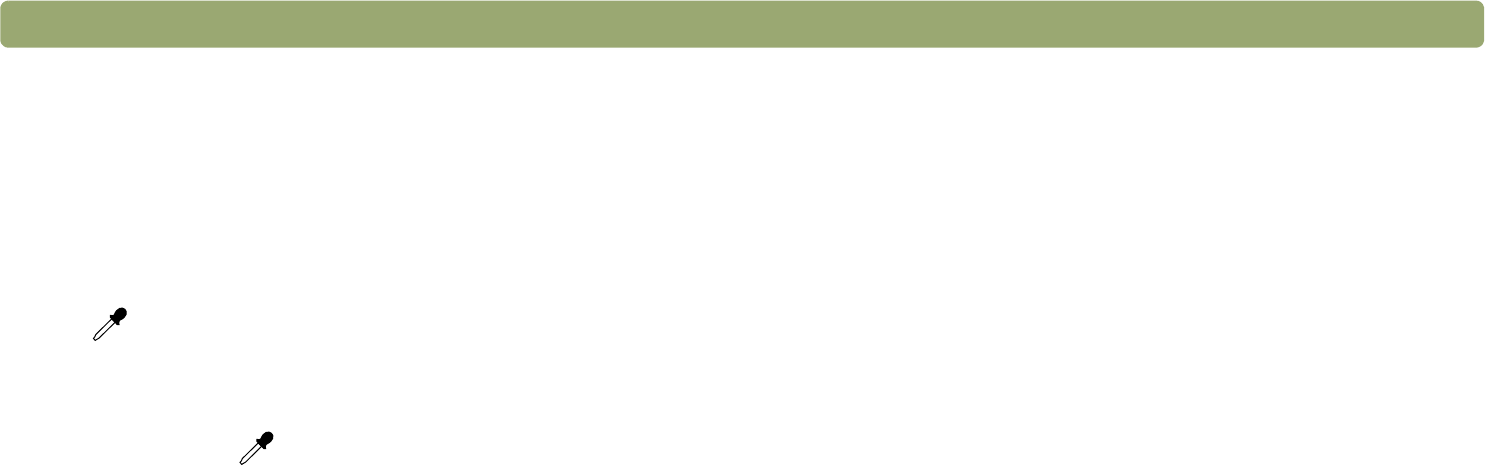
Back to TOC Using accessories 83
Viewing RGB values and pixel color
You can view the RGB values and pixel color for any spot in an image,
color or grayscale, using the RGB Meter.
To view RGB values and pixel color
1 On the Advanced menu, click Adjust Exposure.
2 Click . The cursor changes to an eyedropper.
3 Move the cursor over the area in the item for which you want to see
the values. The values appear in the RGB area. A line appears in
the histogram to show you where those pixels occur.
4 When finished, click again.