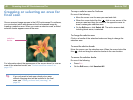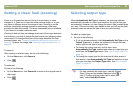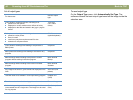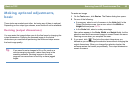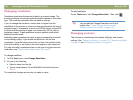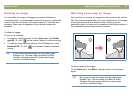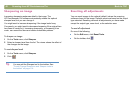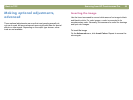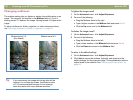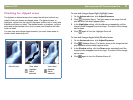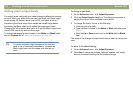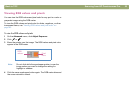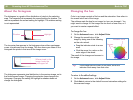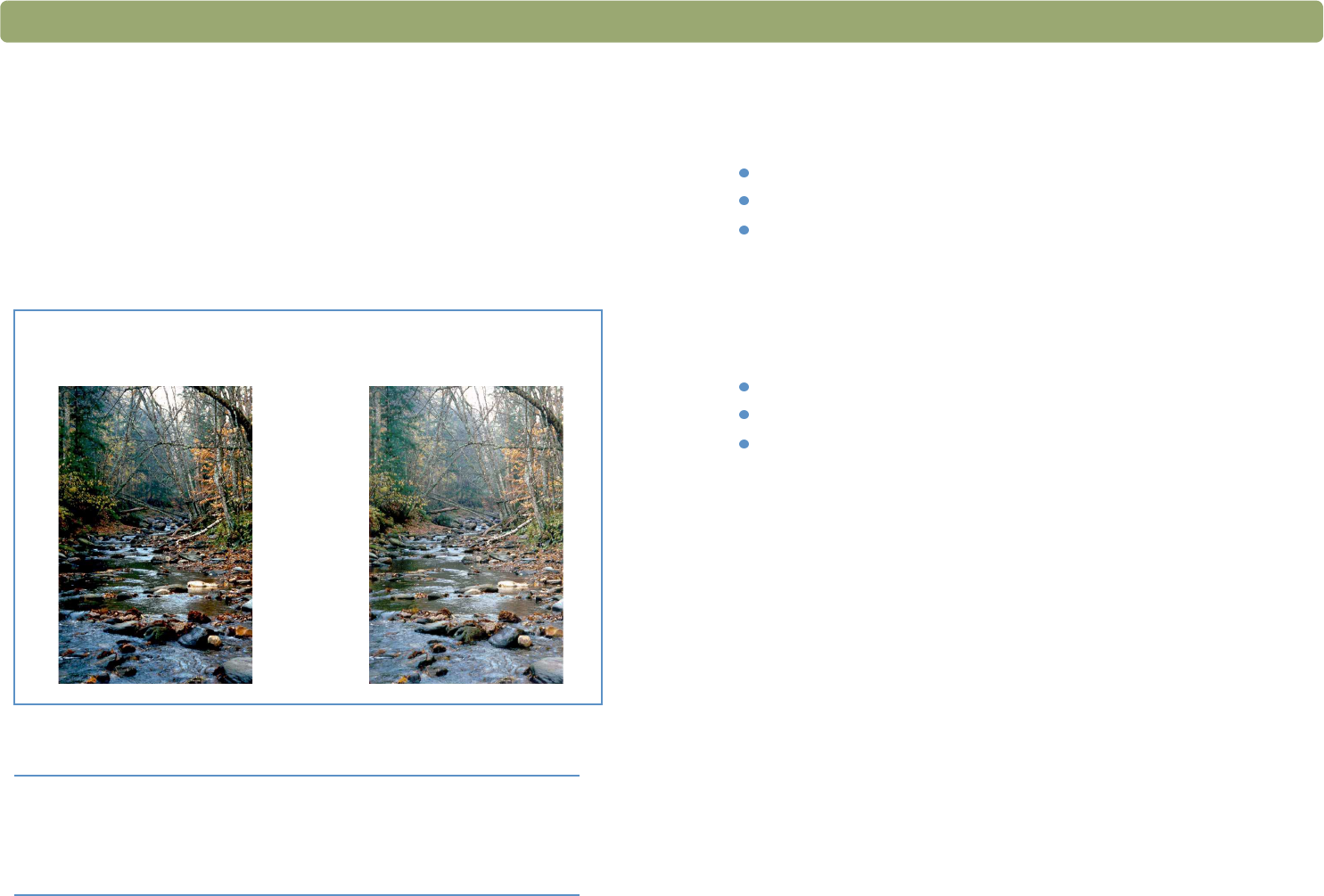
50 Scanning from HP Precisionscan Pro Back to TOC
Changing midtones
The midtone setting lets you lighten or darken the middle values in an
image. The range for the number in the Midtone field is 1.0 to 4.0.
Moving toward 1.0 darkens the image. Moving toward 4.0 lightens the
image.
To adjust midtones for slides, negatives, or other transparent items,
use "Adjusting midtones for slides or negatives" on page 81.
To lighten the image overall
1 On the Advanced menu, click Adjust Exposure.
2 Do one of the following:
Drag the Midtone slider to the right.
Type a higher number in the Midtone field and press ENTER.
Click the Up arrow next to the Midtone field.
To darken the image overall
1 On the Advanced menu, click Adjust Exposure.
2 Do one of the following:
Drag the Midtone slider to the left.
Type a lower number in the Midtone field and press ENTER.
Click the Down arrow next to the Midtone field.
To return to the default settings
1 On the Advanced menu, click Adjust Exposure.
2 Click Auto to return the midtone, highlight, and shadow to the
default settings for this scanned image. Clicking Auto also returns
output levels to the defaults. See "Setting pixel output levels" on
page 54.
Tip If you are sharing the image with others who will be
viewing it on a computer screen, the Midtone value
of 2.2 is recommended because it is an average
value that works with many different monitors.
Midtone set at 2.2
(the default)
Midtone set at 3.0