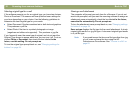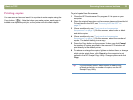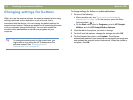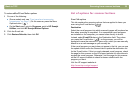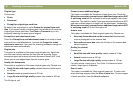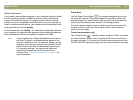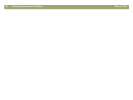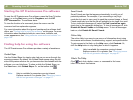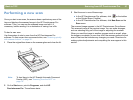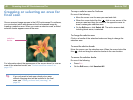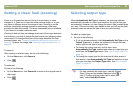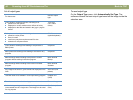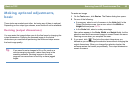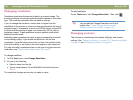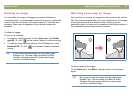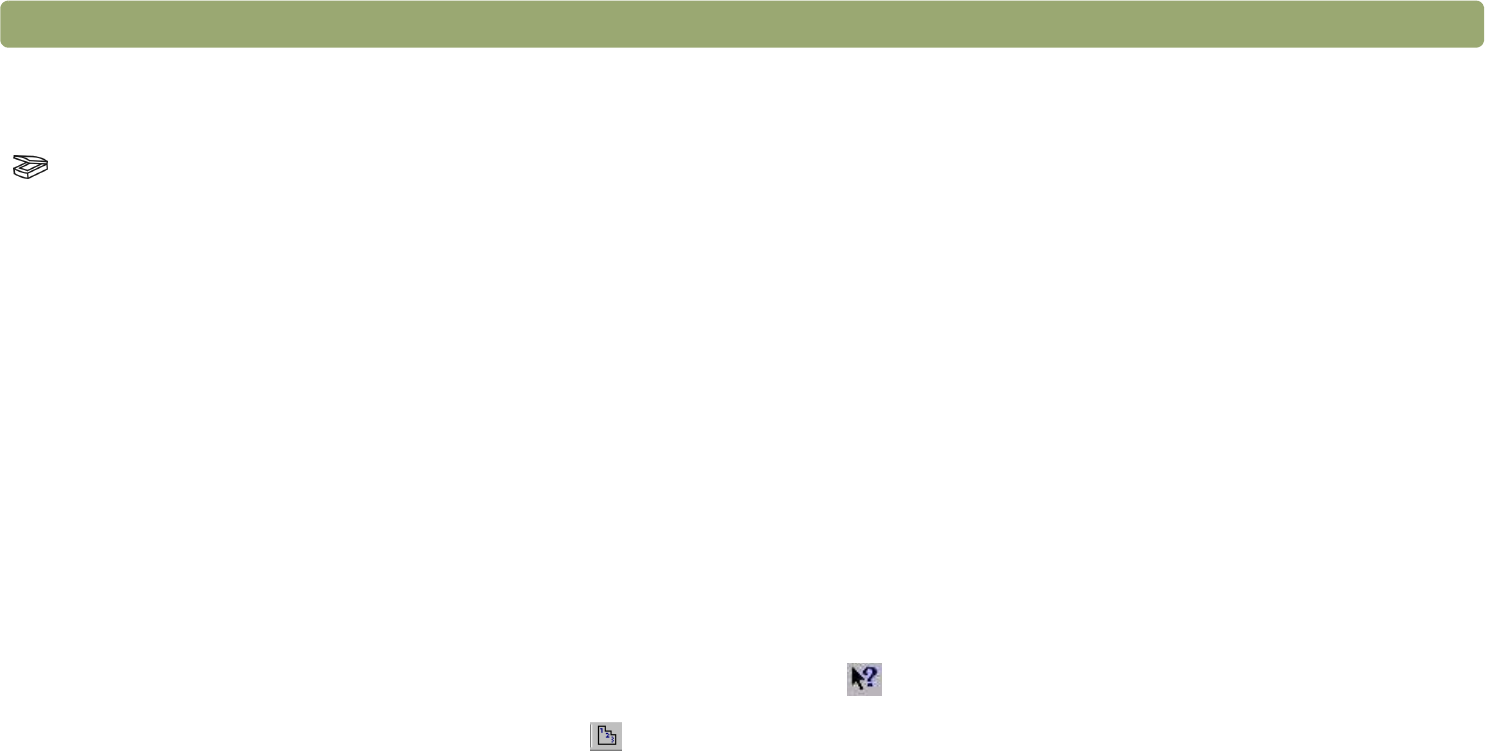
40 Scanning from HP Precisionscan Pro Back to TOC
Starting the HP Precisionscan Pro software
To start the HP Precisionscan Pro software, press the Scan To button
( ), or on the Start menu, point to Programs, and click HP
Precisionscan Pro. The software starts.
To view the function of a command, place the cursor over the
command until an explanation appears.
For more information about the types of assistance the software itself
offers, see “Finding help for using the software” on this page. For more
information about keyboard shortcuts, menu items, toolbars, and
cursor appearance, see "Using software commands and controls" on
page 109.
Finding help for using the software
The HP Precisionscan Pro software provides a variety of assistance.
Guided Steps
Use the Guided Steps for step-by-step help as you move through the
scanning process. By default, the Guided Steps appear along the left
side of the preview window. As you become more comfortable with the
software, you can hide them. To show or hide the Guided Steps, on
the View menu, click Guided Steps. Or, on the toolbar click .
Note: Help is available for computers running Internet
Explorer version 4.0 or greater. See "Resolving issues
that did not generate messages" on page 87.
Smart Friends
Smart Friends are tips that appear automatically to notify you of
potential problems. For example, if you are setting a very high
resolution but want to use e-mail to send the scanned image, a Smart
Friend would alert you that the file will probably be too large for e-mail.
To turn individual messages off, select the Don’t remind me again
check box in the message’s dialog box. To turn all messages off, click
Disable All Smart Friends on the Help menu. To turn all messages
back on, click Enable All Smart Friends.
Online Help
The online Help is an easy-to-use source of information about using
the scanner and software, troubleshooting, support, and specifications.
To gain access to the Help: on the Help menu, click Contents. Or,
click the Help button in any dialog box in which it appears.
Note: Help is available for computers running Internet
Explorer version 4.0 or greater. See "Resolving issues
that did not generate messages" on page 87.
What’s This? Help
Click and click a button, menu, or command to find more
information about that feature.