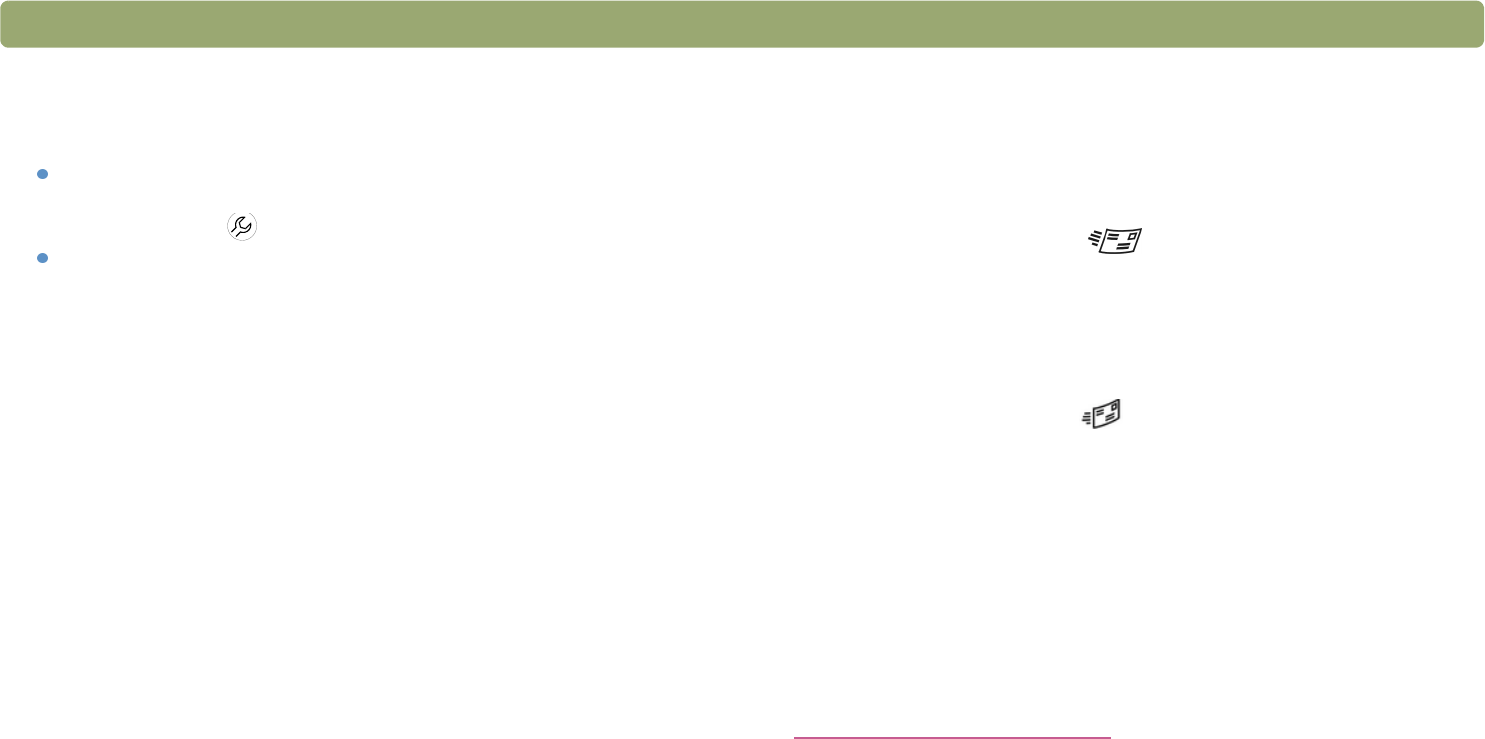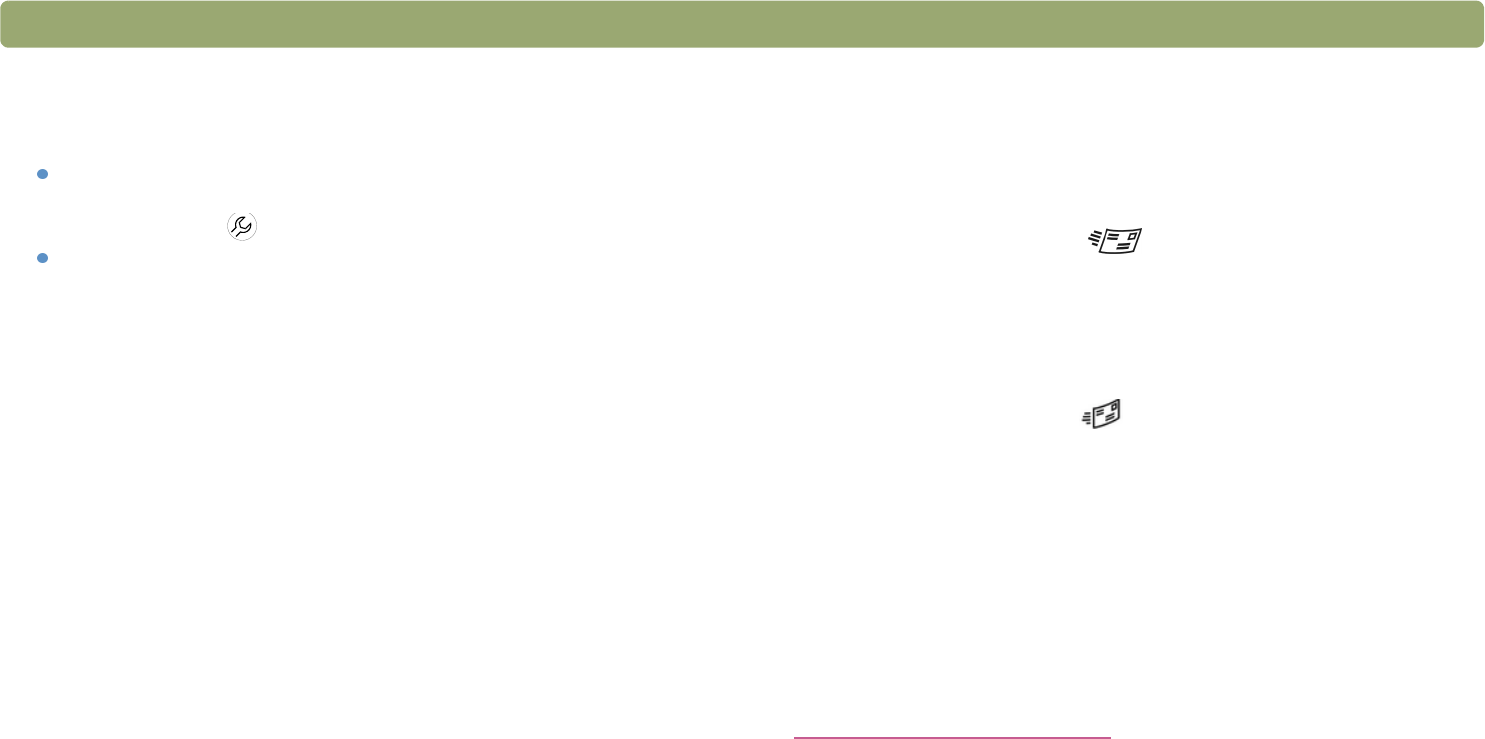
Back to TOC Scanning from scanner buttons 35
To restore default E-mail button options
1 Do one of the following:
(Some models only, see "Front panel and accessories
comparisons" on page 3.) On the scanner, press the More
Options button ( ).
On the Start menu, point to Programs, point to HP Scanjet
Utilities, and click HP Scanjet Button Options.
2 Click the E-mail tab.
3 Click Restore Defaults, then click OK.
List of options for scanner buttons
E-mail tab options
This tab contains the scanning options that are applied to items you
scan using the E-mail button ( ).
Destination
Select the e-mail program into which scanned images will be placed as
files when scanning is completed. If no compatible e-mail programs
are installed on the computer, you cannot scan directly to e-mail.
Instead, select E-mail File here in the Destination field. Then when
you press the E-mail button ( ) on the scanner, you will be
prompted to save the scanned image as a file, which you can manually
attach to an e-mail message as you normally do.
If the e-mail program you want does not appear in the list, you can use
the update button under the General tab to update the destination list
for the E-mail button. If this is a newly released e-mail program, check
the page for this scanner on the HP support website for new drivers to
support the e-mail program. Otherwise, visit the page for this scanner
on the HP support website to check for known conflicts with the
program you want.
Visit the HP support website at:
http://www.hp.com/go/support