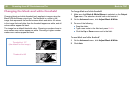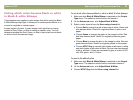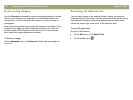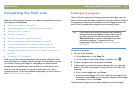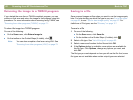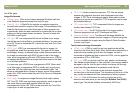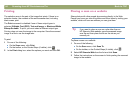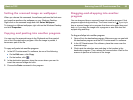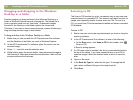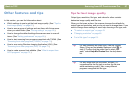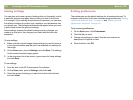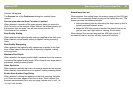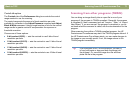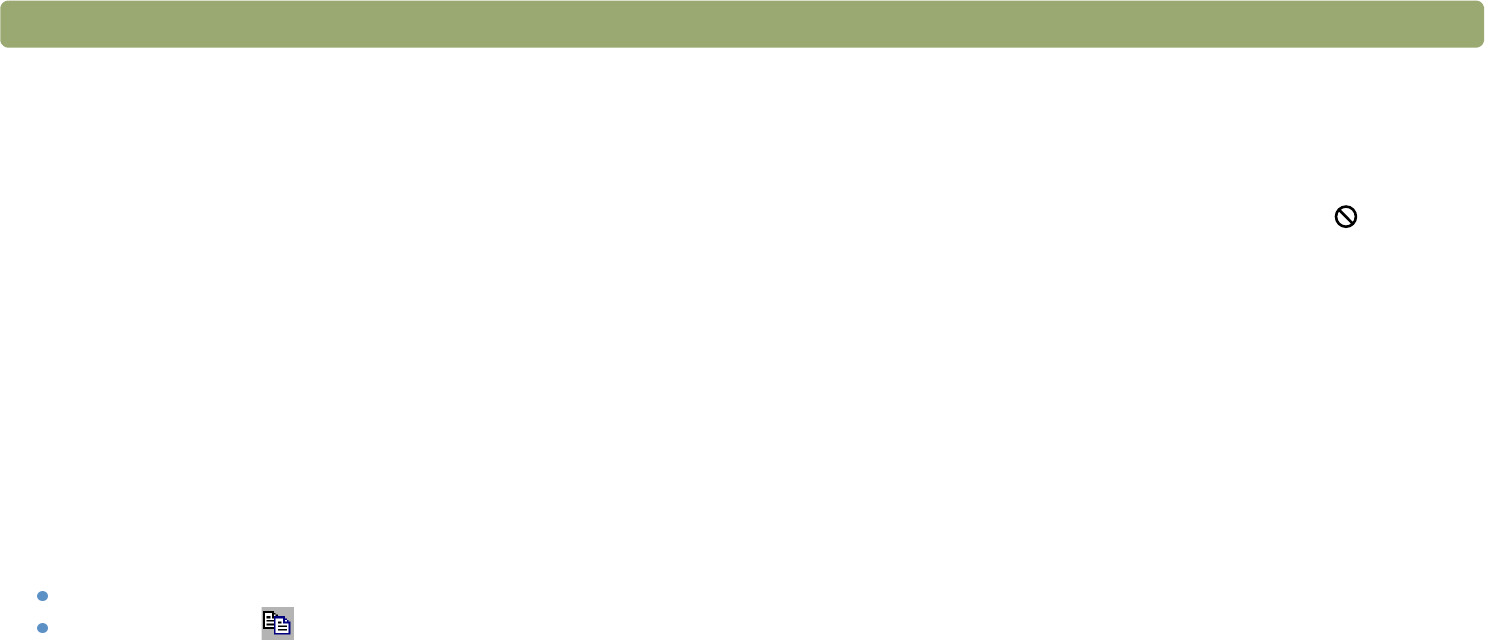
Back to TOC Scanning from HP Precisionscan Pro 65
Setting the scanned image as wallpaper
When you choose this command, the software performs the final scan
and uses the results as the wallpaper on your Windows Desktop.
Right-click on the scanned image and click Set as Wallpaper.
To change to a different wallpaper, right-click on the Windows Desktop
and click Properties.
Copying and pasting into another program
You can copy the scanned image to the Clipboard and then paste it
into a file in the destination program. After the image is pasted, it
becomes a part of the file.
To copy and paste into another program
1 In the HP Precisionscan Pro software, do one of the following:
On the Edit menu, click Copy.
On the toolbar, click .
2 In the destination program, place the cursor where you want to
insert the scanned image and click.
3 Choose the Paste command in the program.
Dragging-and-dropping into another
program
You can drag-and-drop a scanned image into another program if that
program supports drag-and-drop. The cursor turns to a if you try to
drop a scanned image into a program that does not support drag-and-
drop, or if you drag the image over a program or area that does not
support drag-and-drop.
To drag-and-drop into another program
1 Open a file in the destination program. Make sure you can see both
the destination program and the HP Precisionscan Pro software.
2 In the HP Precisionscan Pro software, place the cursor over the
scanned image.
3 Click inside the selection area and drag to the location in the
destination program. Then, release the mouse button. Wait for the
scanner to perform a final scan of the image.