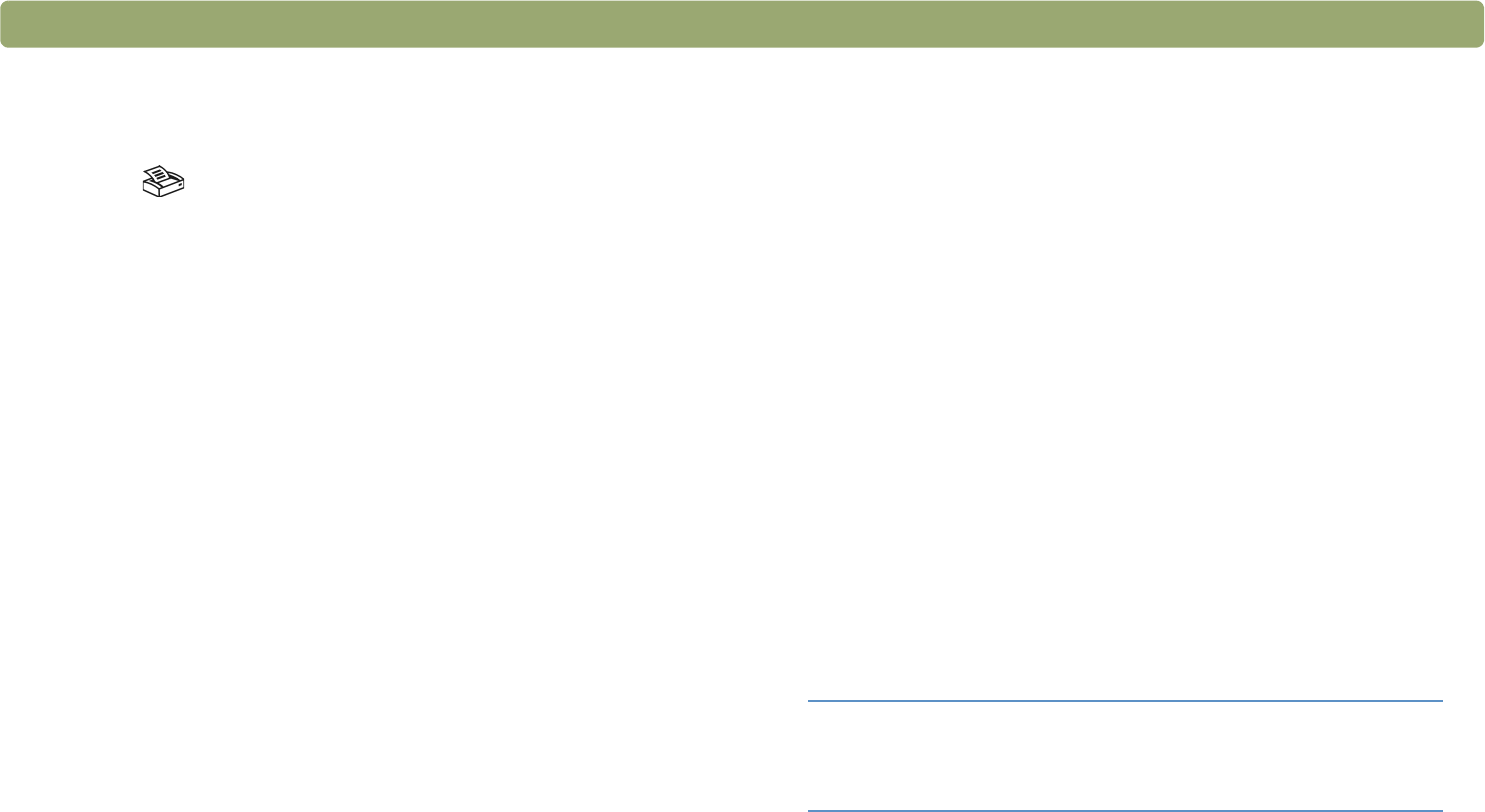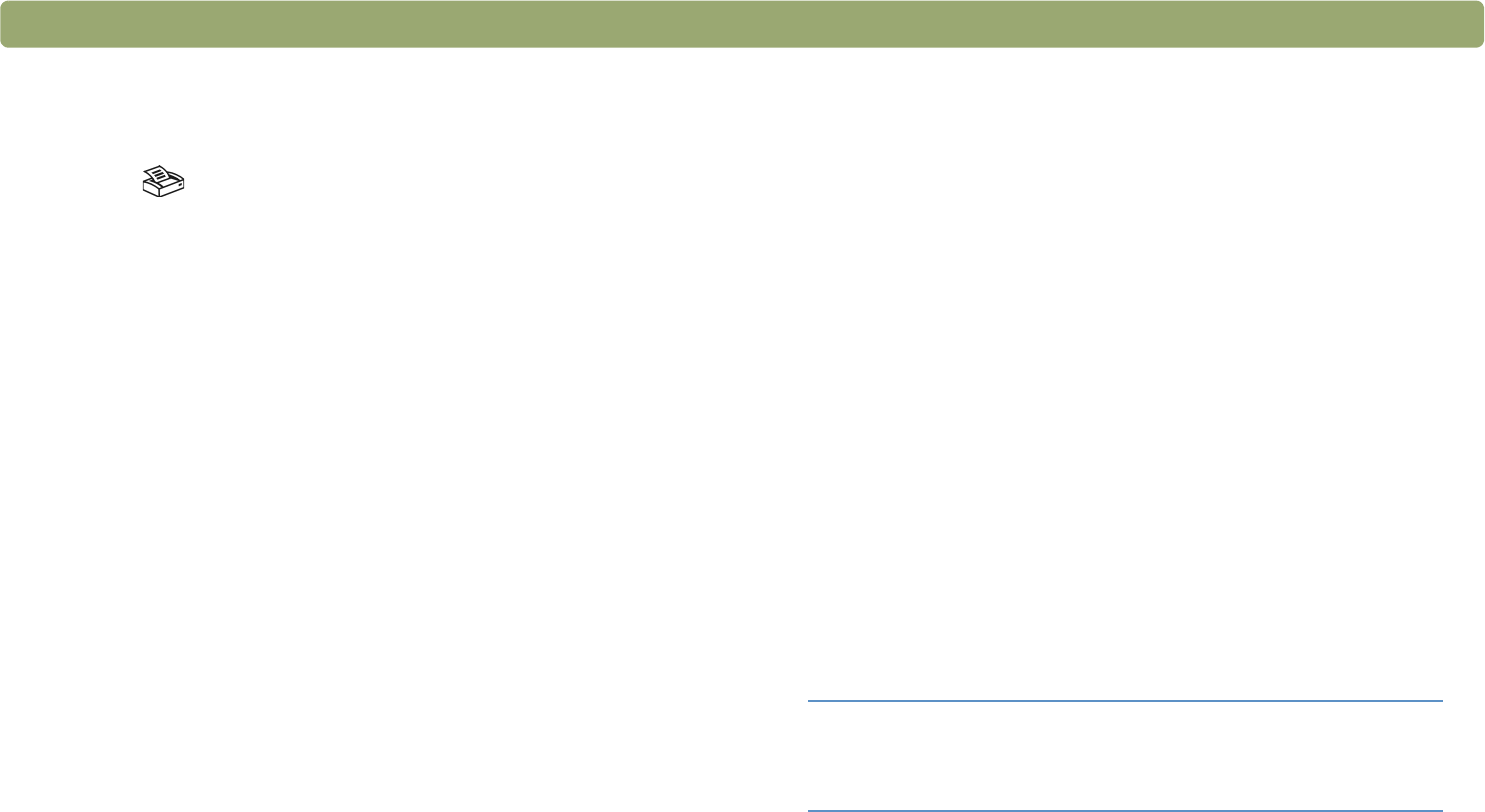
Back to TOC Scanning from scanner buttons 33
Printing copies
You can scan an item and send it to a printer to make copies using the
Copy button ( ). Note that when you make copies, each page is
treated as a separate print job, so the printer will not collate copies.
To print copies from the scanner
1 Close the HP Precisionscan Pro program if it is open on your
computer.
2 Place the original face down on the scanner glass and close the lid.
To load items in the ADF, see "Scanning from the ADF" on
page 76.
3 (Some models only, see "Front panel and accessories
comparisons" on page 3.) On the scanner, select color or black
and white copies.
4 (Some models only, see "Front panel and accessories
comparisons" on page 3.) On the scanner, select the number of
copies. The default setting is one copy.
5 Press the Copy button on the scanner. Unless you click Cancel,
the number of copies specified in the scanner LCD window will
print directly to the default printer.
6 To reduce or enlarge the copies, lighten or darken them, or change
which printer prints them, click Cancel on the computer to set
options in the HP Scanjet Copy Utility. Change options and click
Copy.
Tip If your scanner doesn’t have buttons to select color
or black and white, or number of copies, use the HP
Scanjet Copy Utility.