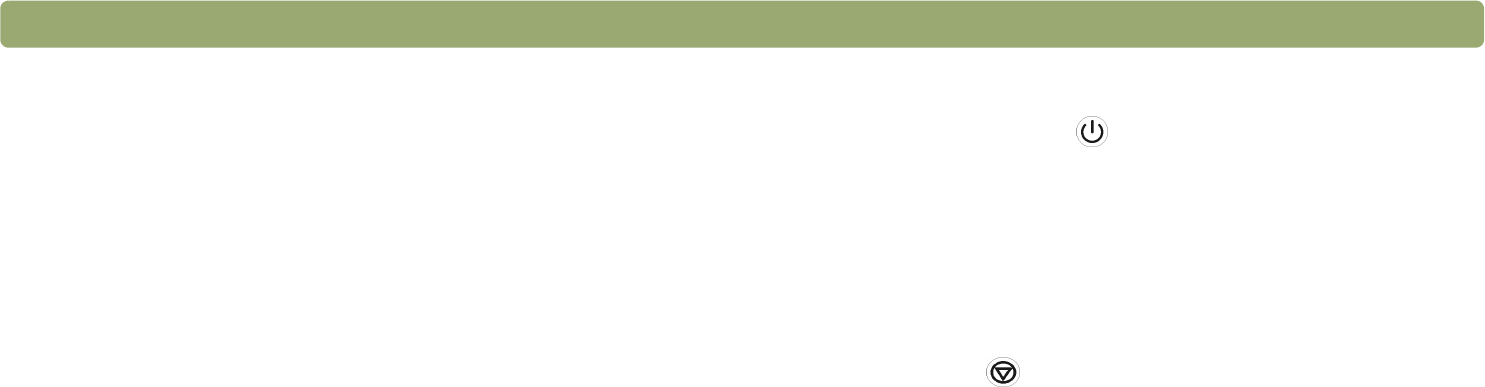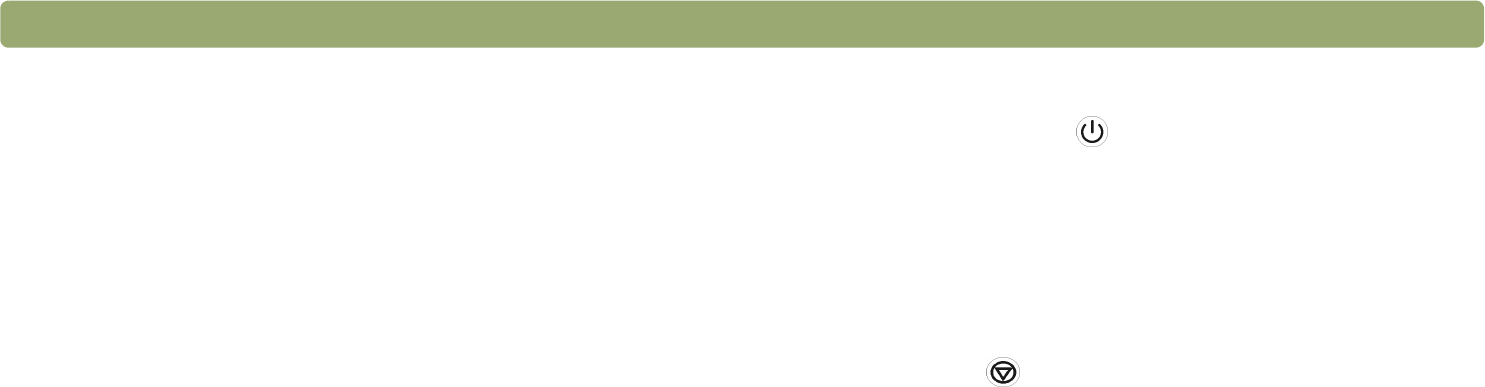
Back to TOC Scanning from scanner buttons 37
General tab options
If you install a new software program on your computer after you install
the HP scanning software, update the scanner button destinations
using the General tab options. An update ensures that the scanner
buttons can send to supported new destinations on your computer. In
order to update the destinations, your scanner must be attached to the
computer before you press Update.
In the General tab, click Update. The software automatically searches
your computer for supported new programs and updates the scanner
button destinations. When the update is complete, click OK.
Note: If your scanner has a Select Destination button next to
the Scan To button, not all destinations appear in the
scanner’s destination list. For example, printers, e-mail
programs, and saving to a file are not included. The list
is also limited to the first 18 destinations found by the
HP scanning software. You can access additional
destinations through the HP Precisionscan Pro
software. See "To send to a program" on page 61 for
more information.
Power Save
Use the Power Save button ( ) to conserve energy when you are
not using the scanner. When you press the Power Save button, the
scanner lamp and a small indicator light near the Power Save button
turn off and the scanner lamp returns to its starting position.
To use the scanner again, press any button on the front panel of the
scanner or start a scan from the computer. After a short warm-up
cycle, the scan begins.
Cancel (some models only)
The Cancel button ( ) cancels a scan in progress. When you press
the Cancel button during a scan, the lamp shuts down and returns to
its starting position. If you press the Cancel button during a scan from
the ADF, the ADF ejects any pages that are in the process of scanning.