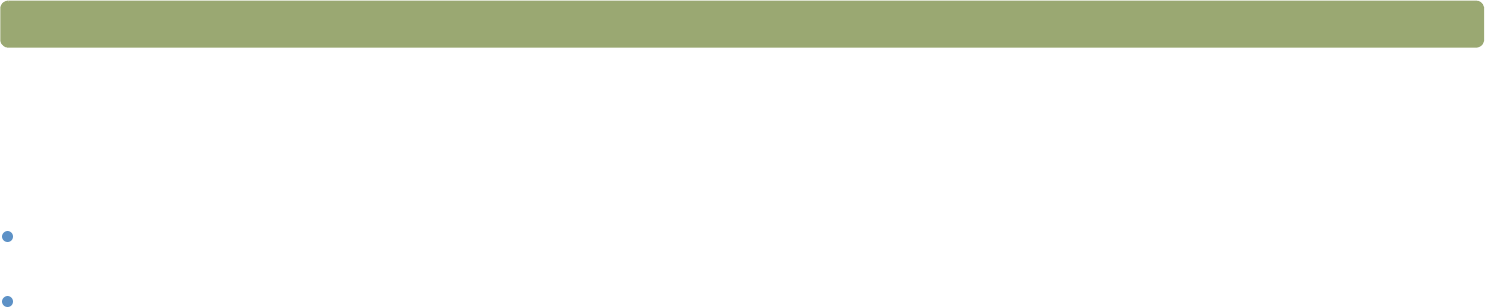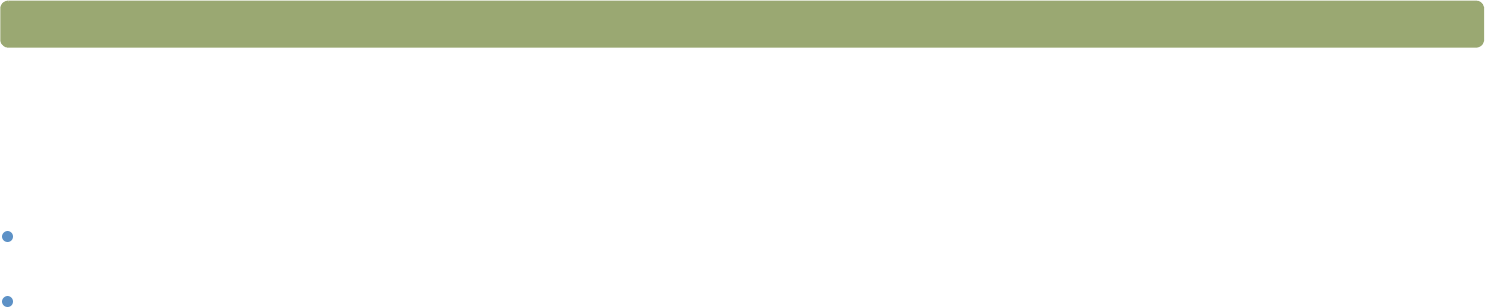
32 Scanning from scanner buttons Back to TOC
Selecting original type for e-mail
If the software prompts you for an original type, you have two choices,
Photo or Document. The scanner will use optimized scan settings for
your item depending on your choice. Use the following guidelines to
determine the best original type for your needs:
Select Document if the item contains text or both text and graphics.
This produces a .pdf file.
Select Photo if the item is a printed photograph or image
(negatives and slides not supported). This produces a .jpg file.
If you frequently scan the same type of original, and do not want the
Original Type screen to appear each time, you can turn it off. To do so,
choose Photo or Document, then check the box labeled In the
future, use this setting. Do not prompt me.
To turn the original type prompt back on, see "Changing settings for
buttons" on page 34.
Naming e-mail attachments
The computer will prompt you each time for a filename. If you do not
want to be prompted, and you want the scanning software to assign an
attachment name automatically, check the box labeled In the future,
name the file automatically. Do not prompt me.
To turn the attachment name prompt back on, see "Changing settings
for buttons" on page 34.
Save as type displays the file type for the e-mail attachment. A photo
original type results in a .jpg file type. A document original type results
in a .pdf file type.
Note: If you need to save the item as a file type other than .jpg
or .pdf, scan and save the item using the HP
Precisionscan Pro software. See "To save to a file" on
page 62.