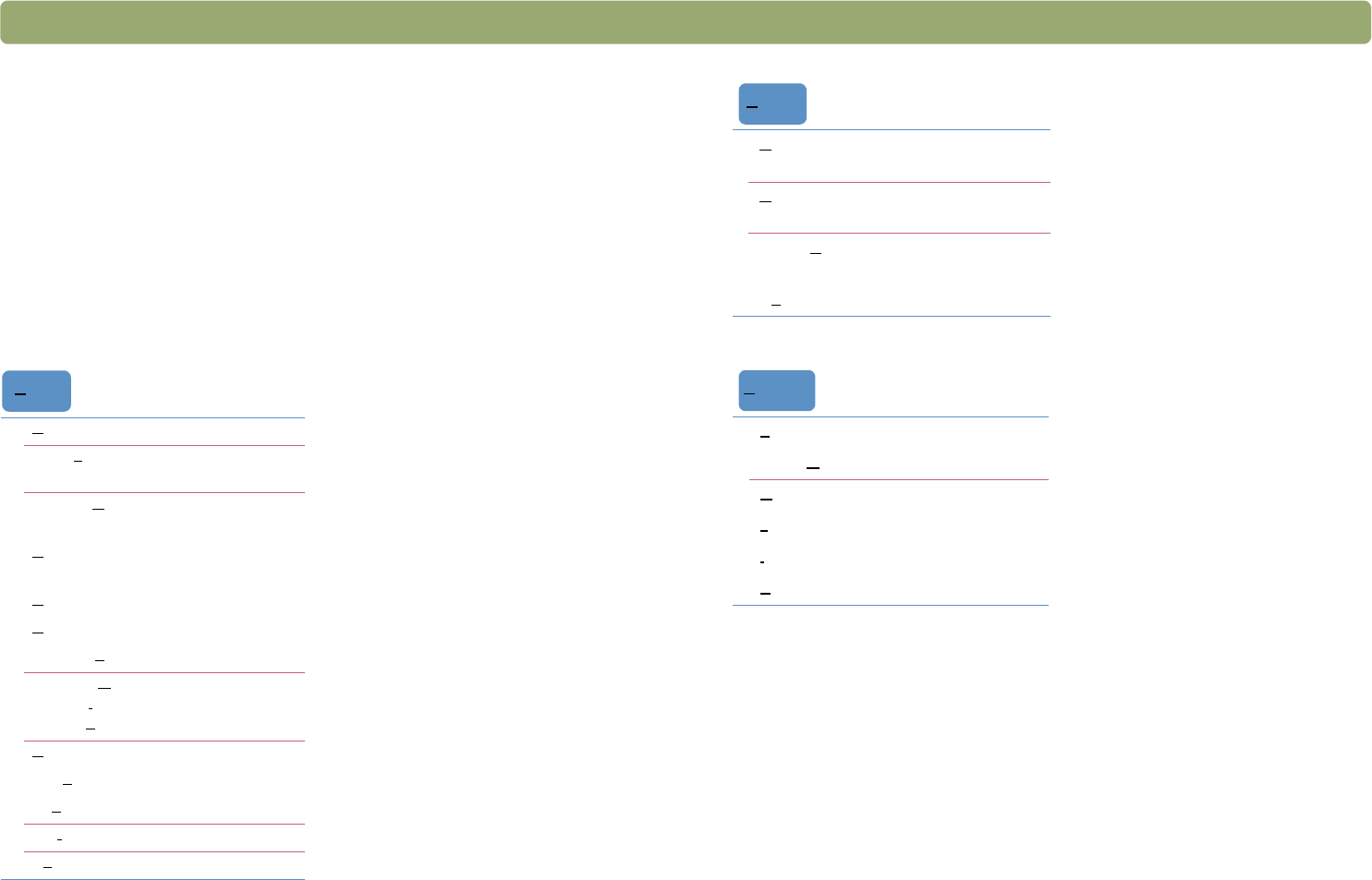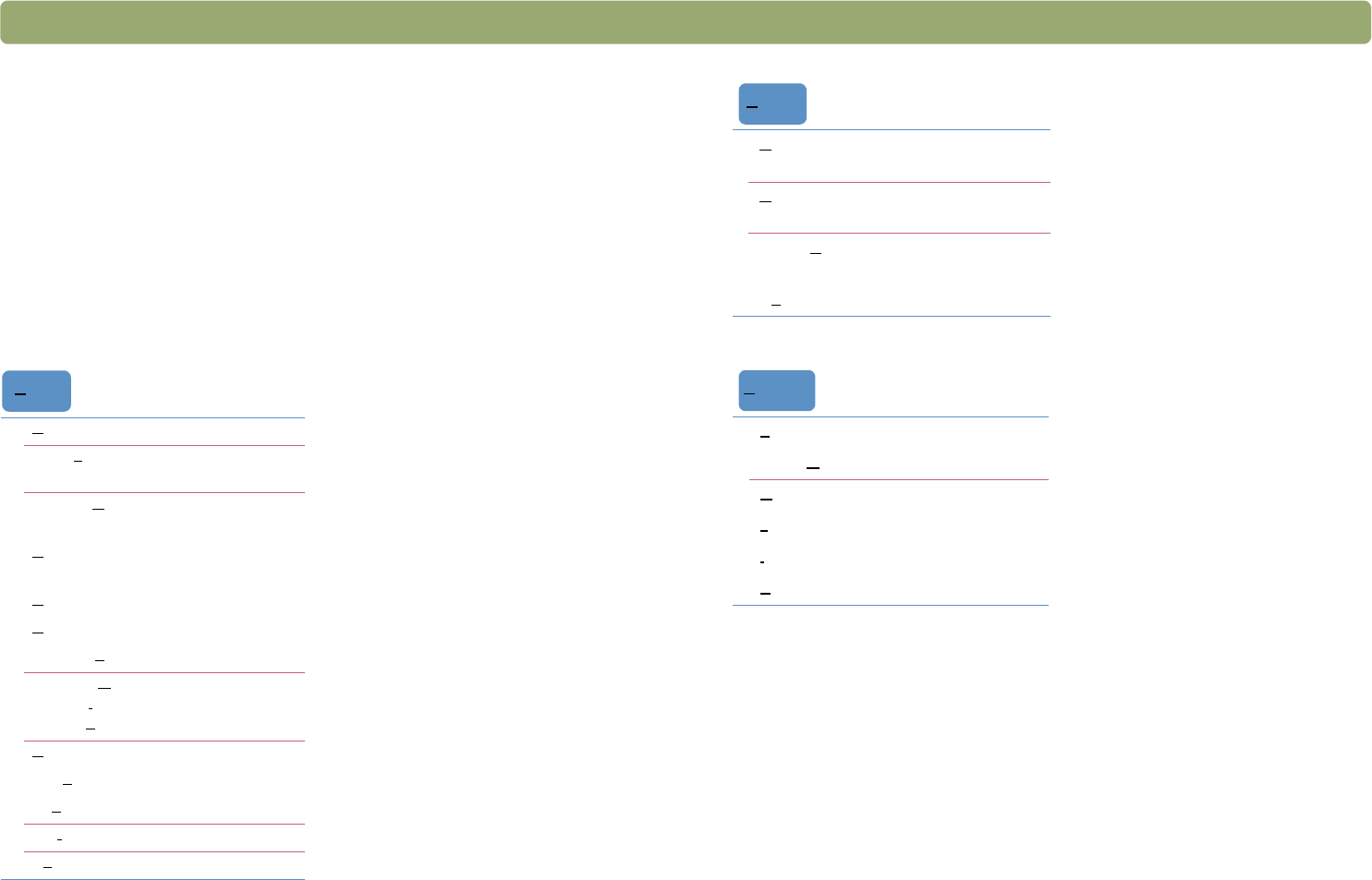
110 Using software commands and controls Back to TOC
Using keyboard shortcuts and the
menus
This section summarizes the menus and commands in the
HP Precisionscan Pro software that you can select using the
keyboard. To open a menu, press A
LT+ the underlined letter for that
menu. To perform a command, open the menu and press the
underlined letter for that command.
This section also shows which commands can be performed using a
keyboard accelerator (shortcut).
Note: The Guided Steps are available for computers running
Internet Explorer version 4.0 or greater. See "Resolving
issues that did not generate messages" on page 87.
New Scan CTRL+N Start (preview) a new scan.
Scan T
o... CTRL+T Scan and send to a destination, such as
e-mail.
Scan to C
D Save scanned photos or documents on a
CD-writer drive.
R
eturn Image to... When using TWAIN, return the scanned
image to the other program.
S
ave As... CTRL+S Save the selection area as a file.
P
rint CTRL+P Scan and print the selection area.
Print Setu
p Change printing options.
Scanner G
lass
XPA (Slides)
XPA (Ne
gatives)
Select the source from which to scan. Only
one can be selected.
S
ettings
Sa
ve Save settings.
L
oad Load (use) settings.
Pref
erences Change scanning default preferences.
Ex
it ALT+F4 Close the HP Precisionscan Pro software.
Scan
Reset Tools CTRL+Z Return all settings except output type to
the defaults for this image.
C
opy CTRL+C Scan and place the selection area on
the Clipboard.
Select A
ll CTRL+A Select the entire scanner glass
(including blank space).
Un
select All ESC Remove the selection border.
Z
oom In Zoom in on the selection area.
Zoom O
ut Zoom out to the original view.
G
uided Steps Show or hide the Guided Steps.
T
ool Bar Show or hide the toolbar.
I
nfo Bar Show or hide the Info bar.
S
tatus Bar Show or hide the Status bar.
Edit
View