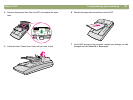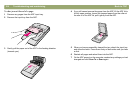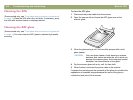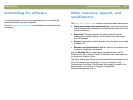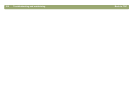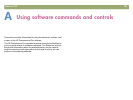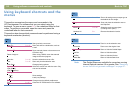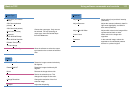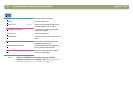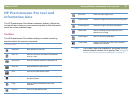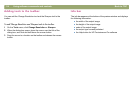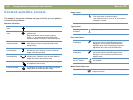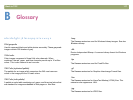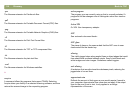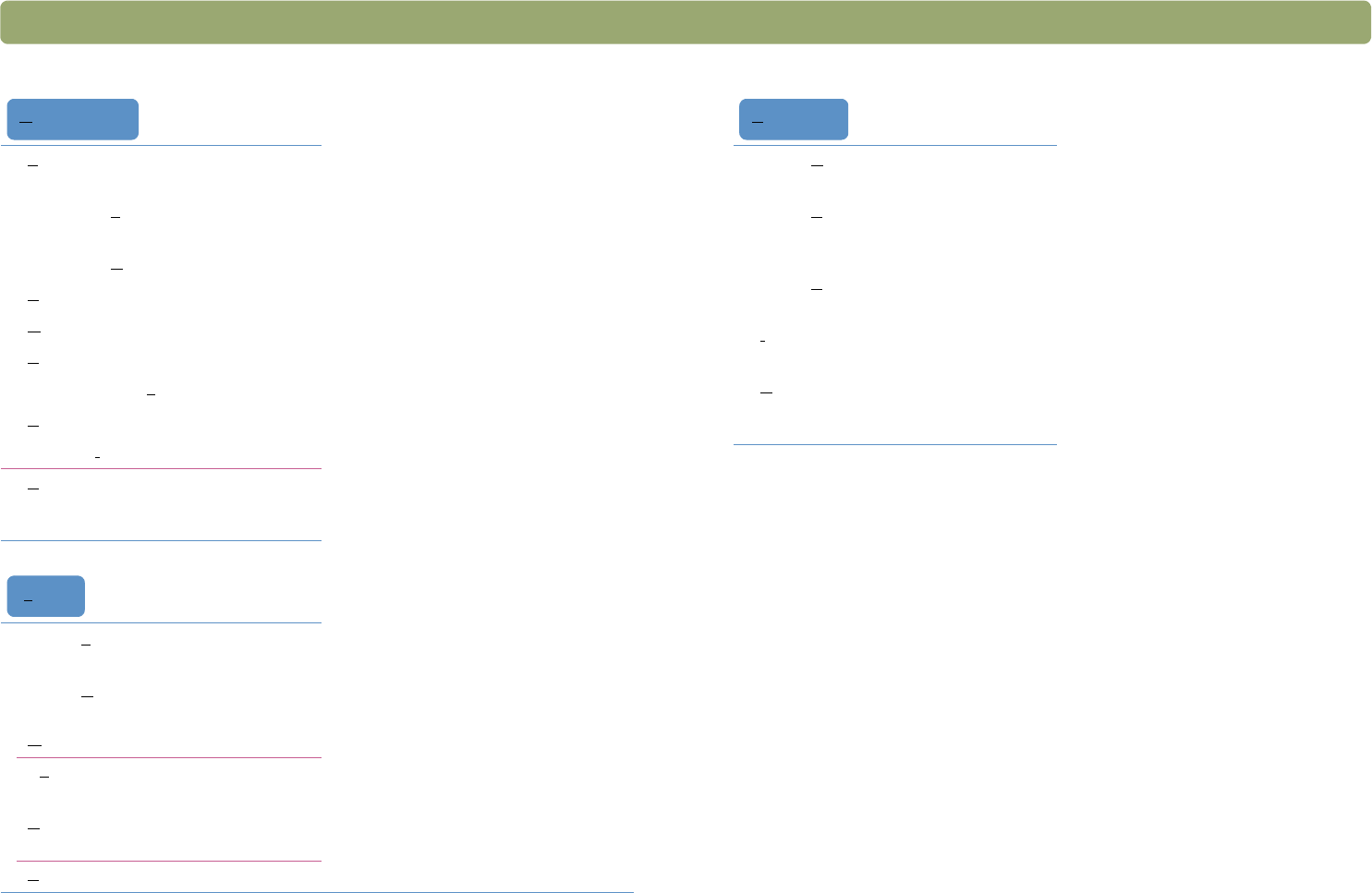
Back to TOC Using software commands and controls 111
True Color (16.7 million
colors)
Choose the output type. Only one can
be selected. For help choosing an
output type, show the Guided Steps
from the View menu.
256-Color (o
ptimized
palette)
256-Color (w
eb palette)
S
pot Color (16-color)
G
rayscale
B
lack & White Bitmap
Black & White Sc
alable
E
ditable Text (OCR)
Text and I
mage
A
utomatically Set Type Allow the software to select the output
type based on the contents of selection
area.
Rotate L
eft 90°
Rotate the image counterclockwise by
90 degrees.
Rotate Right 90°
Rotate the image clockwise by 90
degrees.
M
irror Reverse the image side-to-side.
Re
size Resize the selection area. This
changes the output file size also.
C
hange Resolution Change the resolution of the final
scanned image.
S
harpen Adjust the sharpening.
Output Type
Tools
Adjust C
olor Adjust colors (hue) and their intensity
(saturation).
Adjust E
xposure Adjust the contrast (midtones), detail in
light areas (highlights), and detail in
dark areas (shadows).
Adjust B
lack & White Adjust which values in the image will be
represented as black or white.
I
nvert Colors Make colors in the image their
opposites.
D
escreen In the scanned image, reduce the
appearance of undesirable patterns
that are in a printed original.
Advanced