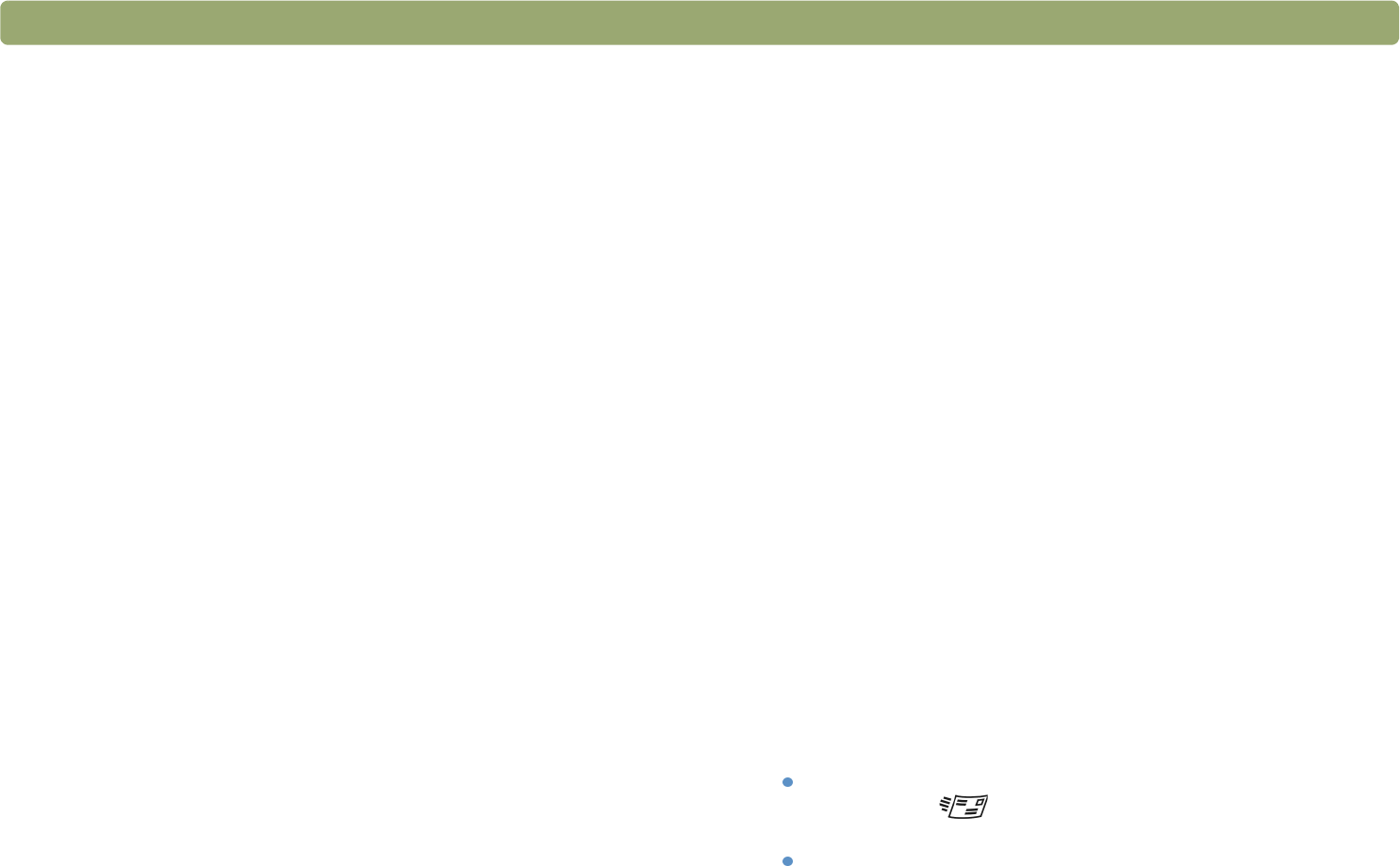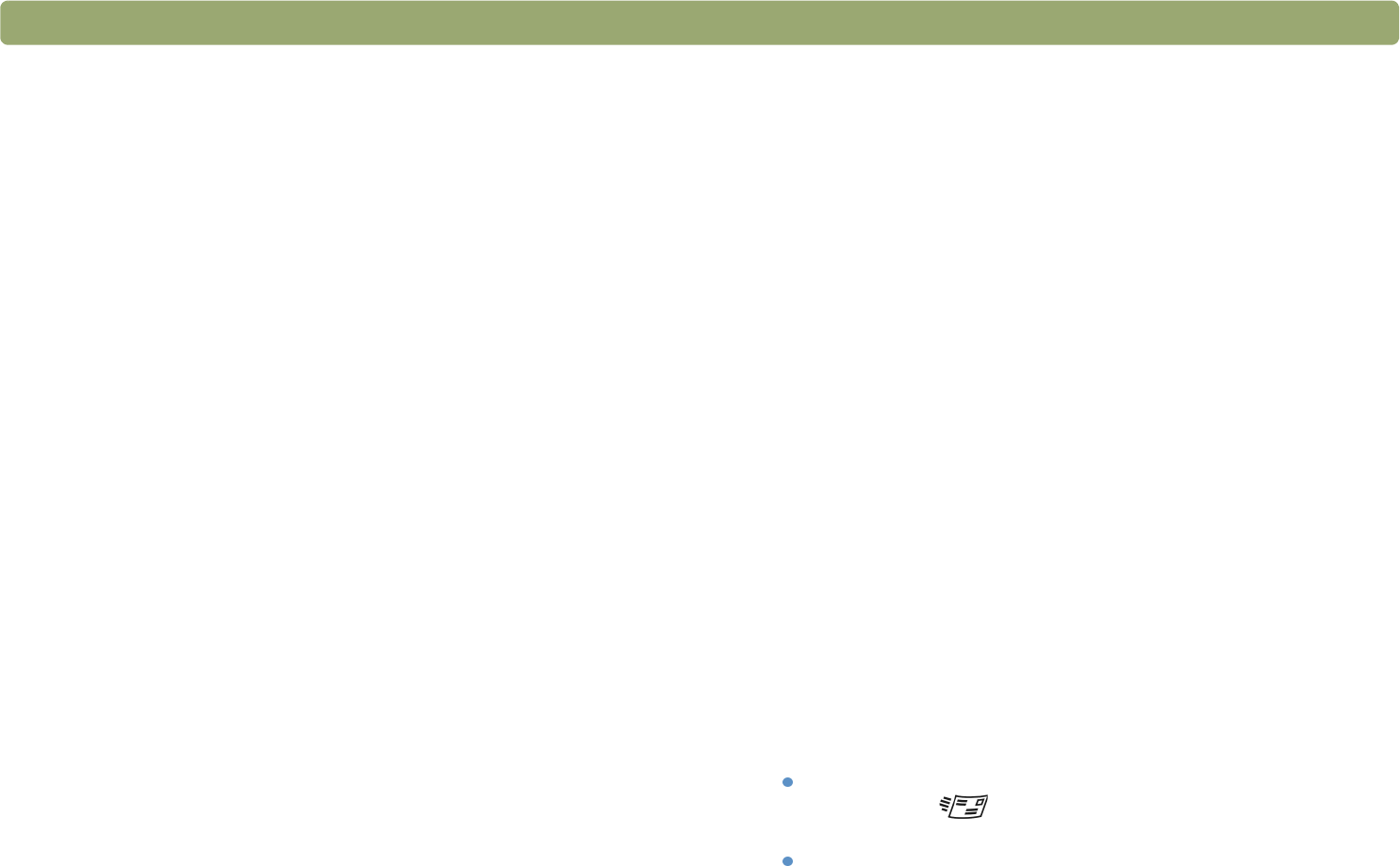
Back to TOC Troubleshooting and maintaining 97
After I scan using Text or Text and Image output type, some of the
text displays as squares or unrecognizable characters.
This is due to the display capability of your Microsoft Windows
operating system. For example, the English version of Windows 95
cannot properly display Russian, Turkish, Simplified Chinese,
Traditional Chinese, Korean, and potentially other non-western
European languages. Windows 2000 is able to display all
languages.
Resolving issues sending to
destinations
Use this section to resolve issues sending images to destinations. Not
all functions are available on all scanners.
When I choose E-mail on the scanner, scanned images do not
automatically appear in a new e-mail message.
The e-mail program is Web-based or might not be supported. Save
the scanned image as a file and attach it to your e-mail message
as you normally do.
When I choose E-mail on the scanner, the scanned image attaches
as a bitmap, but it contains text I want the recipient to be able to
edit.
To make text editable for a recipient, scan the item to the
HP Precisionscan Pro software and change the output type for the
scanned image to Editable Text (OCR). Then, on the Scan menu,
click Scan To and select the e-mail program. Or, save the scanned
image as a text file and attach it to a message as you normally do.
When I press the E-mail button on the scanner, the incorrect e-mail
program opens.
Check which e-mail program is set to open when you press the
E-mail button ( ) on the scanner. See "Changing settings for
buttons" on page 34.
If you use Outlook, Outlook Express, or Netscape Mail, make
sure the program is set as your default MAPI application. If you
are not sure, see the documentation for your e-mail program.