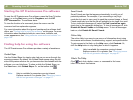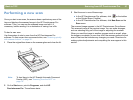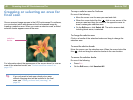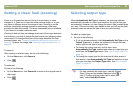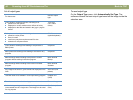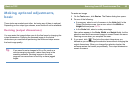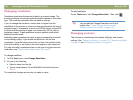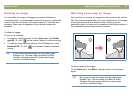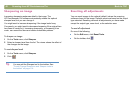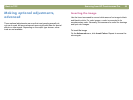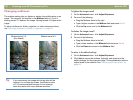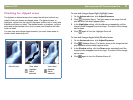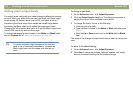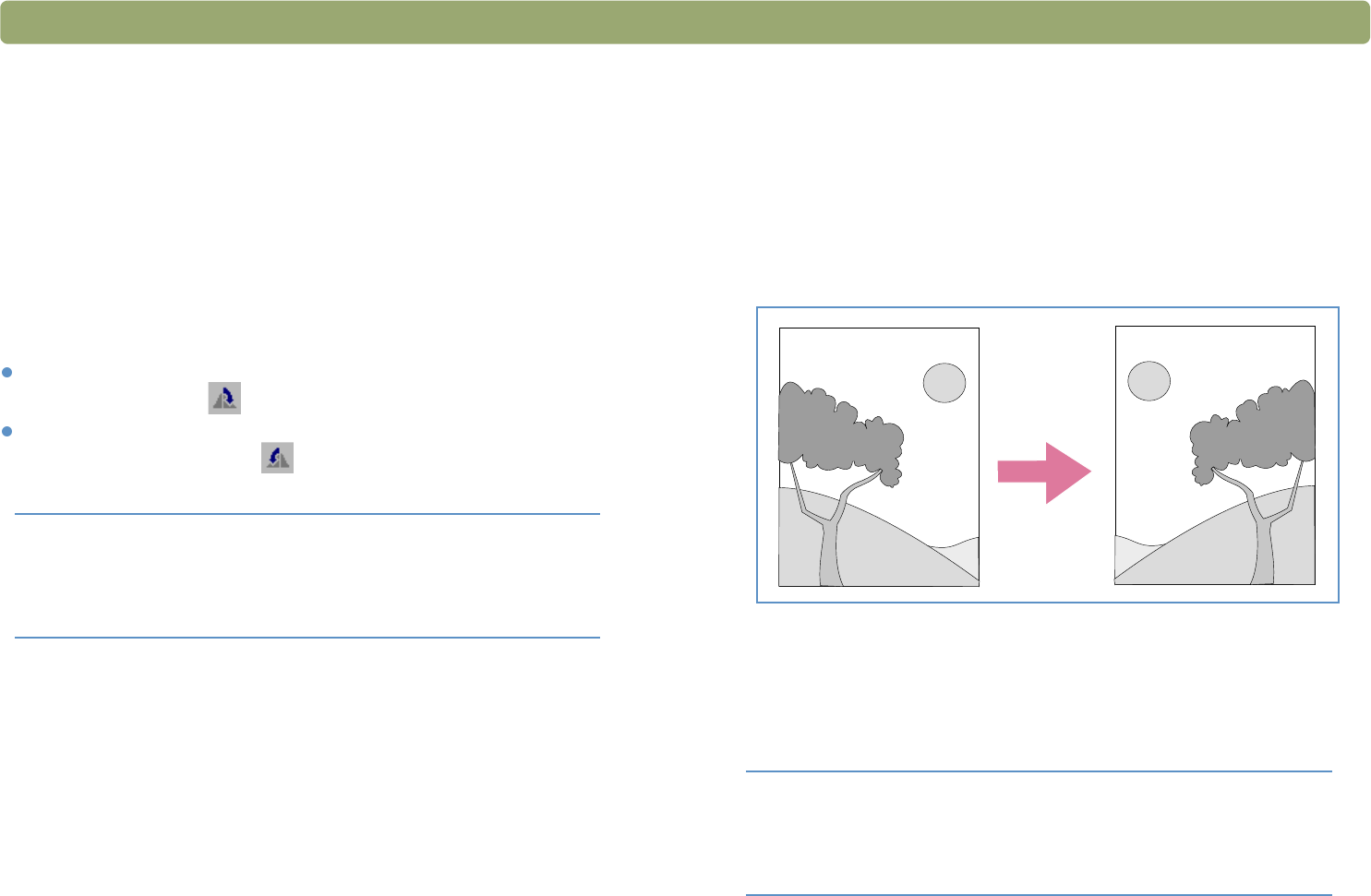
Back to TOC Scanning from HP Precisionscan Pro 47
Rotating an image
You can rotate the image in 90-degree increments clockwise or
counterclockwise. You might need to rotate the image if you placed the
bottom of the item at the top of the scanner glass, or if the item was
sideways. Items such as negatives in their template often scan
sideways.
To rotate an image
Do one of the following:
To rotate an image clockwise: On the Tools menu, click Rotate
right 90°. Or, click on the toolbar. Repeat to continue turning.
To rotate an image counterclockwise: On the Tools menu, click
Rotate left 90°. Or, click on the toolbar. Repeat to continue
turning.
Mirroring (reversing) an image
You can mirror, or reverse, an image from side to side on the vertical
axis. Mirroring an image allows you to see the elements of the image
on the opposite side of their actual position. Mirroring can be
particularly useful for items such as negatives that might be placed in
their template backward and scanned in reverse.
To mirror (reverse) an image
On the Tools menu, click Mirror. Repeat to return to the original
layout.
Tip Do not rotate scanned images with the output types
Editable Text, Text and Image, and Black & White
Scalable. Rotating images with these output types
results in a distorted image.
Tip Do not mirror scanned images with the output types
Editable Text, Text and Image, and Black & White
Scalable. Mirroring images with these output types
results in a distorted image.