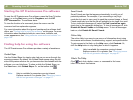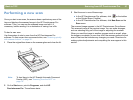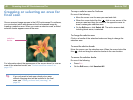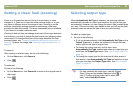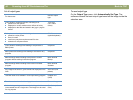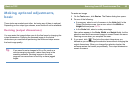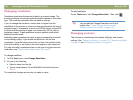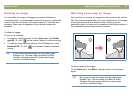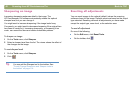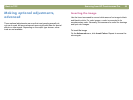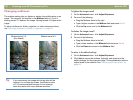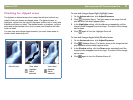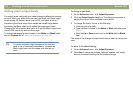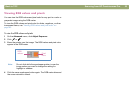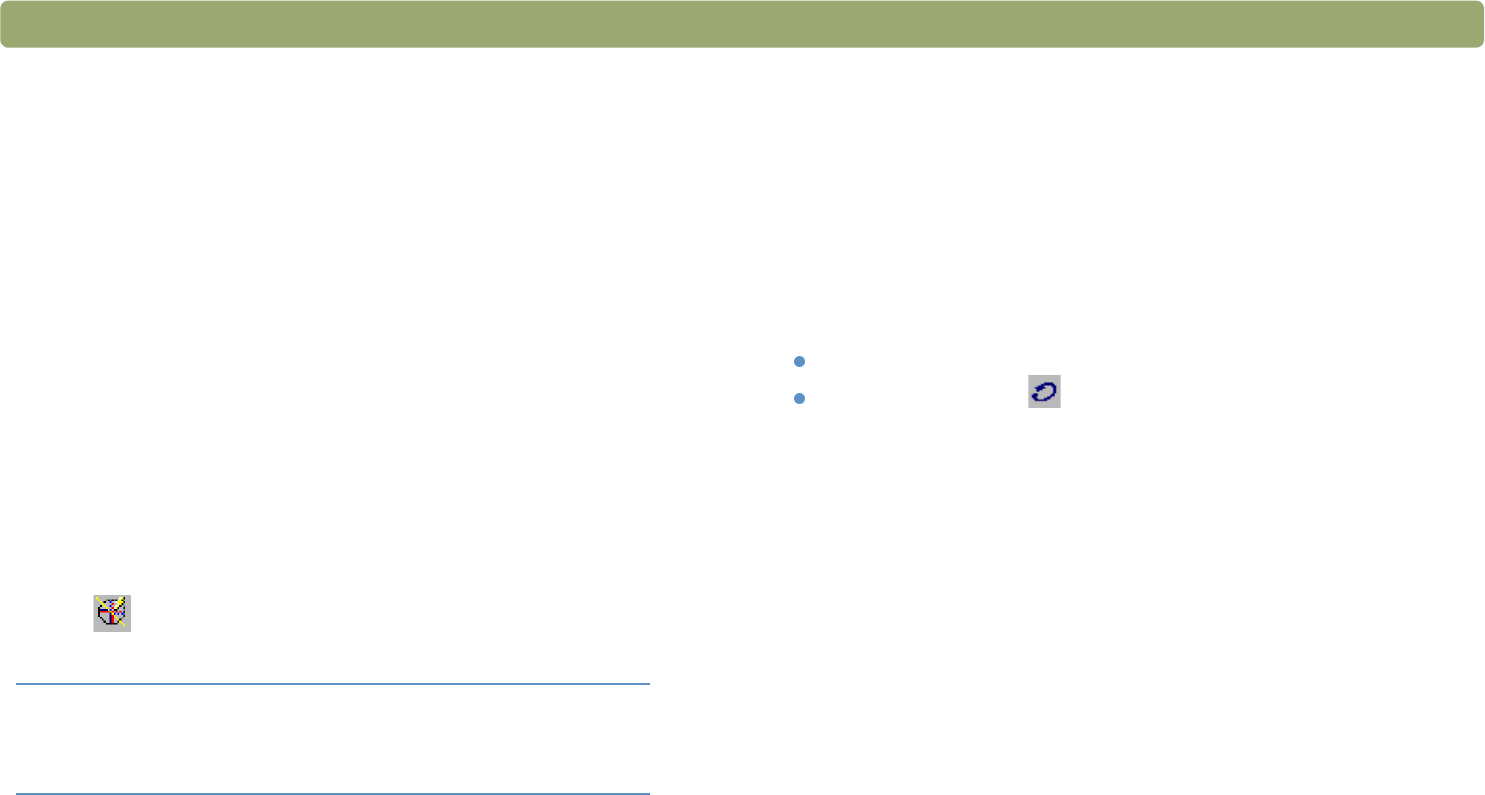
48 Scanning from HP Precisionscan Pro Back to TOC
Sharpening an image
Increasing sharpening enhances detail in the image. The
HP Precisionscan Pro software automatically selects the optimal
sharpen level, but you can change it.
You might want to increase sharpening if the image looks fuzzy.
Conversely, you might want to decrease sharpening if the original item
has flaws or marks on it. Increasing sharpening, or increasing it too
much, can accent the flaws and create undesirable patterns.
To sharpen an image
1 On the Tools menu, click Sharpen.
2 Select a sharpen level from the list. The viewer shows the effect of
the changes on the image.
To reset sharpen levels
1 On the Tools menu, click Sharpen.
2 Click .
Resetting all adjustments
You can reset images to the optimal (default) values the scanning
software chose for the image. Optimal values are based on the output
type selected. Resetting removes all adjustments you have made
except the output type, zoom level, or the selection area.
To reset all adjustments
Do one of the following:
On the Edit menu, click Reset Tools.
On the toolbar, click .
Tip You can add the Sharpen tool to the toolbar. See
"To add Change Resolution and Sharpen tools to
the toolbar" on page 114.