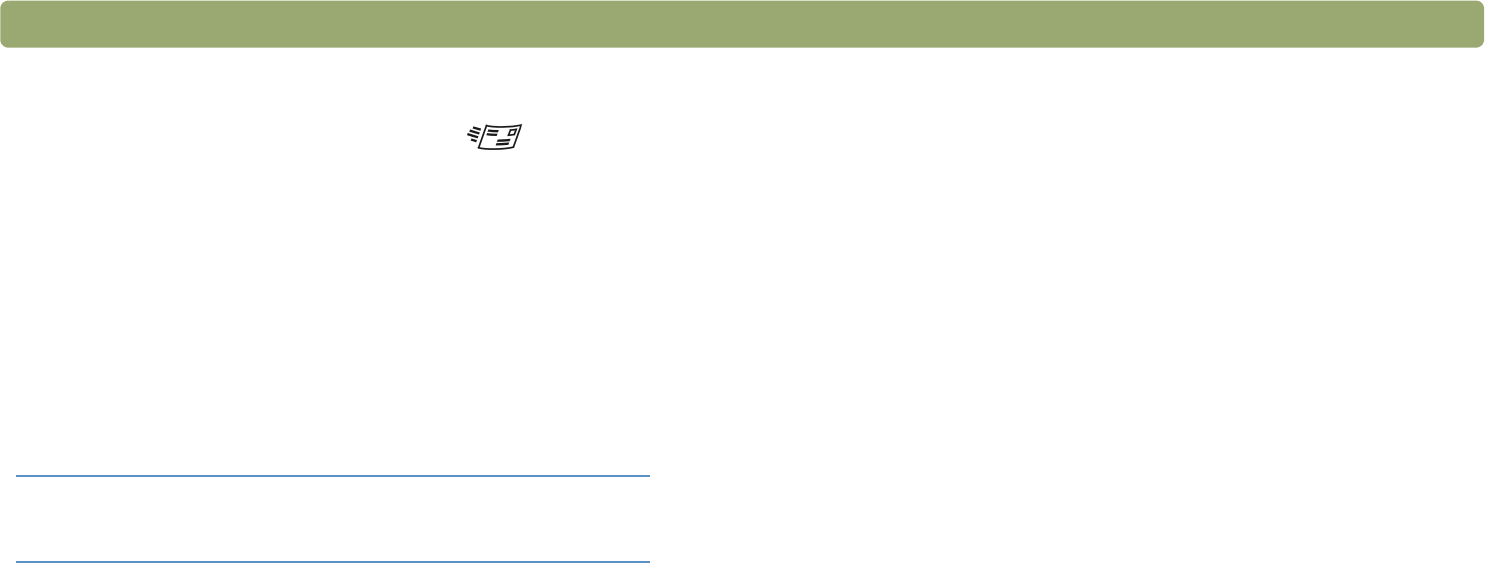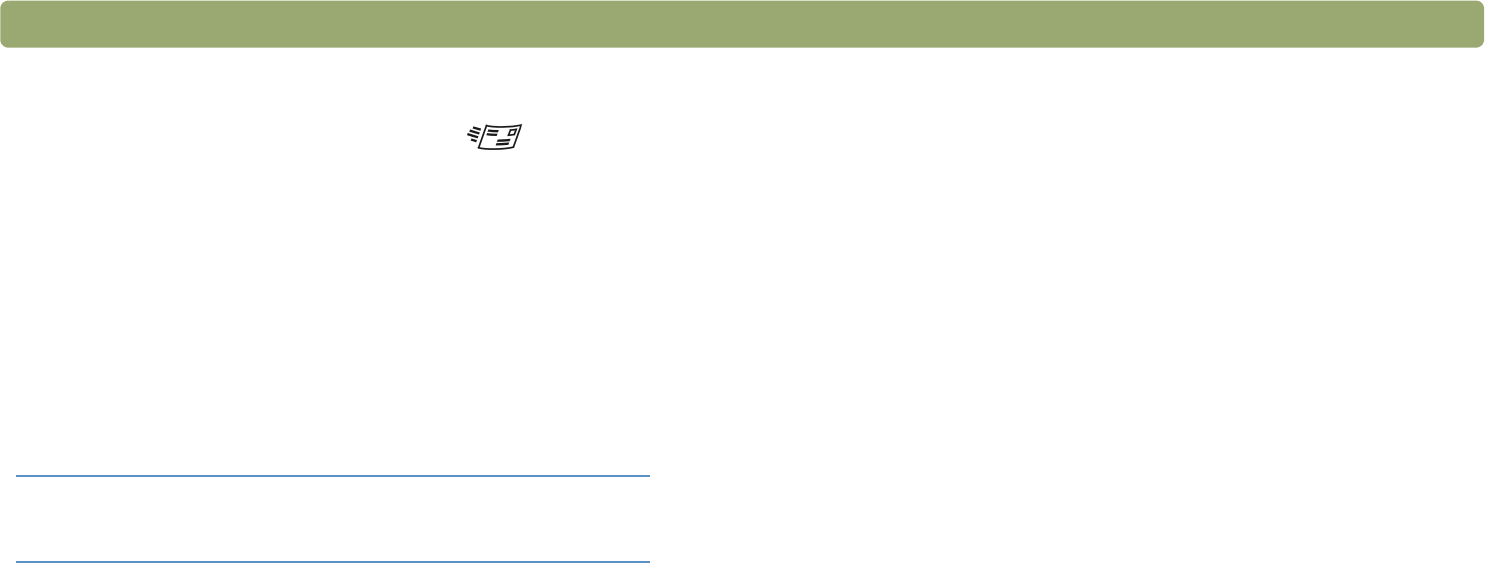
30 Scanning from scanner buttons Back to TOC
Sending a scan using e-mail
When you send e-mail using the E-mail button ( ), the scanner
scans the item using default settings optimized for mailing. If you have
a supported e-mail program, the scanned image automatically appears
as a file attachment in a new e-mail message, which you then address
and send. If your e-mail program is not supported, choose E-mail
anyway. The computer prompts you to save the item as a file, and then
the scanner completes the scan. Open your e-mail program and attach
the file to a message as you normally do.
Note: When prompted to save the file, be sure to select the
file type you want.
Supported e-mail programs
Supported e-mail programs allow the scanner to scan an item as a file
and attach it to a new e-mail message. If a scanned image
automatically appears as a file attachment in a new e-mail message,
your e-mail program is supported.
Unsupported e-mail programs
If you are using an unsupported e-mail program, such as the Web-
based program Microsoft Hotmail
®
, the scanner cannot scan items
directly into an e-mail message. The scanner prompts you to save the
item as a file and then scans the item with settings optimized for
e-mail. (When prompted to save the file, be sure to select the file type
you want.) After saving the image as a file, open an e-mail message
and attach the file as you normally do.
To be prompted to save the file, make sure that E-mail File is selected
as the destination in the button options.
See "Changing settings for buttons" on page 34 to check or change
which e-mail program is set as the default, or to set E-mail File as the
default.
Tip To view the scanned item before you send it, open
the file attachment from the new e-mail message.