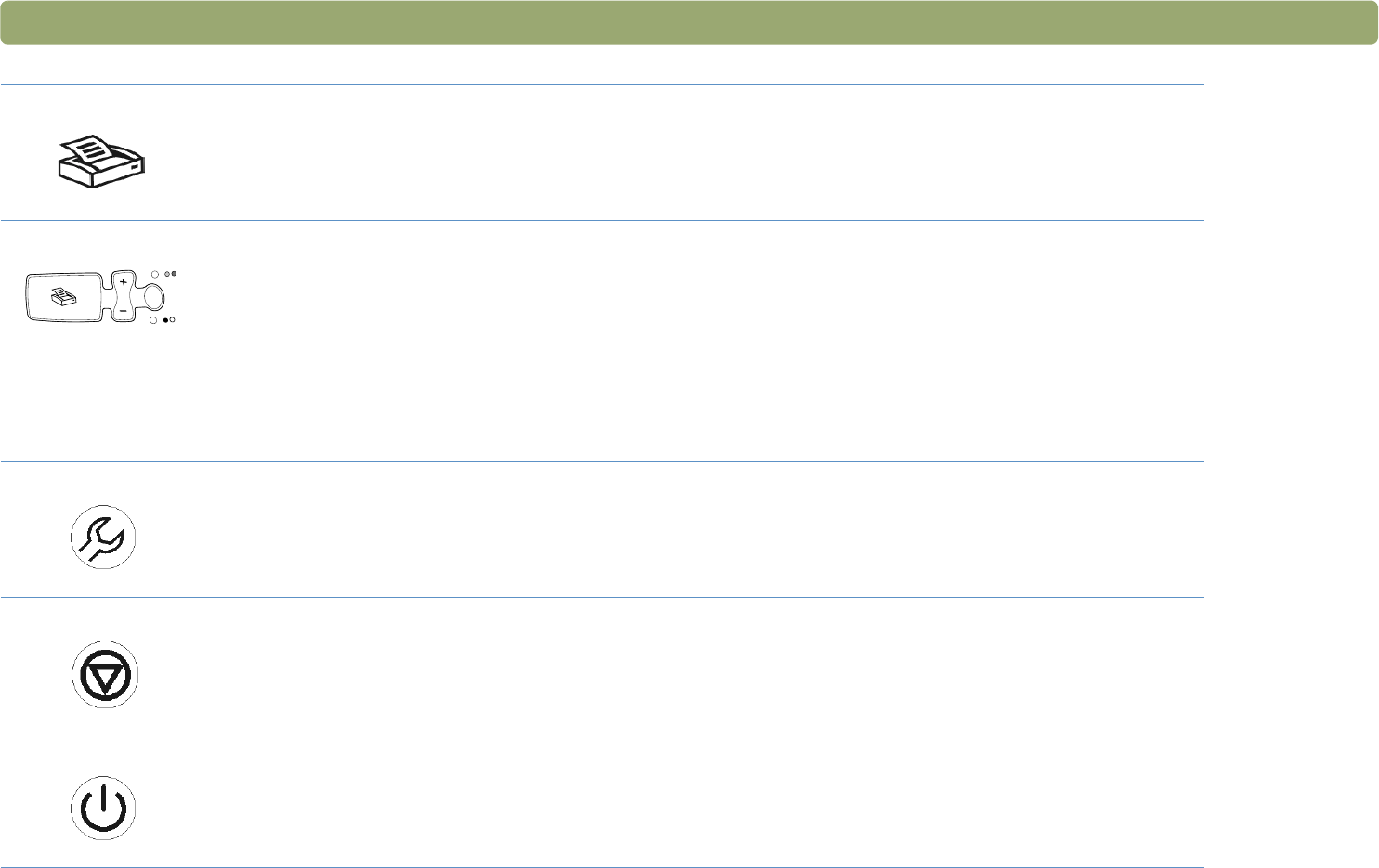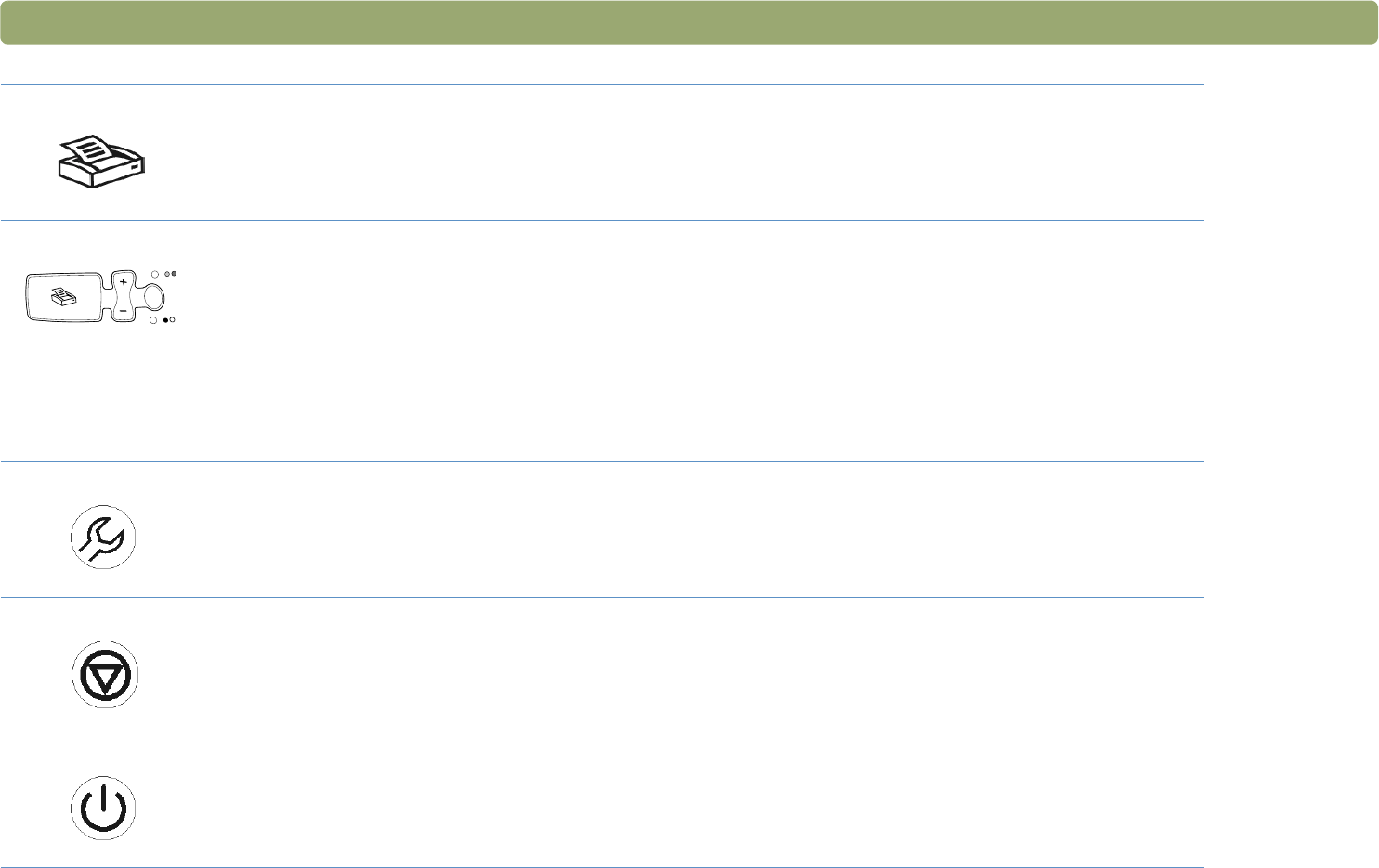
Back to TOC Scanning from scanner buttons 25
Copy
Print copies using settings optimized for printing. At the computer, you can click Cancel to choose additional
copy settings in the HP Scanjet Copy Utility before the pages print.
Number of copies (some models only)
Choose the number of copies before pressing Copy. The liquid crystal display (LCD) display shows the
number of copies selected.
Color/Black & White copy (some models only)
Choose the color or black and white setting before pressing Copy to ensure the best settings are used. Only
use color copy if you are printing to a color printer and want a color copy. The light adjacent to the currently
selected choice is lit.
More Options (some models only)
Open the dialog box to change settings, such as output quality, for some buttons on the scanner. If your
scanner does not have this button, change button settings with the HP Scanjet Button Options program on
your computer. See "To change settings for buttons or update destinations" on page 34.
Cancel (some models only)
Cancel a scan while the scanner is in the process of scanning, or cancel a series of scans from the HP
Scanjet Automatic Document Feeder (ADF).
Power Save
Puts the scanner in an energy-conservation mode. The scanner lamp and a small indicator light near the
Power Save button turn off. To use the scanner, press any button on the front panel of the scanner or start a
scan from the computer. The scan begins when the lamp is ready.