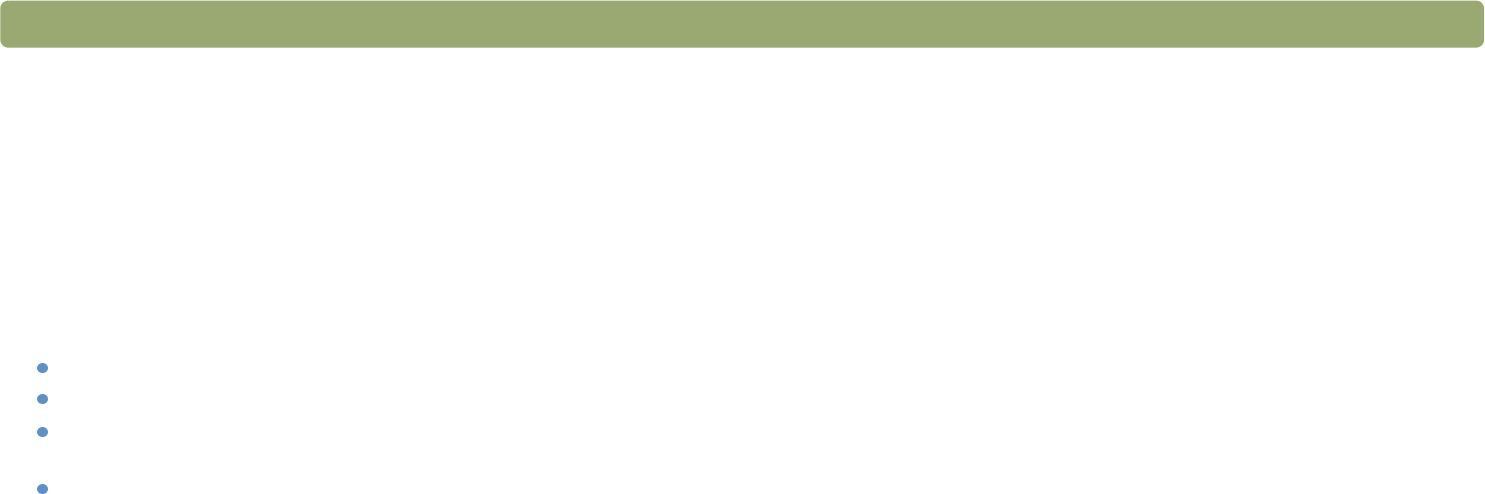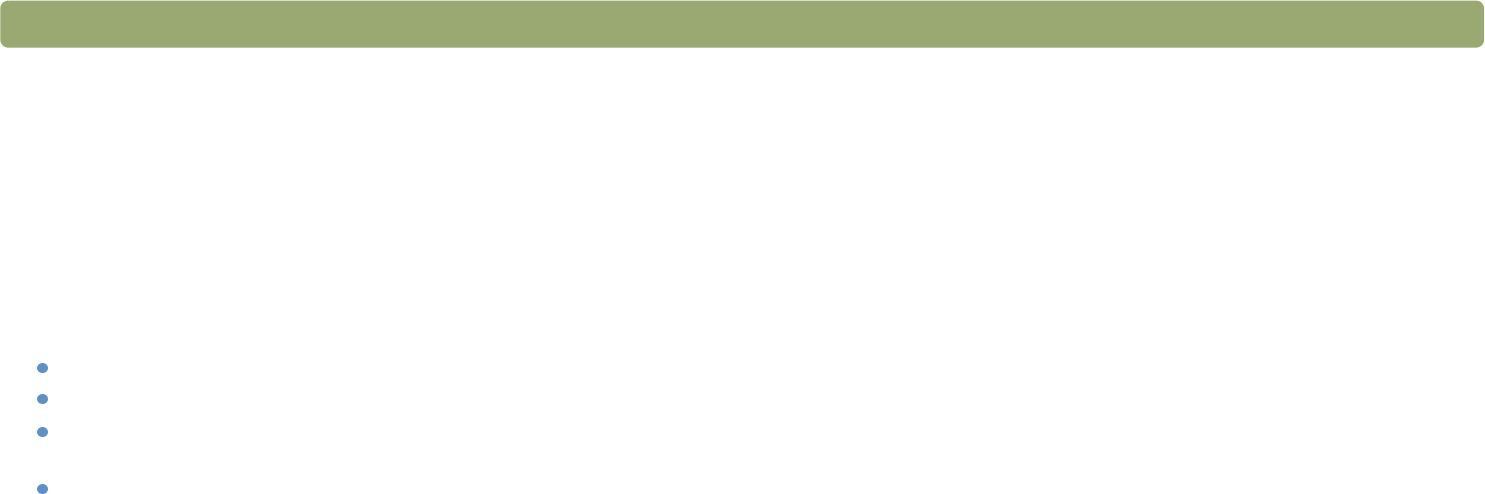
88 Troubleshooting and maintaining Back to TOC
I saved a scanned image to a file, but now I cannot open the file in
the program I want.
You might have saved the file in a format the other program cannot
use. Save the file in a different format the program can use. Look in
the File Open or Import command for the program to see which
file types it supports.
The scanner is not working.
One or more of these issues might be causing the problem:
The scanner was not installed properly.
The interface cable is not compatible with the scanner.
A cable might be loose. Check that the interface cable is
securely connected.
If the scanner is emitting a grinding sound, the scanner is
locked.
See "Checking the basics" on page 85, and the Setup and Support
Guide for installation and troubleshooting information.
The scanner does not scan right away.
If the scanner has not been used for a while, the scanner lamp has
turned itself off. The lamp goes through a warm-up period after you
start the software, or press the Scan To button. Wait for a few
seconds for scanning to begin.
When I press a button on the scanner, the incorrect program opens.
Check which function is set to open when you press the button on the
scanner:
In Windows 98 and 2000:
1 On the Start menu, point to Settings, and click Control Panel.
2 Double-click Scanners and Cameras. Select your scanner model
number from the list if it is not already selected.
3 Click Properties.
4 From the Scanner Events list, select the name of the button you
want to check. Verify what function is set for this button.
In Windows Me:
1 On the Start menu, point to Settings, and click Control Panel.
2 Double-click Scanners and Cameras. Double-click the icon next
to the name of your scanning device.
3 Click Properties.
4 From the Scanner Events list, select the name of the button you
want to check. Verify what function is set for this button.
In Windows NT 4.0 and Windows 95:
1 On the Start menu, point to Programs, point to HP Scanjet
Utilities, and click HP Scanjet Button Manager.
2 Click the Events tab.
3 From the Scanner Events list, select the name of the button you
want to check. Verify what function is set for this button.