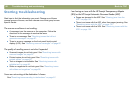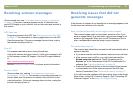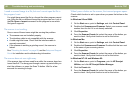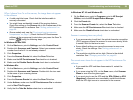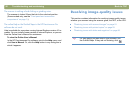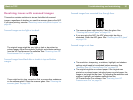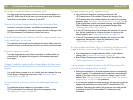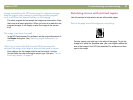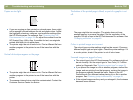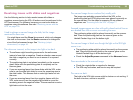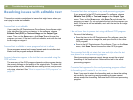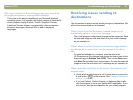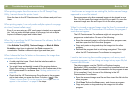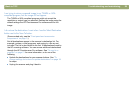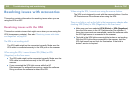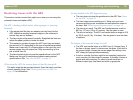94 Troubleshooting and maintaining Back to TOC
Copies are too light.
If you are copying an item printed on colored paper, there might
not be enough contrast between the ink and paper colors. Adjust
the highlights, shadows, midtones, and resolution settings from
the HP Precisionscan Pro software. See "Scanning from HP
Precisionscan Pro" on page 39. Or, adjust the contrast from the
HP Scanjet Copy Utility. Also, if possible for text, use originals
printed with black ink on white paper.
The printer might be out of toner or ink. Print a different file from
another program to the printer to see if the issue lies with the
printer.
Vertical white stripes appear on the page.
The printer might be out of toner or ink. Print a different file from
another program to the printer to see if the issue lies with the
printer.
The scanner internal mirror might be contaminated. Contact the
Customer Service Center for service.
The bottom of the printed page is blank, or part of a graphic is cut
off.
The page might be too complex. (The printer does not have
enough memory to process the page.) Set the resolution of the
image to 300 dpi or less in the HP Precisionscan Pro software. See
"Changing resolution" on page 46.
Colors in printed images are incorrect.
The output type or printer settings might not be correct. Choose a
different output type and print again. Check the printer settings. If it
is a color printer, check if the printer is out of ink or toner.
Scanned images are jagged or fuzzy.
The output type in the HP Precisionscan Pro software might not
be set correctly. Set the output type to True Color (16.7 million
colors) or Grayscale. See "Selecting output type" on page 43.
If you placed the image in a file in another program, resized the
image, and are printing from that program, resizing the image in
the program probably caused the issue. Resize in the HP
Precisionscan Pro software before placing it in a file in another
program. See "Resizing (output dimensions)" on page 45.
If the original image was fuzzy and you enlarged it, the fuzziness
becomes more obvious.