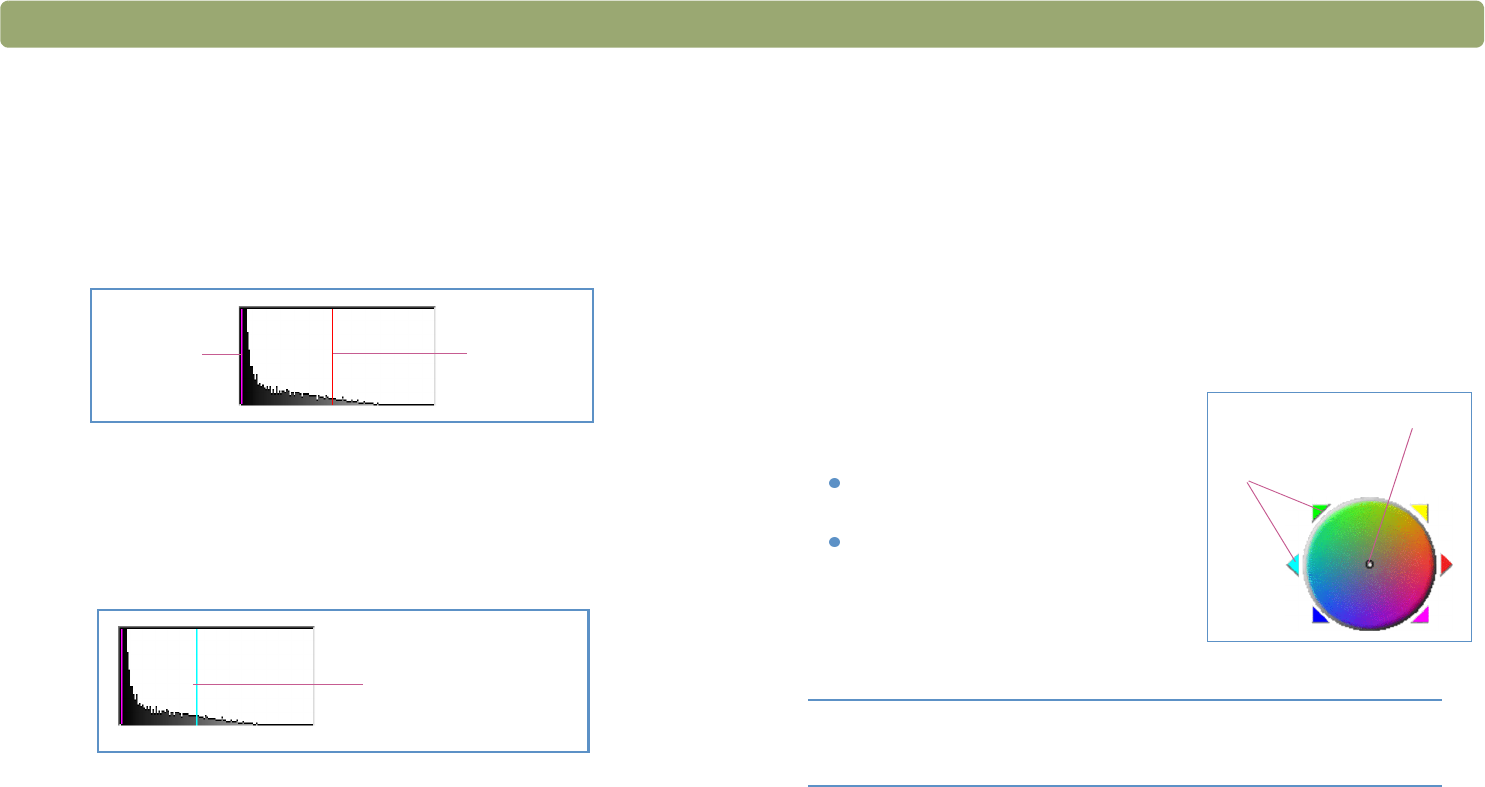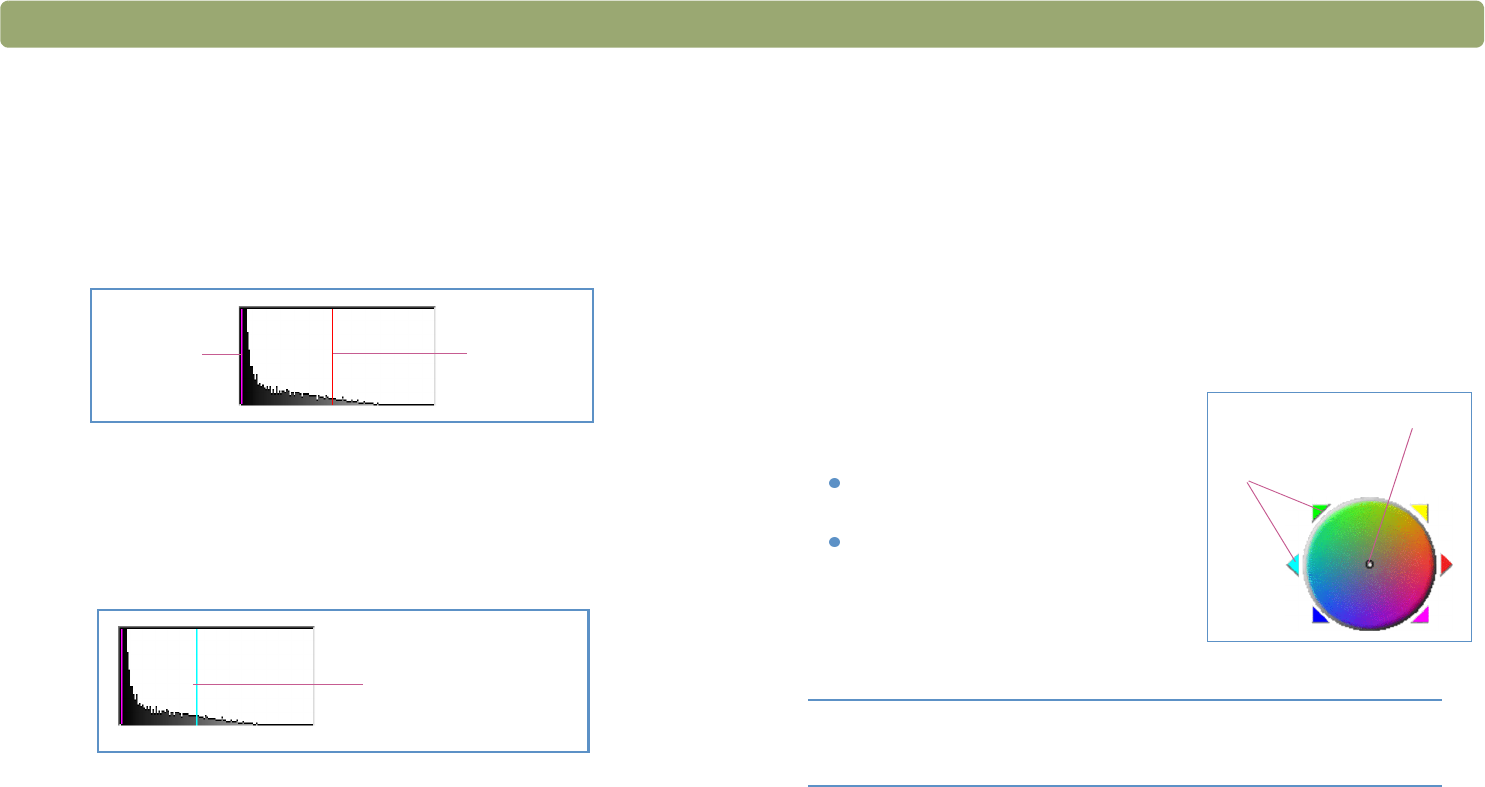
56 Scanning from HP Precisionscan Pro Back to TOC
About the histogram
The histogram is a graph of the distribution of pixels in the selection
area. The magenta line represents the current setting for shadow. The
red line represents the current setting for highlight. The midtone setting
is not represented.
The turquoise line appears in the histogram when either eyedropper
cursor is positioned over the image. This line shows you where in the
histogram the pixels in that area of the image occur.
The histogram represents pixel distribution in the preview image, not in
the final scanned image. Changing the selection area changes the
histogram. Changing the setting for highlight or shadow does not
change the histogram.
Changing the hue
Color in an image consists of its hue and the saturation. Hue refers to
the overall color cast of the image.
The software sets the hue for an image, but you can change it. You
might want to change it if the image has too much of one color, or if
you want to create a special effect.
To change the hue
1 On the Advanced menu, click Adjust Color.
2 Change the overall color of the
image by doing one of the following
on the color wheel:
Drag the indicator circle to a new
area.
Click the arrow for a color on the
outer edge of the wheel.
The result of the change can be seen in
the image.
To return to the default settings
1 On the Advanced menu, click Adjust Color.
2 Click Auto to return to the default hue and saturation settings for
this scanned image.
Shadow
Highlight
Where pixels in the
image under the
eyedropper fall
Tip If the image has too much of one color, move the
indicator circle away from that color.
Indicator circle
Arrows