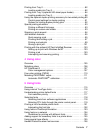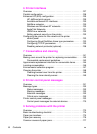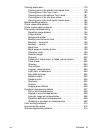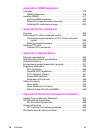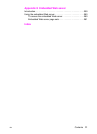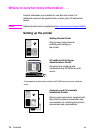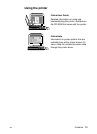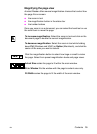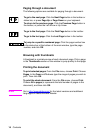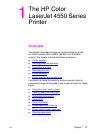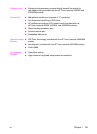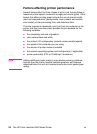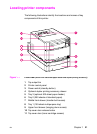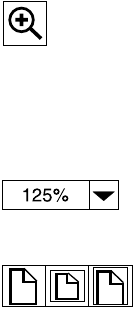
EN
Contents 15
Magnifying the page view
Acrobat Reader offers several magnification choices that control how
the page fits on-screen:
● the zoom-in tool
● the magnification button in the status bar
● the toolbar buttons
Once you zoom in on a document, you can select the hand tool or use
the scroll bars to move the page.
To increase magnification: Select the zoom-in tool and click on the
document page to double the current magnification.
To decrease magnification: Select the zoom-in tool while holding
down Ctrl (Windows and UNIX) or Option (Macintosh), and click the
center of the area you want to reduce.
Click the magnification button to select how large or small to make
the page. Select from preset magnification levels and page views.
Actual Size scales the page to fit within the main window.
Fit in Window fills the window with the page’s content area only.
Fit Width scalesthepagetofitthewidthofthemainwindow.