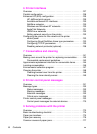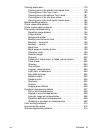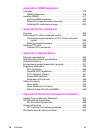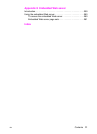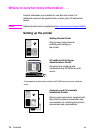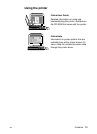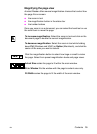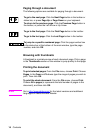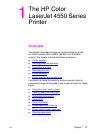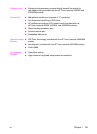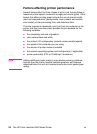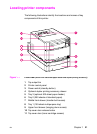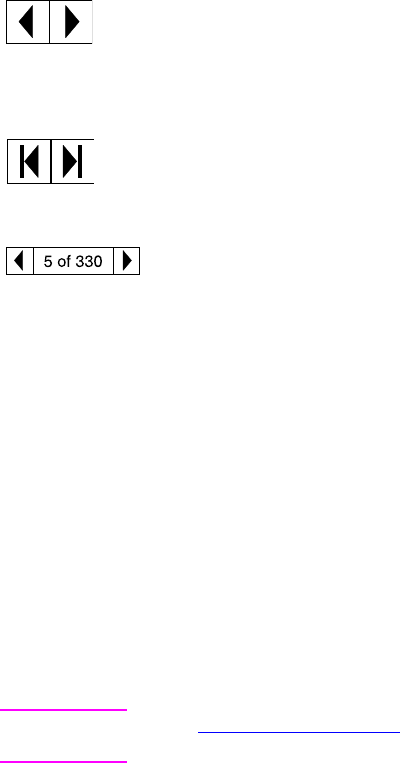
16 Contents
EN
Paging through a document
The following options are available for paging through a document.
Browsing with thumbnails
A thumbnail is a miniature view of each document page. Click a page
in the Thumbnails section of the window to jump quickly to that page.
Printing the document
To print selected pages:FromtheFile menu, choose Print. Choose
Pages.IntheFrom and To boxes type the range of pages you wish to
print. Then click OK.
To print the whole document:FromtheFile menu, choose Print.
Choose All n pages (n represents the total number of pages in the
document), and then click OK.
WWW Go to http://www.adobe.com/
for the latest versions and additional
languages of Adobe Acrobat Reader.
To go to the next page: Click the Next Page button in the toolbar or
status bar, or press Page Up or Page Down on your keyboard.
To return to the previous page: Click the Previous Page button in
the toolbar, or press the Left Arrow or Up Arrow.
To go to the first page: Click the First Page button in the toolbar.
To go to the last page: Click the Last Page button in the toolbar.
To jump to a specific numbered page: Click the page number box
in the status bar at the bottom of the main window, type the page
number, and click OK.