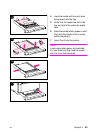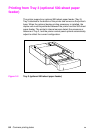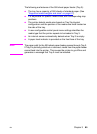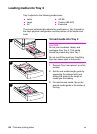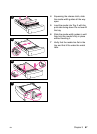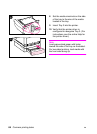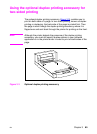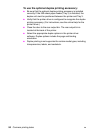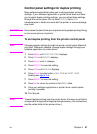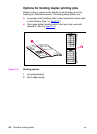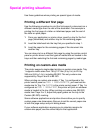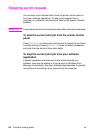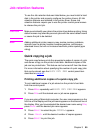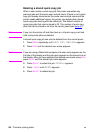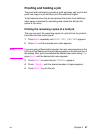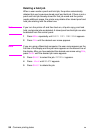EN
Chapter 3 91
Control panel settings for duplex printing
Many software applications allow you to change duplex printing
settings. If your software application or printer driver does not allow
you to adjust duplex printing settings, you can adjust these settings
through the control panel. Do not leave
DUPLEX
set to
ON
if
transparencies or labels are used with the printer or serious damage
may result.
CAUTION Do not open thedoorto the rear output bin during duplex printing. Doing
so can cause jams or misprints.
To set duplex printing from the printer control panel
Note Changing duplex settings through the printer control panel affects all
print jobs. Whenever possible, change duplex settings through your
software application or printer driver.
1 Press M
ENU
until
PRINTING MENU
displays.
2 Press I
TEM
until
DUPLEX
displays.
3 Press V
ALUE
until
ON
displays.
4 Press S
ELECT
to save the setting.
5 Press I
TEM
until
BINDING
displays.
6 Press V
ALUE
to select either
LONG EDGE
or
SHORT EDGE
binding (see figure 3-4).
7 Press S
ELECT
to save the setting.
8 Press G
O
to return the printer to the
READY
state.
9 From your software application or printer driver, select duplex
printing if possible.
10 Print the job.
Note To select duplex printing from the printer driver, the driver must first be
configuredto recognizethe duplexprintingaccessory.(Forinstructions,
see the online Help for the printer driver.)