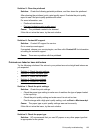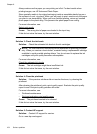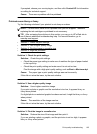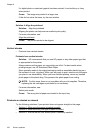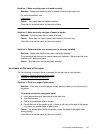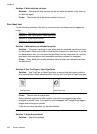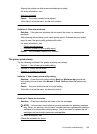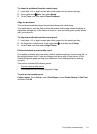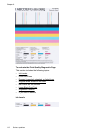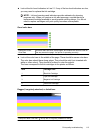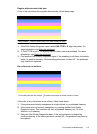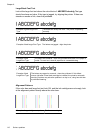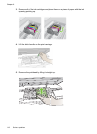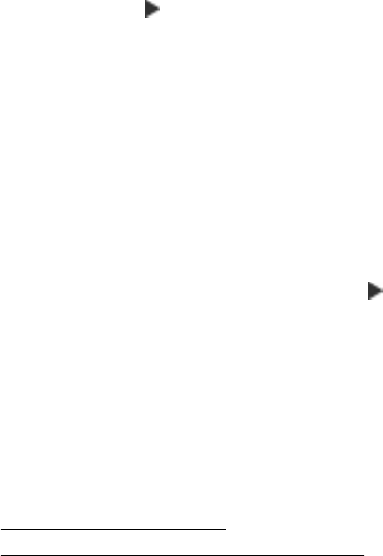
To clean the printhead from the control panel
1. Load letter, A4, or legal unused plain white paper into the main input tray.
2. Touch right arrow
, and then select Setup.
3. Touch Tools, and then select Clean Printhead.
Align the printhead
The printer automatically aligns the printhead during the initial setup.
You might want to use this feature when the printer status page shows streaking or
white lines through any of the blocks of color or if you are having print quality issues
with your printouts.
To align the printhead from the control panel
1. Load letter, A4, or legal unused plain white paper into the main input tray.
2. On the printer control panel, touch right arrow
, and then touch Setup.
3. Touch Tools, and then select Align Printer.
Print and evaluate a print quality report
Print quality problems can have many causes: software settings, a poor image file, or
the printing system itself. If you are unhappy with the quality of your prints, a Print
Quality Diagnostic page can help you determine if the printing system is working
correctly.
This section includes the following topics:
•
To print a print quality report
•
To evaluate the Print Quality Diagnostic Page
To print a print quality report
Control panel: Touch Setup, select Print Report, select Printer Status or Self-Test,
and then click OK
Print quality troubleshooting 111