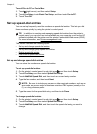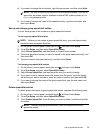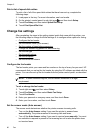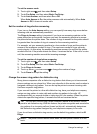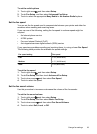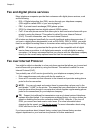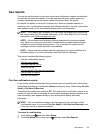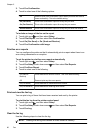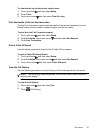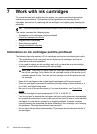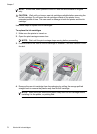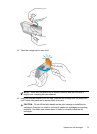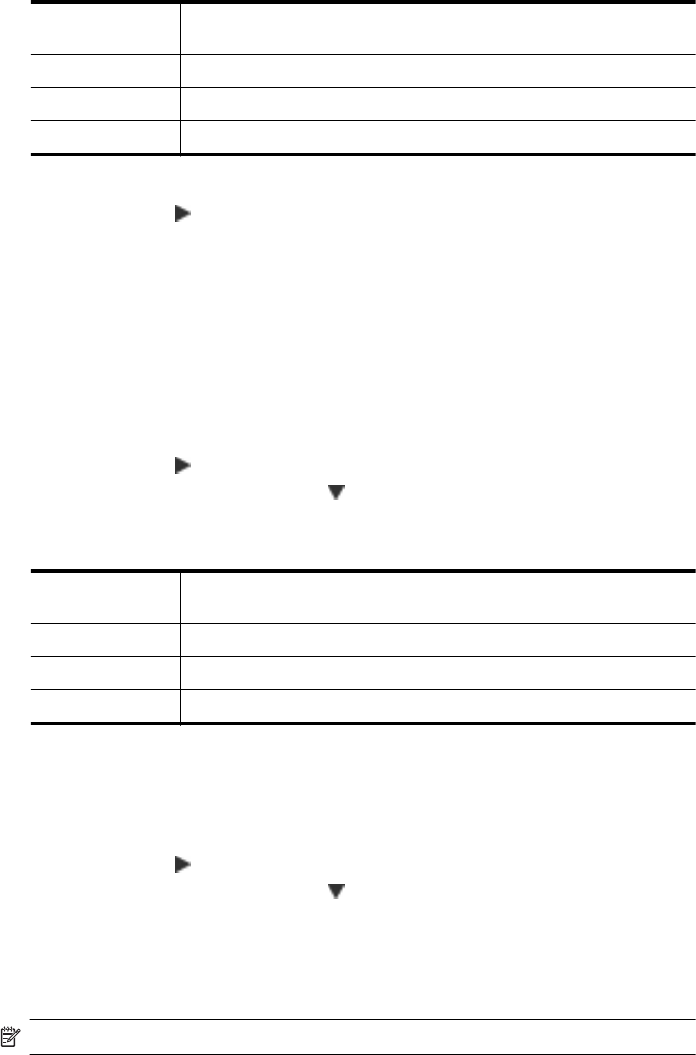
3. Touch Fax Confirmation.
4. Touch to select one of the following options.
Off Does not print a fax confirmation report when you send and receive
faxes successfully. This is the default setting.
On (Fax Send) Prints a fax confirmation report for every fax you send.
On (Fax Receive) Prints a fax confirmation report for every fax you receive.
Send & Receive Prints a fax confirmation report for every fax you send and receive.
To include an image of the fax on the report
1. Touch right arrow
, and then select Setup.
2. Touch Print Report, and then select Fax Confirmation.
3. Touch On (Fax Send) or On (Send and Receive).
4. Touch Fax Confirmation with image.
Print fax error reports
You can configure the printer so that it automatically prints a report when there is an
error during transmission or reception.
To set the printer to print fax error reports automatically
1. Touch right arrow
, and then select Setup.
2. Touch Fax Setup, touch down arrow
, and then select Fax Reports.
3. Touch Fax Error Report.
4. Touch to select one of the following.
On (Send &
Receive)
Prints whenever a fax error occurs. This is the default setting.
Off Does not print any fax error reports.
On (Fax Send) Prints whenever a transmission error occurs.
On (Fax Receive) Prints whenever a receiving error occurs.
Print and view the fax log
You can print a log of faxes that have been received and sent by the printer.
To print the fax log from the printer control panel
1. Touch right arrow
, and then select Setup.
2. Touch Fax Setup, touch down arrow
, and then select Fax Reports.
3. Touch Fax Log.
Clear the fax log
Use the following steps to clear the fax log.
NOTE: Clearing the fax log also deletes all faxes stored in memory.
Chapter 5
66 Fax