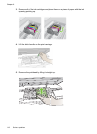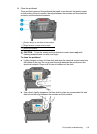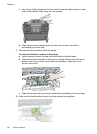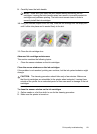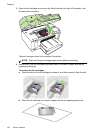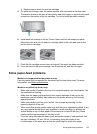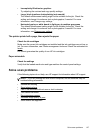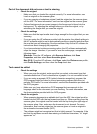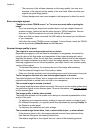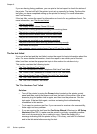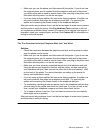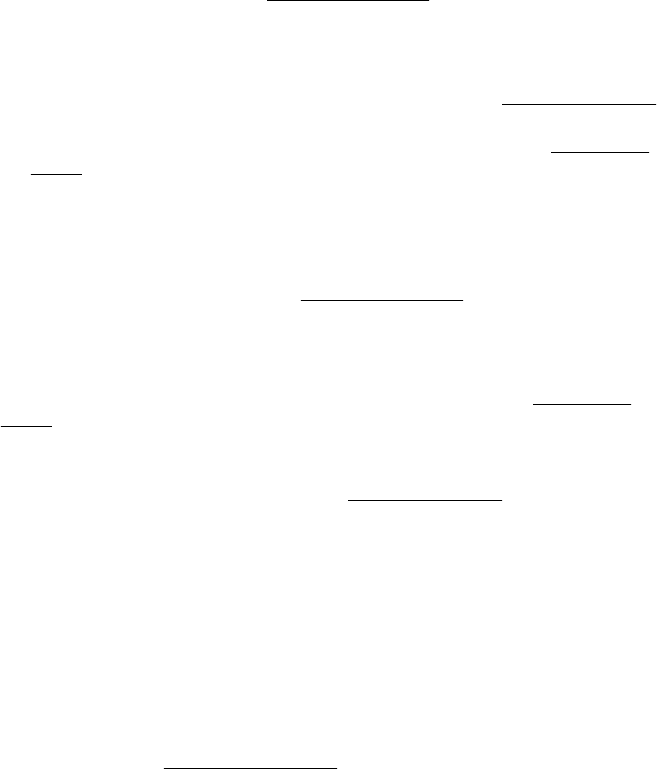
Size is reduced
• The reduce/enlarge or other copy feature might have been set from the printer
control panel to reduce the scanned image. Check the settings for the copy job to
make sure that they are for normal size.
• The HP software settings might be set to reduce the scanned image. Change the
settings, if needed. See the onscreen Help for the HP software for more
information.
Copy quality is poor
• Take steps to improve the copy quality
◦ Use quality originals.
◦ Load the media correctly. If the media is loaded incorrectly, it might skew,
causing unclear images. See
Media specifications for more information.
◦ Use or make a carrier sheet to protect your originals.
• Check the printer
◦ The scanner lid might not be closed correctly.
◦ The scanner glass or lid backing might need cleaning. See
Maintain the printer
for more information.
◦ The automatic document feeder (ADF) might need cleaning. See
Maintain the
printer for more information.
Copy defects are apparent
• Vertical white or faded stripes
The media might not meet Hewlett-Packard media specifications (for example, the
media is too moist or too rough). See
Media specifications for more information.
• Too light or dark
Try adjusting the contrast and copy-quality settings.
• Unwanted lines
The scanner glass, lid backing, or frame might need cleaning. See
Maintain the
printer for more information.
• Black dots or streaks
Ink, glue, correction fluid, or an unwanted substance might be on the scanner glass
or lid backing. Try cleaning the printer. See
Maintain the printer for more
information.
• Copy is slanted or skewed
If you are using the automatic document feeder (ADF), check the following:
◦ Make sure that the ADF input tray is not too full.
◦ Make sure that the ADF width adjusters are snug against the sides of the
media.
• Unclear text
◦ Try adjusting the contrast and copy-quality settings.
◦ The default enhancement setting might not be suitable for the job. Check the
setting and change it to enhance text or photographs, if needed. For more
information, see
Change copy settings.
Chapter 8
126 Solve a problem