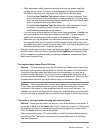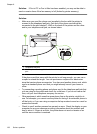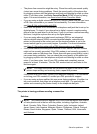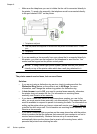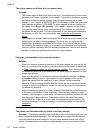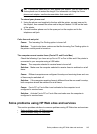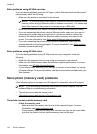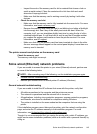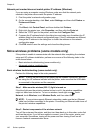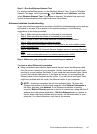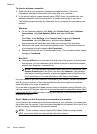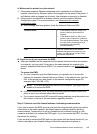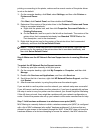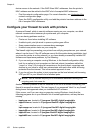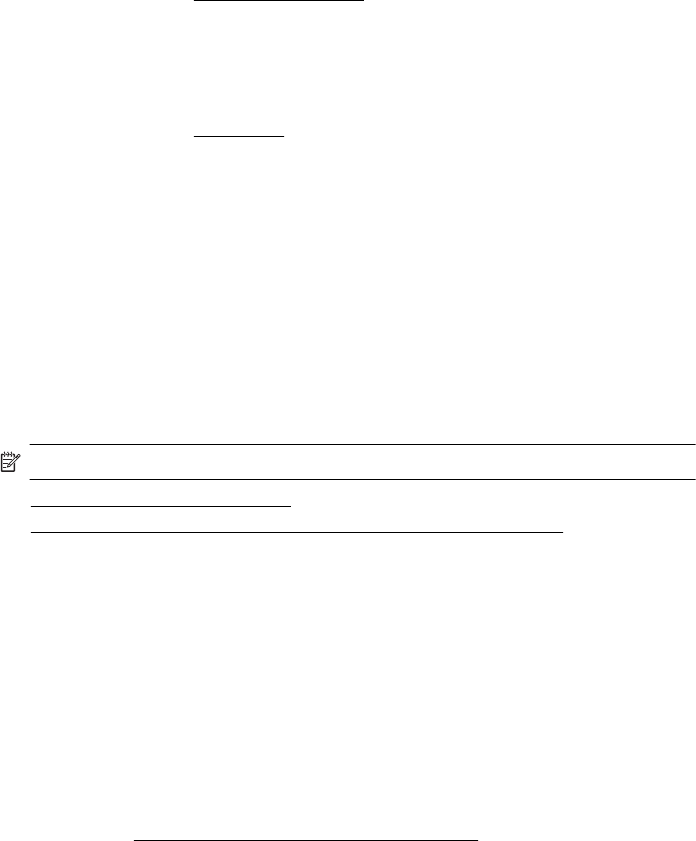
◦ Inspect the ends of the memory card for dirt or material that closes a hole or
spoils a metal contact. Clean the contacts with a lint-free cloth and small
amounts of isopropyl alcohol.
◦ Make sure that the memory card is working correctly by testing it with other
devices.
• Check the memory card slot
◦ Make sure that the memory card is fully inserted into the correct slot. For more
information, see
Insert a memory card.
◦ Remove the memory card (when the light is not blinking) and shine a flashlight
into the empty slot. See if any of the small pins inside are bent. When the
computer is off, you can straighten slightly bent pins by using the tip of a thin,
retracted ballpoint pen. If a pin has bent in such a way that it touches another
pin, replace the memory card reader or have the printer serviced. For more
information, see
HP support.
◦ Make sure that only one memory card has been inserted at a time in the slots.
An error message should appear on the control-panel display if more than one
memory card is inserted.
The printer cannot read photos on the memory card
Check the memory card
The memory card might be corrupt.
Solve wired (Ethernet) network problems
If you are unable to connect the printer to your wired (Ethernet) network, perform one
or more of the following tasks.
NOTE: After correcting any of the following, run the installation program again.
• General network troubleshooting
•
Network port created does not match printer IP address (Windows)
General network troubleshooting
If you are unable to install the HP software that came with the printer, verify that:
• All cable connections to the computer and the printer are secure.
• The network is operational and the network hub is turned on.
• All applications, including virus protection programs, spyware protection programs,
and firewalls, are closed or disabled for computers running Windows
• The printer is installed on the same subnet as the computers that are using the
printer.
If the installation program cannot discover the printer, print the network configuration
page, and enter the IP address manually in the installation program. For more
information, see
Understand the network configuration page.
Though it is not recommended that you assign the printer with a static IP address, you
might resolve some installation problems (such as a conflict with a personal firewall) by
doing so.
Solve wired (Ethernet) network problems 145