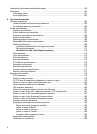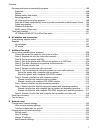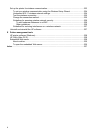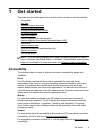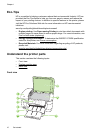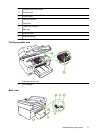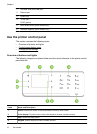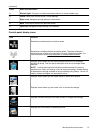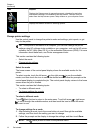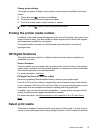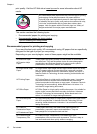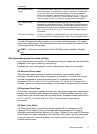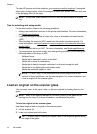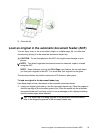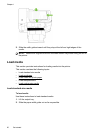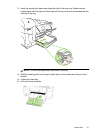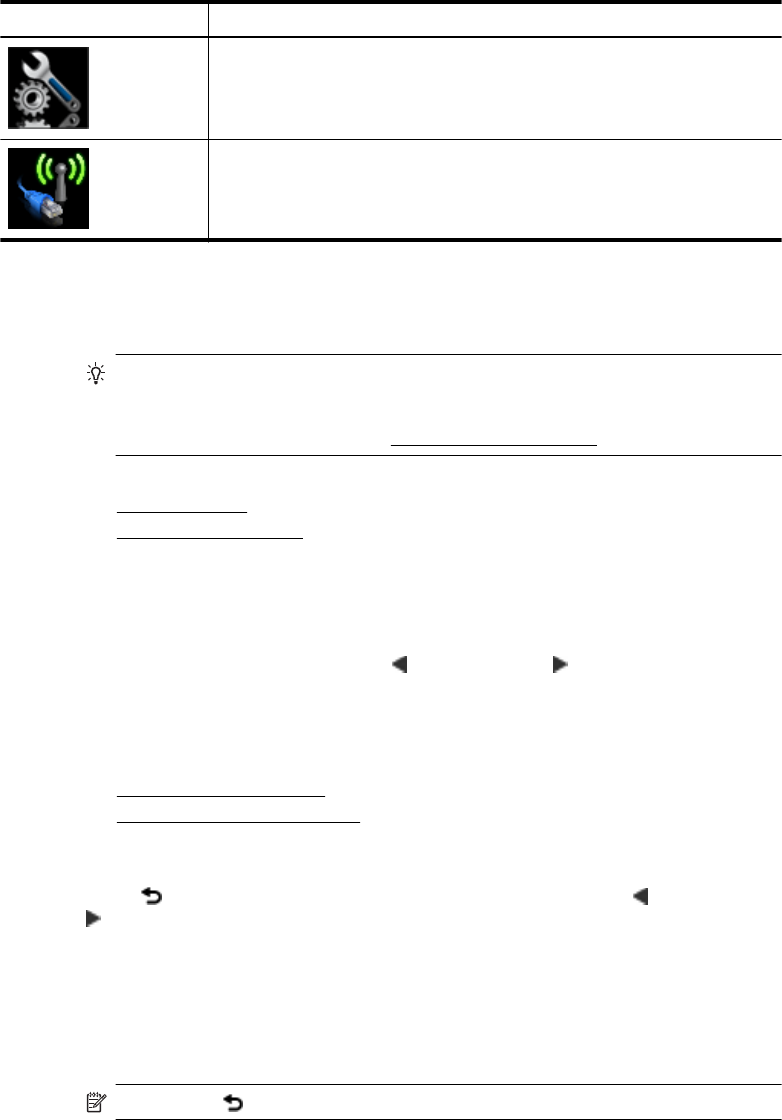
Icon Purpose
Displays the Setup screen for generating reports, changing fax and other
maintenance settings, and accessing the Help screen. The topic that you
select from the Help screen opens a help window on your computer screen.
Displays the Network screen for selecting options.
Change printer settings
Use the control panel to change the printer’s mode and settings, print reports, or get
help for the printer.
TIP: If the printer is connected to a computer, you can also change the printer
settings using HP software tools available on your computer, such as the HP printer
software, the HP Utility (Mac OS X), or the embedded Web server (EWS). For more
information about these tools, see
Printer management tools.
This section contains the following topics:
•
Select the mode
•
Change printer settings
Select the mode
The home screen of the control-panel display shows the available modes for the
printer.
To select a mode, touch the left arrow or the right arrow to see the available
modes, and then touch the icon to select the desired mode. Follow the prompts on the
control-panel display to complete the job. The control-panel display returns to the home
screen when the job is finished.
This section contains the following topics:
•
To select a different mode
•
To change settings for a mode
To select a different mode
Touch
(Back) button to return to the main menu. Touch left arrow or right arrow
to scroll through the available modes, and then touch the icon to select the mode
you want to use.
To change settings for a mode
1. After selecting a mode, touch the arrow buttons to scroll through the available
settings, and then touch the setting you want to change.
2. Follow the prompts on the display to change the settings, and then touch Done.
NOTE: Use (Back) button to return to the previous menu.
Chapter 1
(continued)
14 Get started