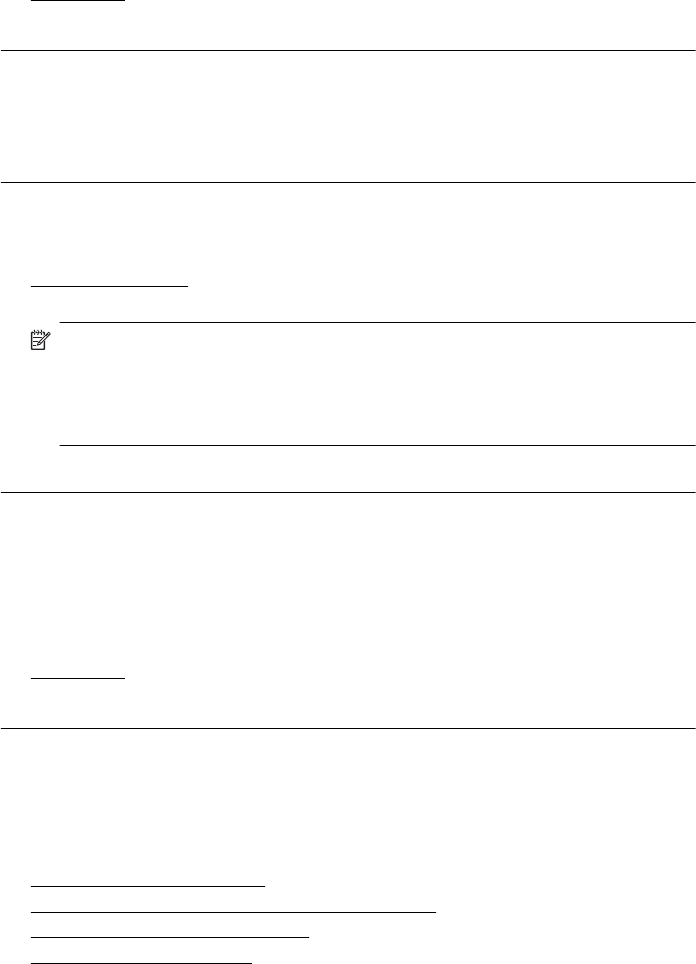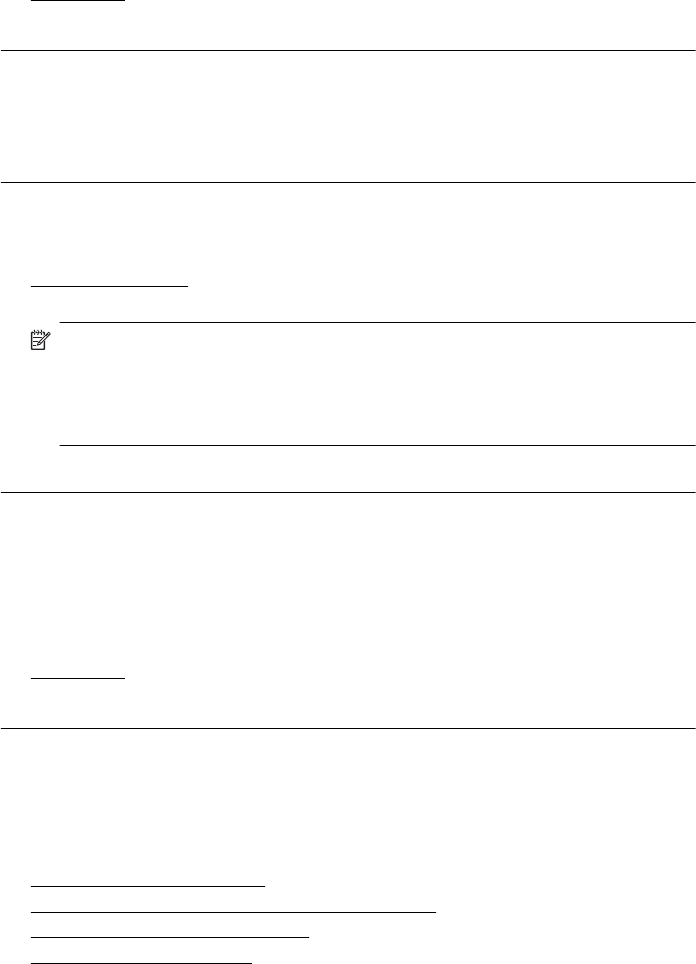
Solution 2: Load paper in the input tray
Solution: If the printer has only a few sheets remaining, load more paper in the
input tray. If there is plenty of paper in the input tray, remove the paper, tap the
stack of paper against a flat surface, and reload the paper into the input tray.
For more information, see:
Load media
Cause: The printer picked up two sheets of paper.
Solution 3: Check the ink levels
Solution: The ink cartridges may be running low on ink.
Cause: Ink levels are too low.
Solution 4: Clean the printhead
Solution: Complete the printhead cleaning procedure. For more information, see
Clean the printhead. The printhead may need to be cleaned if the printer was
turned off incorrectly.
NOTE: Turn off the printer by pressing the Power button located on the
printer. Wait until the Power light turns off before unplugging the power cord or
turning off a power strip. If you incorrectly turn off the printer, the print carriage
might not return to the correct position causing problems with the ink cartridges
and print quality issues.
Cause: The printhead was clogged.
Solution 5: Load paper in the input tray
Solution: If the printer has only a few sheets remaining, load more paper in the
input tray. If there is plenty of paper in the input tray, remove the paper, tap the
stack of paper against a flat surface, and reload the paper into the input tray.
For more information, see:
Load media
Cause: The printer picked up two sheets of paper.
Paper is not picked up from the input tray
Try the following solutions to resolve the issue. Solutions are listed in order, with the
most likely solution first. If the first solution does not solve the problem, continue trying
the remaining solutions until the issue is resolved.
•
Solution 1: Restart the printer
•
Solution 2: Make sure the paper is loaded correctly
•
Solution 3: Check the print settings
•
Solution 4: Clean the rollers
Chapter 8
92 Solve a problem