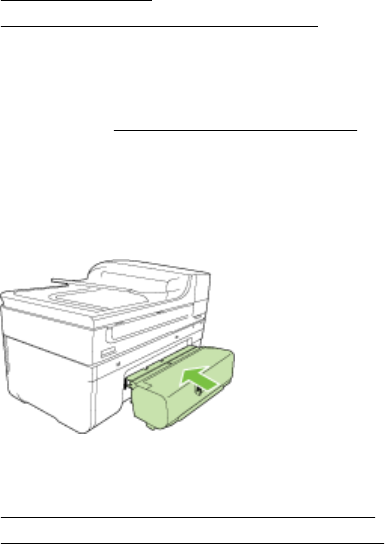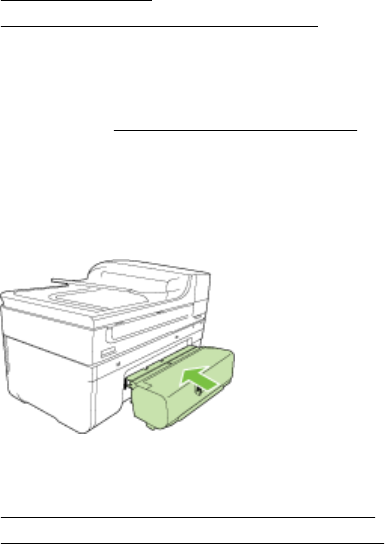
Install the accessories (some models only)
This section contains the following topics:
•
Install the duplexer
•
Turn on accessories in the printer driver
Install the duplexer
You can print on both sides of a sheet of paper automatically. For information on using
the duplexer, see
Print on both sides (duplexing).
To install the duplexer
▲ Angle the duplexer to the left side of the printer. Push in the right side of the
duplexer until it clicks.
Turn on accessories in the printer driver
• To turn on accessories on Windows computers
•
To turn on accessories on Macintosh computers
To turn on accessories on Windows computers
1. Click Start, point to Settings, and then click Printers or Printers and Faxes.
- Or -
Click Start, click Control Panel, and then double-click Printers.
2. Right-click the printer icon, and then click Properties.
3. Select the Device Settings tab. Click the accessory that you want to turn on, click
Installed from the drop-down menu, and then click OK.
To turn on accessories on Macintosh computers
The Mac OS automatically turns on all accessories in the printer driver when you install
the printer software. If you add a new accessory, follow these steps:
Mac OS X
1. Open the System Preferences and then select Print & Fax.
2. Click Options & Supplies.
3. Click the Driver tab.
4. Select the options you want to install, and then click OK.
Install the accessories (some models only) 25