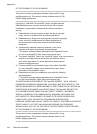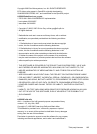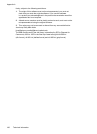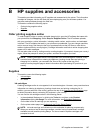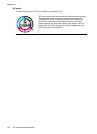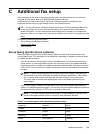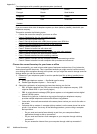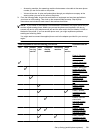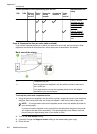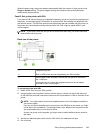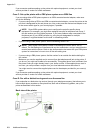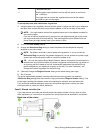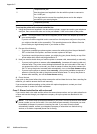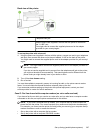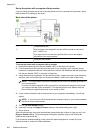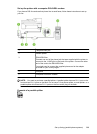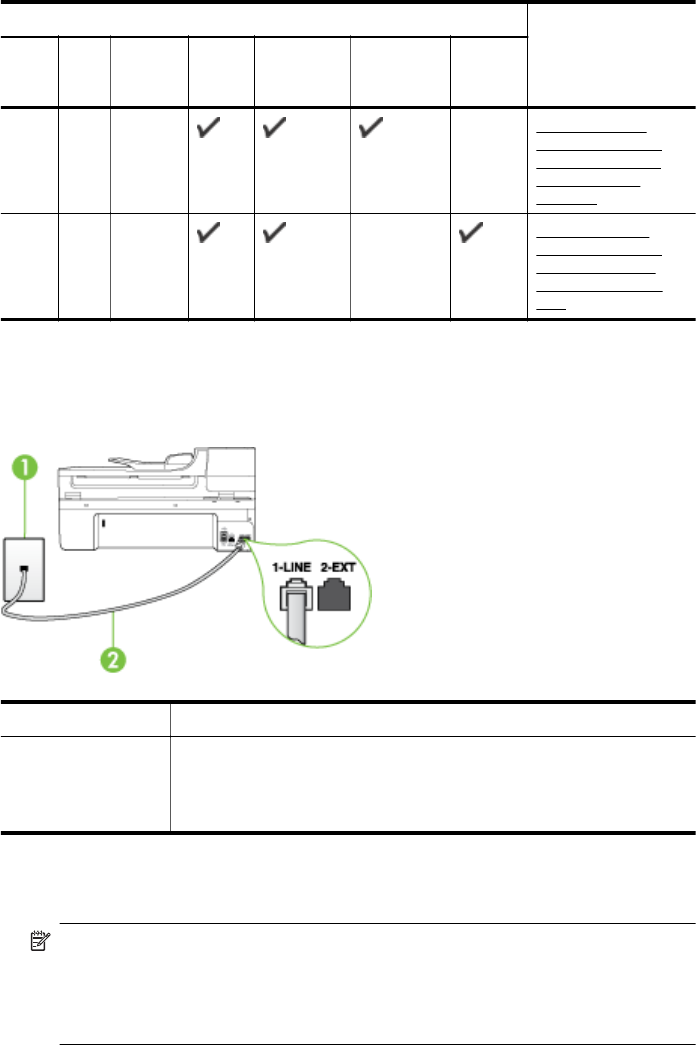
Other equipment or services sharing your fax line Recommended fax
setup
DSL PBX Distinct
ive ring
service
Voice
calls
Computer
dial-up
modem
Answering
machine
Voice
mail
service
Case J: Shared
voice/fax line with
computer modem
and answering
machine
Case K: Shared
voice/fax line with
computer dial-up
modem and voice
mail
Case A: Separate fax line (no voice calls received)
If you have a separate phone line on which you receive no voice calls, and you have no other
equipment connected on this phone line, set up the printer as described in this section.
Back view of the printer
1 Telephone wall jack
2 Use the phone cord supplied in the box with the printer to connect to
the 1-LINE port
You might need to connect the supplied phone cord to the adapter
provided for your country/region.
To set up the printer with a separate fax line
1. Using the phone cord supplied in the box with the printer, connect one end to your telephone
wall jack, then connect the other end to the port labeled 1-LINE on the back of the printer.
NOTE: You might need to connect the supplied phone cord to the adapter provided for
your country/region.
If you do not use the supplied cord to connect from the telephone wall jack to the printer,
you might not be able to fax successfully. This special phone cord is different from the
phone cords you might already have in your home or office.
2. Turn on the Auto Answer setting.
3. (Optional) Change the Rings to Answer setting to the lowest setting (two rings).
4. Run a fax test.
Appendix C
(continued)
202 Additional fax setup