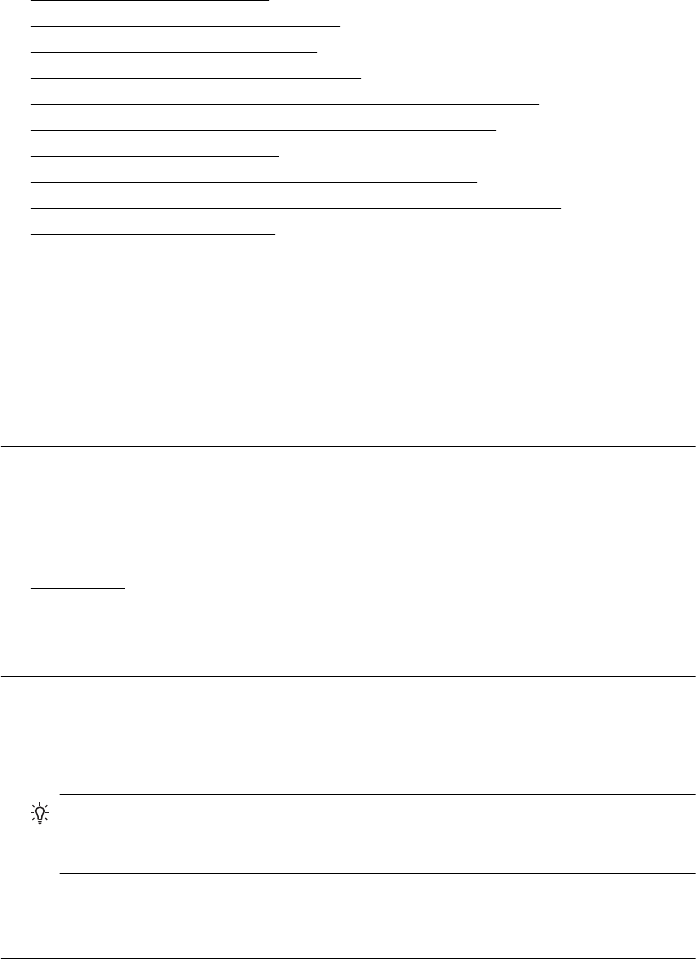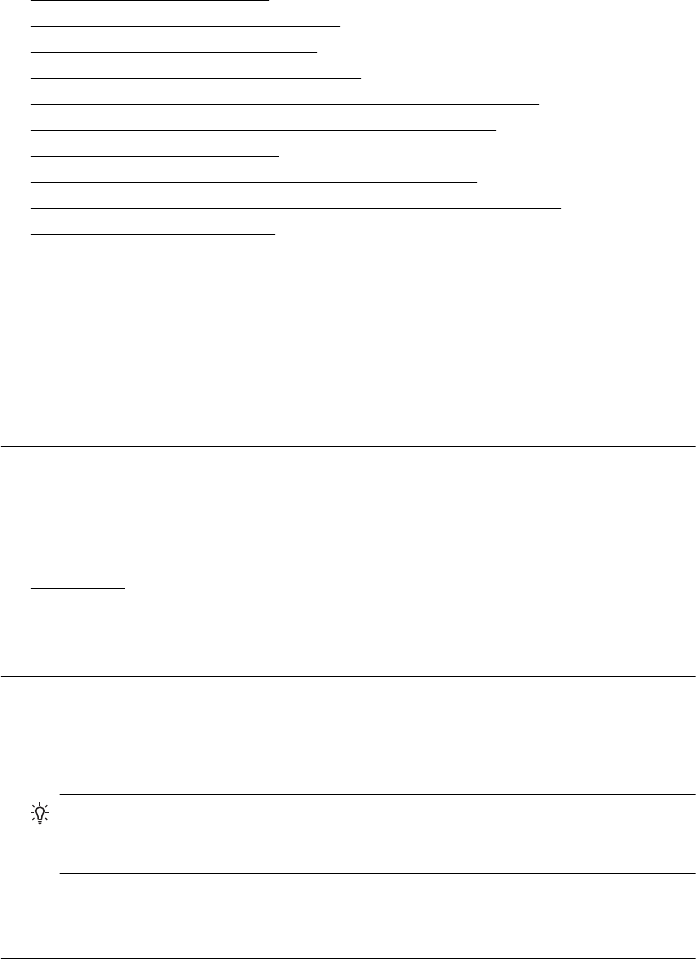
The printer is not responding or nothing happens when I try to print
Try the following solutions to resolve the issue. Solutions are listed in order, with the
most likely solution first. If the first solution does not solve the problem, continue trying
the remaining solutions until the issue is resolved.
•
Solution 1: Turn on the printer
•
Solution 2: Load paper in the input tray
•
Solution 3: Select the correct printer
•
Solution 4: Check the printer driver status
•
Solution 5: Wait until the printer completes the current operation
•
Solution 6: Remove all cancelled print jobs from the queue
•
Solution 7: Clear the paper jam
•
Solution 8: Make sure the print carriage can move freely
•
Solution 9: Check the connection from the printer to your computer
•
Solution 10: Restart the printer
Solution 1: Turn on the printer
Solution: Look at the Power light located on the printer. If it is not lit, the printer
is turned off. Make sure the power cord is firmly connected to the printer and
plugged into a power outlet. Press the Power button to turn on the printer.
Cause: The printer was turned off.
If this did not solve the issue, try the next solution.
Solution 2: Load paper in the input tray
Solution: Load paper in the input tray.
For more information, see:
Load media
Cause: The printer was out of paper.
If this did not solve the issue, try the next solution.
Solution 3: Select the correct printer
Solution: Make sure you have selected the correct printer in your software
application.
TIP: You can set the printer as the default printer to ensure that the printer is
automatically selected when you select Print in the File menu of your different
software applications.
Cause: The printer was not the selected printer.
If this did not solve the issue, try the next solution.
Print troubleshooting 85