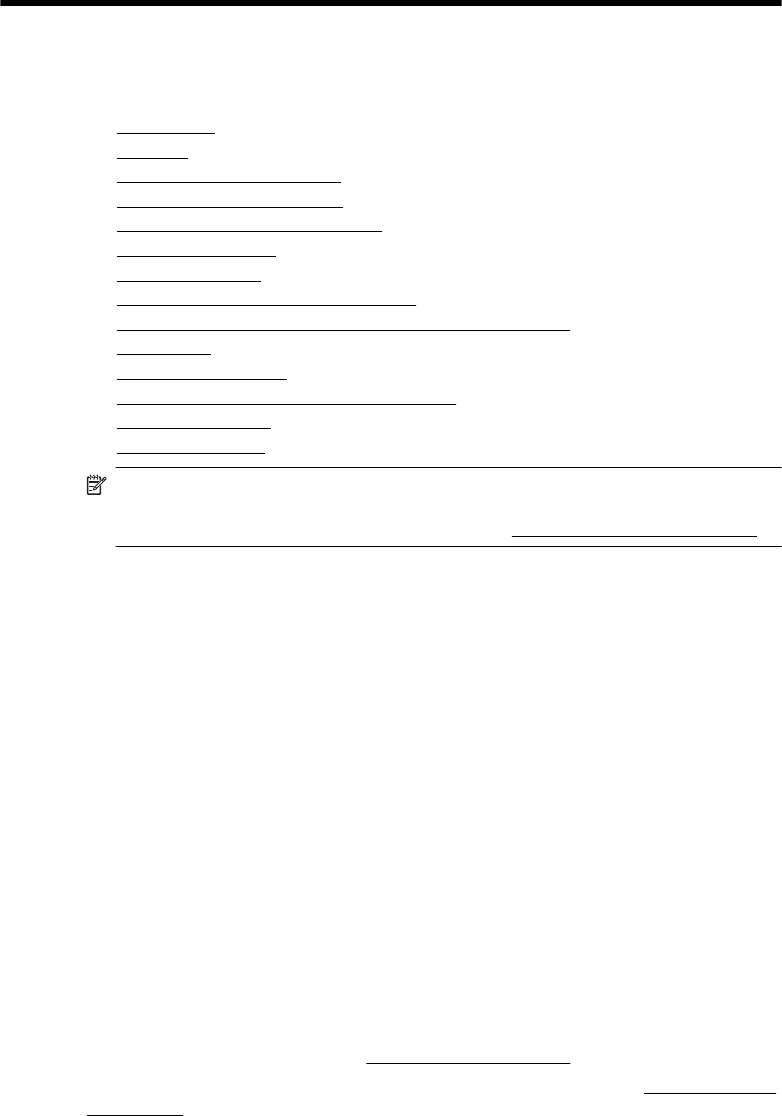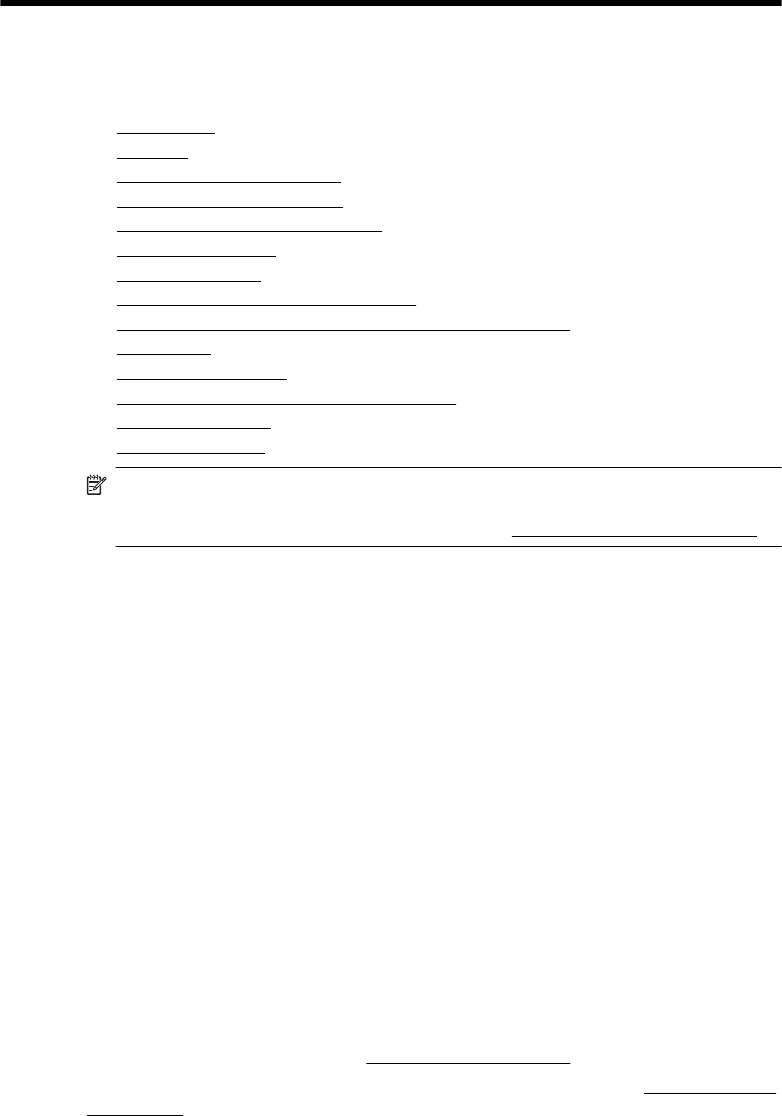
1 Get started
This guide provides details about how to use the printer and how to resolve problems.
•
Accessibility
•
Eco-Tips
•
Understand the printer parts
•
Use the printer control panel
•
Finding the printer model number
•
HP Digital Solutions
•
Select print media
•
Load an original on the scanner glass
•
Load an original in the automatic document feeder (ADF)
•
Load media
•
Insert a memory card
•
Install the accessories (some models only)
•
Maintain the printer
•
Turn off the printer
NOTE: If you are using the printer with a computer running Windows XP Starter
Edition, Windows Vista Starter Edition, or Windows 7 Starter Edition, some features
might not be available. For more information, see
Operating system compatibility.
Accessibility
The printer provides a number of features that make it accessible for people with
disabilities.
Visual
The HP software provided with the printer is accessible for users with visual
impairments or low vision by using your operating system's accessibility options and
features. The software also supports most assistive technology such as screen
readers, Braille readers, and voice-to-text applications. For users who are color blind,
colored buttons and tabs used in the HP software and on the printer control panel have
simple text or icon labels that convey the appropriate action.
Mobility
For users with mobility impairments, the HP software functions can be executed
through keyboard commands. The HP software also supports Windows accessibility
options such as StickyKeys, ToggleKeys, FilterKeys, and MouseKeys. The printer
doors, buttons, paper trays, and paper guides can be operated by users with limited
strength and reach.
Support
For more details about the accessibility of this printer and HP's commitment to product
accessibility, visit HP's Web site at
www.hp.com/accessibility.
For accessibility information for Mac OS X, visit the Apple Web site at
www.apple.com/
accessibility.
Get started 9