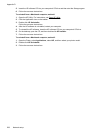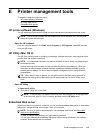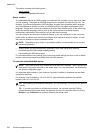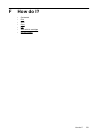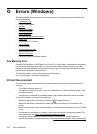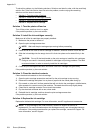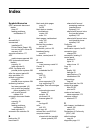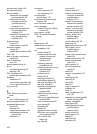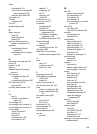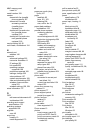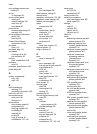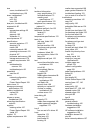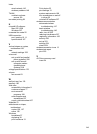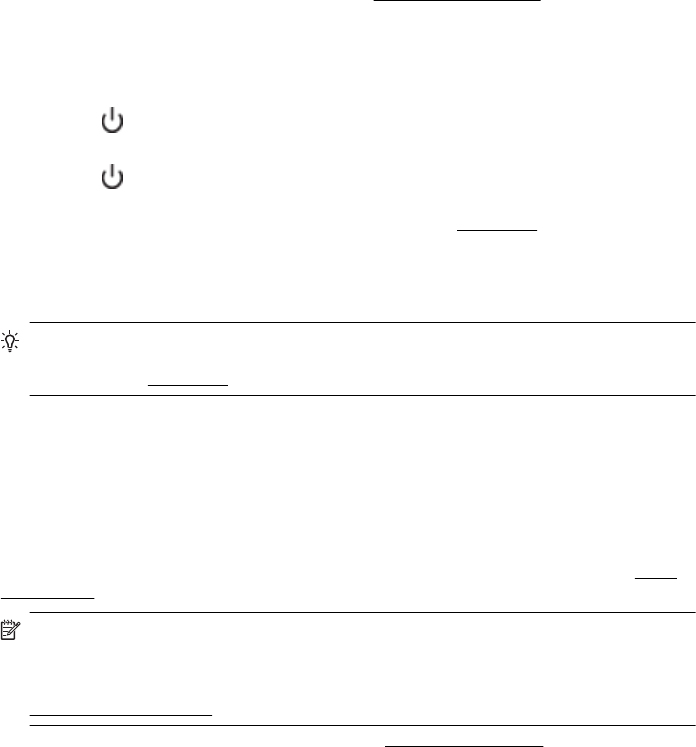
To change the printer’s status, complete the following steps.
1. Click Start, point to Settings, and then click Printers or Printers and Faxes.
- Or -
Click Start, click Control Panel, and then double-click Printers.
2. If the printers listed in the dialog box are not being displayed in Details view, click the View
menu, and then click Details.
3. If the printer is Paused, right-click the printer, and click Resume Printing.
4. Try using the printer again.
Document failed to print
The printer could not print the document because a problem occurred in the printing system.
For information about solving printing problems, see Solve printing problems.
General printer error
There was a problem with the printer. Usually, you can resolve such problems by completing the
following steps:
1.
Press the (Power) button to turn off the printer.
2. Unplug the power cord, and then plug in the power cord again.
3.
Press the
(Power) button to turn on the printer.
If this problem persists, write down the error code provided in the message, and then contact HP
support. For more information about contacting HP support, see
HP support.
Door or cover open
Before the printer can print documents, all doors and covers must be closed.
TIP: When completely closed, most doors and covers snap into place. If the problem
persists after you’ve securely closed all doors and covers, contact HP support. For more
information, see HP support.
Previously used ink cartridge installed
The ink cartridge identified in the message was previously used in a different printer.
You can use ink cartridges in different printers, but if the cartridge was left outside of a printer for
an extended period of time, the print quality of your documents might be affected. Also, if you use
ink cartridges that have been used in a different printer, the ink level indicator might be inaccurate
or unavailable.
If the print quality is unsatisfactory, try cleaning the printheads. For more information, see
Clean
the printhead.
NOTE: Ink from the cartridges is used in the printing process in a number of different ways,
including in the initialization process, which prepares the printer and cartridges for printing,
and in printhead servicing, which keeps print nozzles clear and ink flowing smoothly. In
addition, some residual ink is left in the cartridge after it is used. For more information, see
www.hp.com/go/inkusage.
For more information about storing ink cartridges, see Store printing supplies.
Appendix G
236 Errors (Windows)