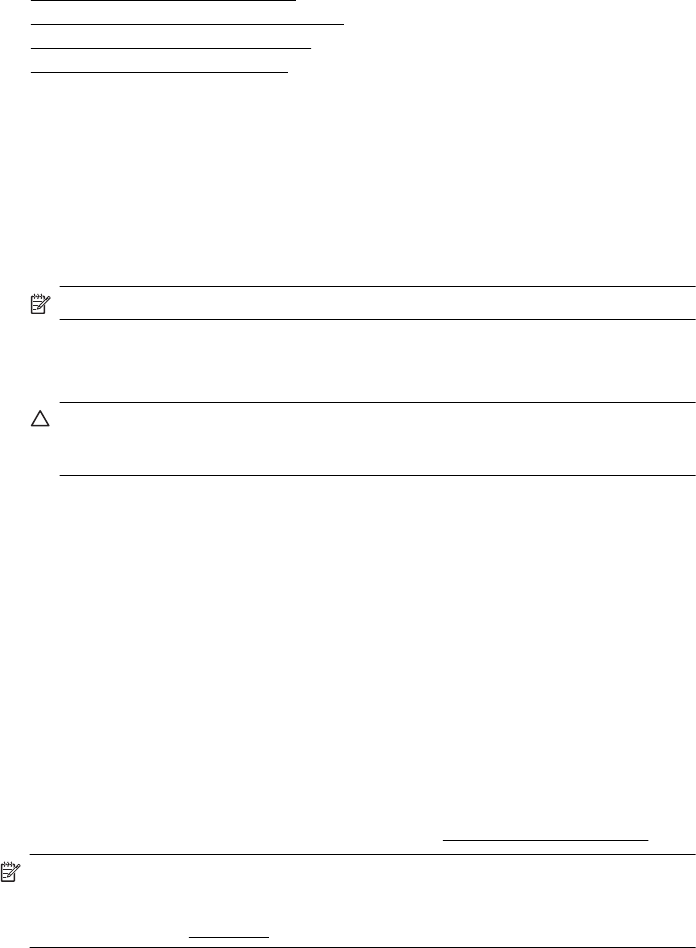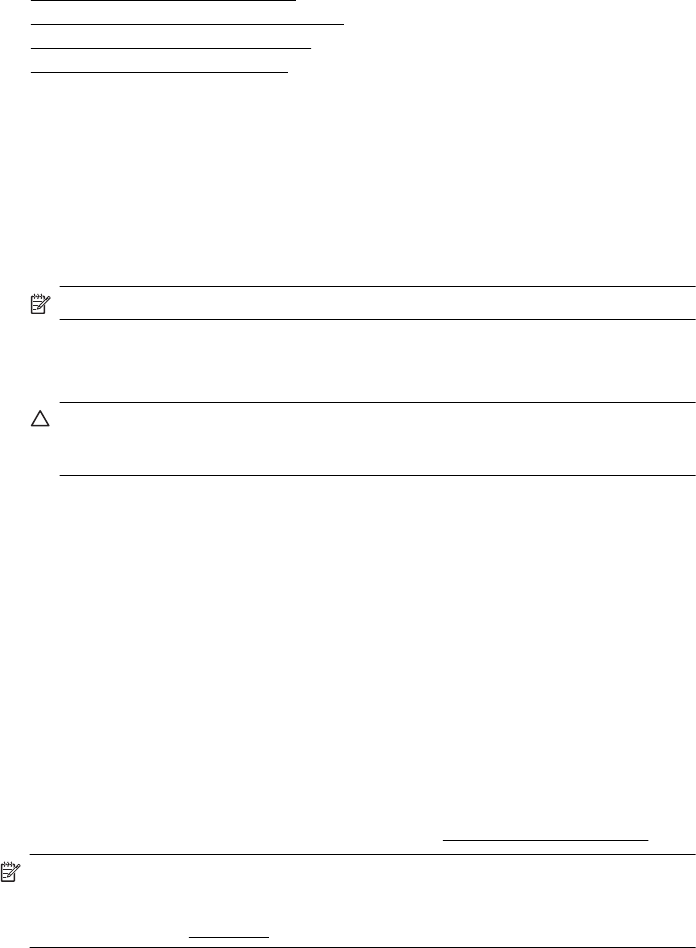
To solve this problem, try the following solutions. Solutions are listed in order, with the most likely
solution first. If the first solution does not solve the problem, continue trying the remaining
solutions until the issue is resolved.
• Solution 1: Turn the printer off and on
• Solution 2: Install the ink cartridges correctly
• Solution 3: Clean the electrical contacts
• Solution 4: Replace the ink cartridge
Solution 1: Turn the printer off and on
Turn off the printer, and then turn it on again.
If the problem persists, try the next solution.
Solution 2: Install the ink cartridges correctly
Make sure all of the ink cartridges are properly installed:
1. Make sure the printer is turned on.
2. Open the print-carriage access door.
NOTE: Wait until the print carriage stops moving before proceeding.
3. Press the tab on the front of the ink cartridge to release it, and then remove it from the slot.
4. Slide the ink cartridge into the empty slot until it clicks into place and is seated firmly in the
slot.
CAUTION: Do not lift the latch handle on the print carriage to install the ink cartridges.
Doing so can result in incorrectly seated ink cartridges and printing problems. The latch
must remain down in order to correctly install the ink cartridges.
5. Close the print-carriage access door and check if the error message has gone away.
If the problem persists, try the next solution.
Solution 3: Clean the electrical contacts
Clean the electrical contacts on the ink cartridge.
1. Open the print-carrriage access door and wait for the print carriage to stop moving.
2. Remove the cartridge and place it on a piece of paper with the nozzle plate facing up.
3. Dip a swab, or other soft, lint-free material that will not stick to the cartridges in distilled water,
then squeeze it to remove most of the moisture. The swab should be only slightly damp.
4. Clean the ink cartridge contacts. Do not touch the nozzles.
5. Dry the electrical contracts with a new, clean swab.
6. Reinstall the ink cartridge, and then close the print-carriage access door.
If the problem persists, try the next solution.
Solution 4: Replace the ink cartridge
Replace the indicated ink cartridge. For more information, see HP supplies and accessories.
NOTE: If your cartridge is still under warranty, contact HP support for service or
replacement. For more information about ink cartridge warranty, see Ink cartridge warranty
information. If the problem persists after you replace the cartridge, contact HP support. For
more information, see
HP support.
Appendix G
234 Errors (Windows)