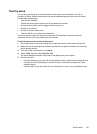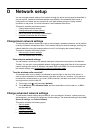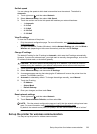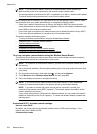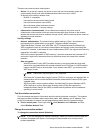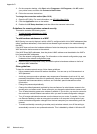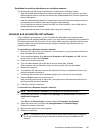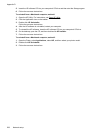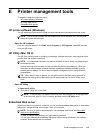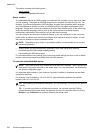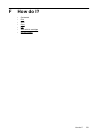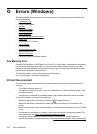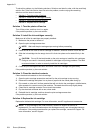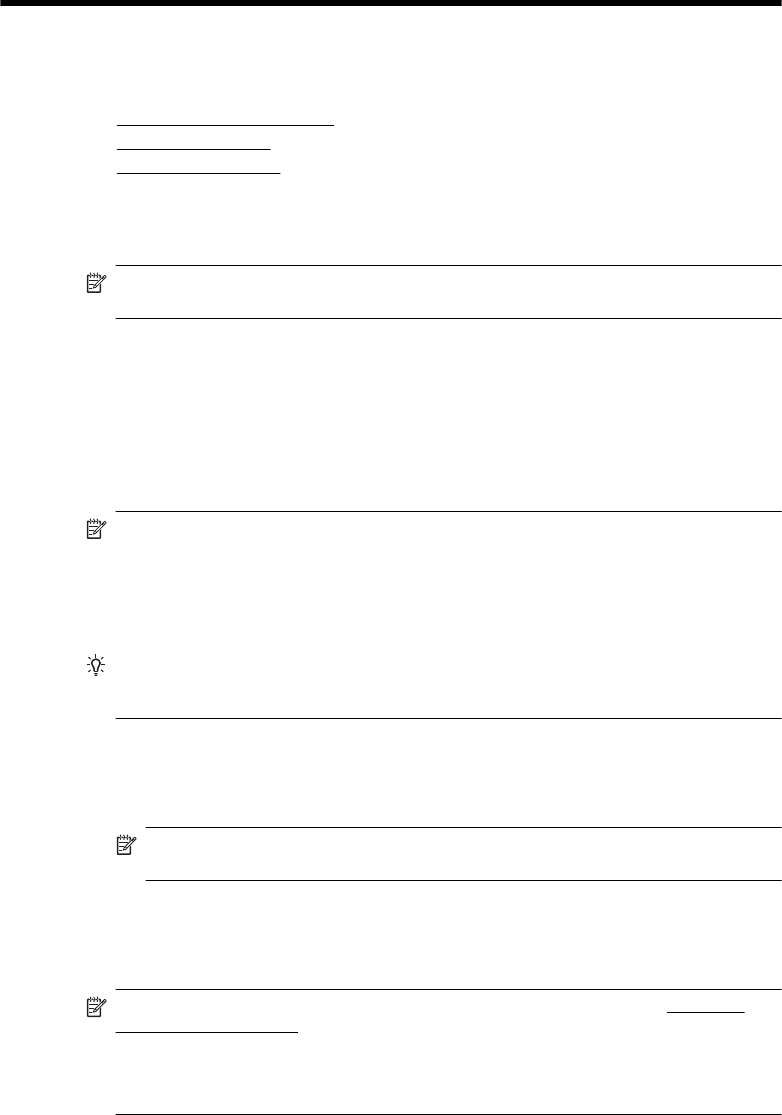
E Printer management tools
This section contains the following topics:
• HP printer software (Windows)
• HP Utility (Mac OS X)
• Embedded Web server
HP printer software (Windows)
The HP software provided with the printer provides maintenance information about the printer.
NOTE: The HP printer software can be installed from the HP software CD if the computer
meets the system requirements.
Open the HP software
From the computer desktop, click Start, select Programs or All Programs, select HP, and then
click your HP printer.
HP Utility (Mac OS X)
The HP Utility contains tools to configure print settings, calibrate the printer, order supplies online,
and find Web site support information.
NOTE: On a Macintosh computer, the features available in the HP Utility vary depending on
the selected printer.
Ink level warnings and indicators provide estimates for planning purposes only. When you
receive an ink alert message, consider having a replacement cartridge available to avoid
possible printing delays. You do not need to replace cartridges until print quality becomes
unacceptable.
TIP: When the HP Utility is opened, you can gain access to the Dock menu shortcuts by
selecting and holding the mouse button over the appropriate icon for the HP Utility in the
Dock.
Open HP Utility
To open the HP Utility
▲ Click the HP Utility icon in the Dock.
NOTE: If the icon does not appear in the Dock, click the Spotlight icon on the right side
of the menu bar, type HP Utility in the box, and then click the HP Utility entry.
Embedded Web server
When the printer is connected to a network, you can use the embedded Web server to view status
information, change settings, and manage it from your computer.
NOTE: For a list of system requirements for the embedded Web server, see Embedded
Web server specifications.
To view or change some settings, you might need a password.
You can open and use the embedded Web server without being connected to the Internet.
However, some features are not available.
Printer management tools 229