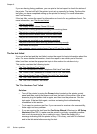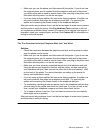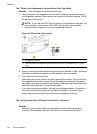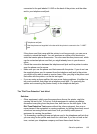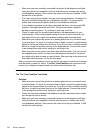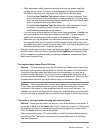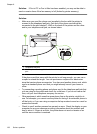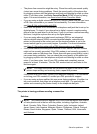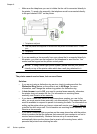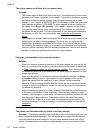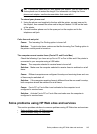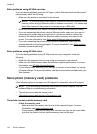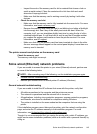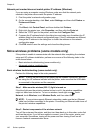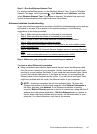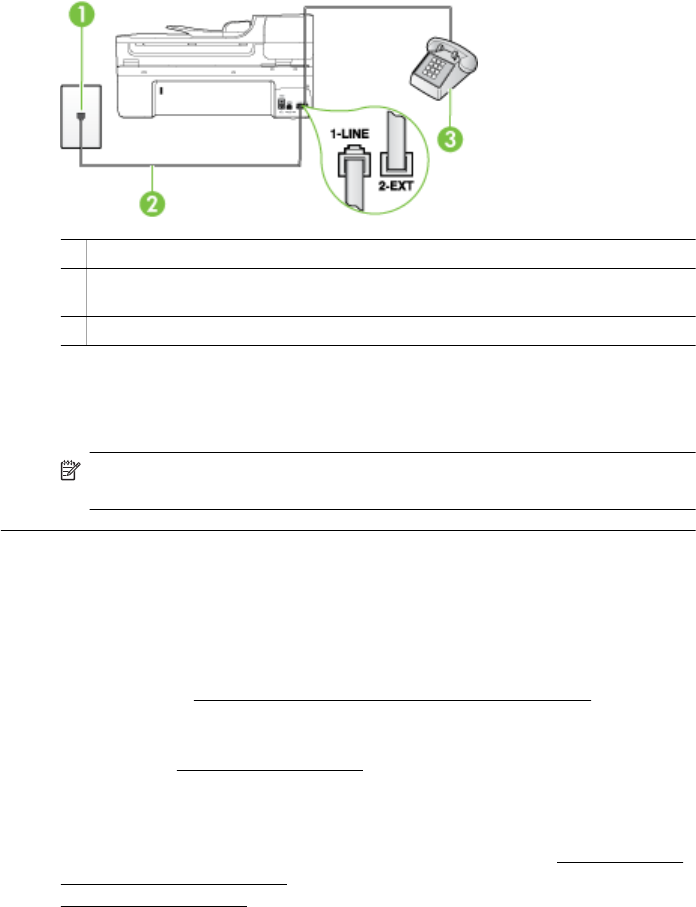
• Make sure the telephone you use to initiate the fax call is connected directly to
the printer. To send a fax manually, the telephone must be connected directly
to the port labeled 2-EXT on the printer.
1 Telephone wall jack
2 Use the phone cord supplied in the box with the printer to connect to the "1-LINE"
port
3 Telephone
• If you are sending a fax manually from your phone that is connected directly to
the printer, you must use the keypad on the telephone to send the fax. You
cannot use the keypad on the printer control panel.
NOTE: If using a serial-type phone system, please connect your phone
directly on top of the printer cable which has a wall plug attached to it.
The printer cannot receive faxes, but can send faxes
Solution:
• If you are not using a distinctive ring service, check to make sure that the
Distinctive Ring feature on the printer is set to All Rings. For more
information, see
Change the answer ring pattern for distinctive ring.
•If Auto Answer is set to Off, you need to receive faxes manually; otherwise,
the printer does not receive the fax. For information on receiving faxes
manually, see
Receive a fax manually.
• If you have a voice mail service at the same phone number you use for fax
calls, you must receive faxes manually, not automatically. This means that you
must be available to respond in person to incoming fax calls. For information on
setting up the printer when you have a voice mail service, see
Case F: Shared
voice/fax line with voice mail. For information on receiving faxes manually, see
Receive a fax manually.
• If you have a computer dial-up modem on the same phone line with the printer,
check to make sure that the software that came with your modem is not set to
receive faxes automatically. Modems that are set up to receive faxes
automatically take over the phone line to receive all incoming faxes, which
prevents the printer from receiving fax calls.
Chapter 8
140 Solve a problem